Motorised system – Humax F2-Green User Manual
Page 40
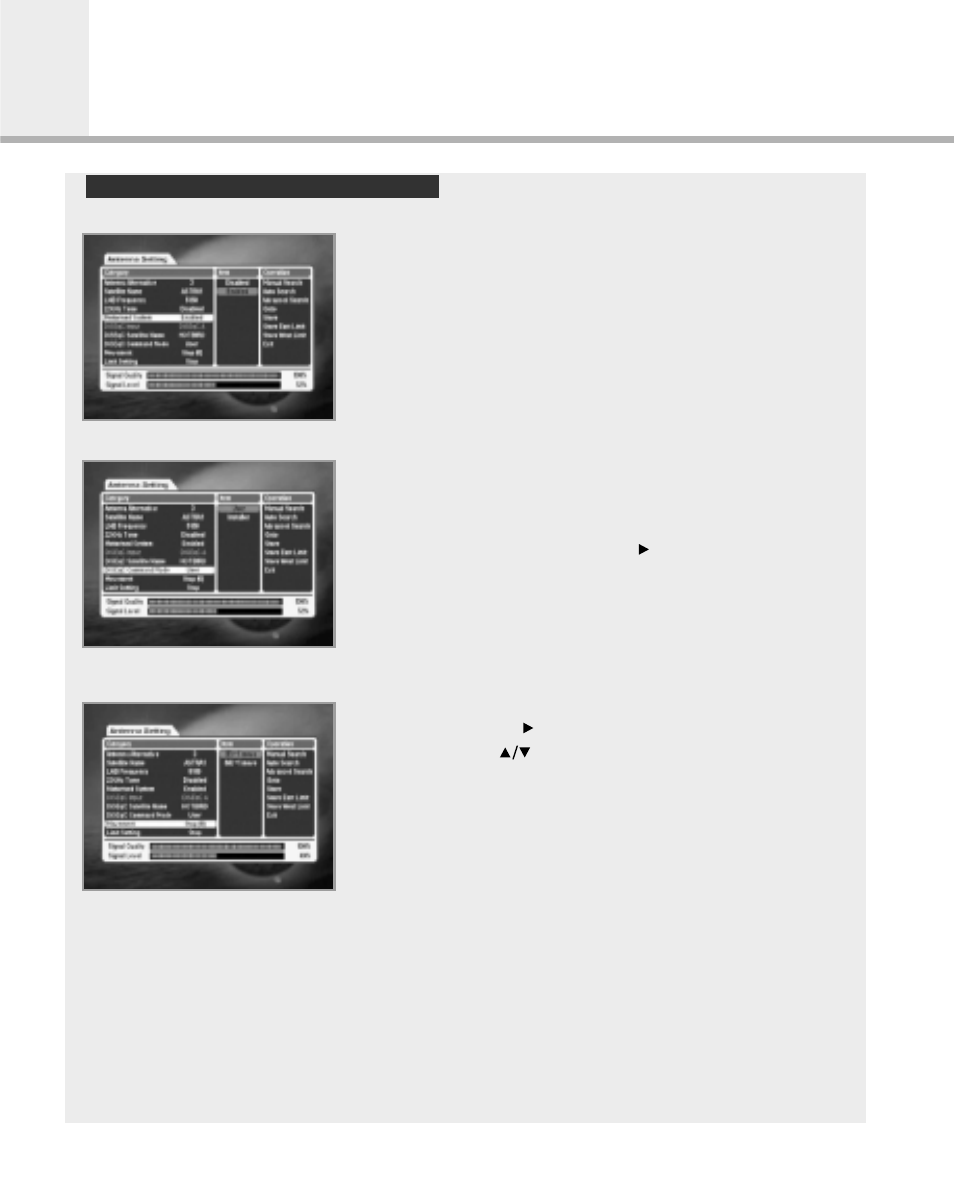
Motorised System
If you have a Motorised System for DiSEqC1.2, you can set the Motorised System item to
Enable on Category window and add necessary functions.
When a Motorised System is set to Enable, you cannot
select DiSEqC Input items but, instead, you can use new
menus (Satellite Name, DiSEqC Command Mode,
Movement and Limit Setting) on Category window and the
Goto/Store items are added to Operation window(User
mode).
In case that a Motorised System is Enabled, if you have defined Satellite Name on
Category Window and also created the location information
about the satellite, you can drive the motor which
corresponds to the Satellite Name by moving the cursor
and selecting ‘Goto’. Otherwise, you need to move to the
Item window by using the OK and
buttons in the DiSEqC
Command mode of Category window and select Installer.
Then, you will find that the Reset command is added as
Motor Control Command on Operation window, which is
different from the User mode.
After selecting your Motorised System as Installer, move to and select the Movement item
on Category window, and move the cursor to Item window
by using the OK and buttons and then select East or
West by using the and OK buttons. Now, the motor will
start to be driven.
When it starts to be driven, move East/West until you find
the location at which signal quality is best. If multiple
locations are found, you should select other frequency and
drive the motor again until only a single location is found.
You can select Stop at the best location by using the signal level and signal quality bar on
the bottom of the window and then move the cursor to Operation window and select Store
the item to save the current location information. Be careful that if you exit the menu
without saving this location information, the current Satellite location information will be
lost. Repeat the above steps for other Satellites to use your Motorised System for them.
Once you have set the location information for a satellite, you can perform fine-tuning for
its location information when you start to search services from the location information
previously saved.
DiSEqC 1.2 User Instructions
GB39
