Scheduling reports, Rescheduling reports and running ad hoc reports, Managing raw data and report output – HP Transcend Traffix Manager User Manual
Page 94: Interpreting summary information, For m
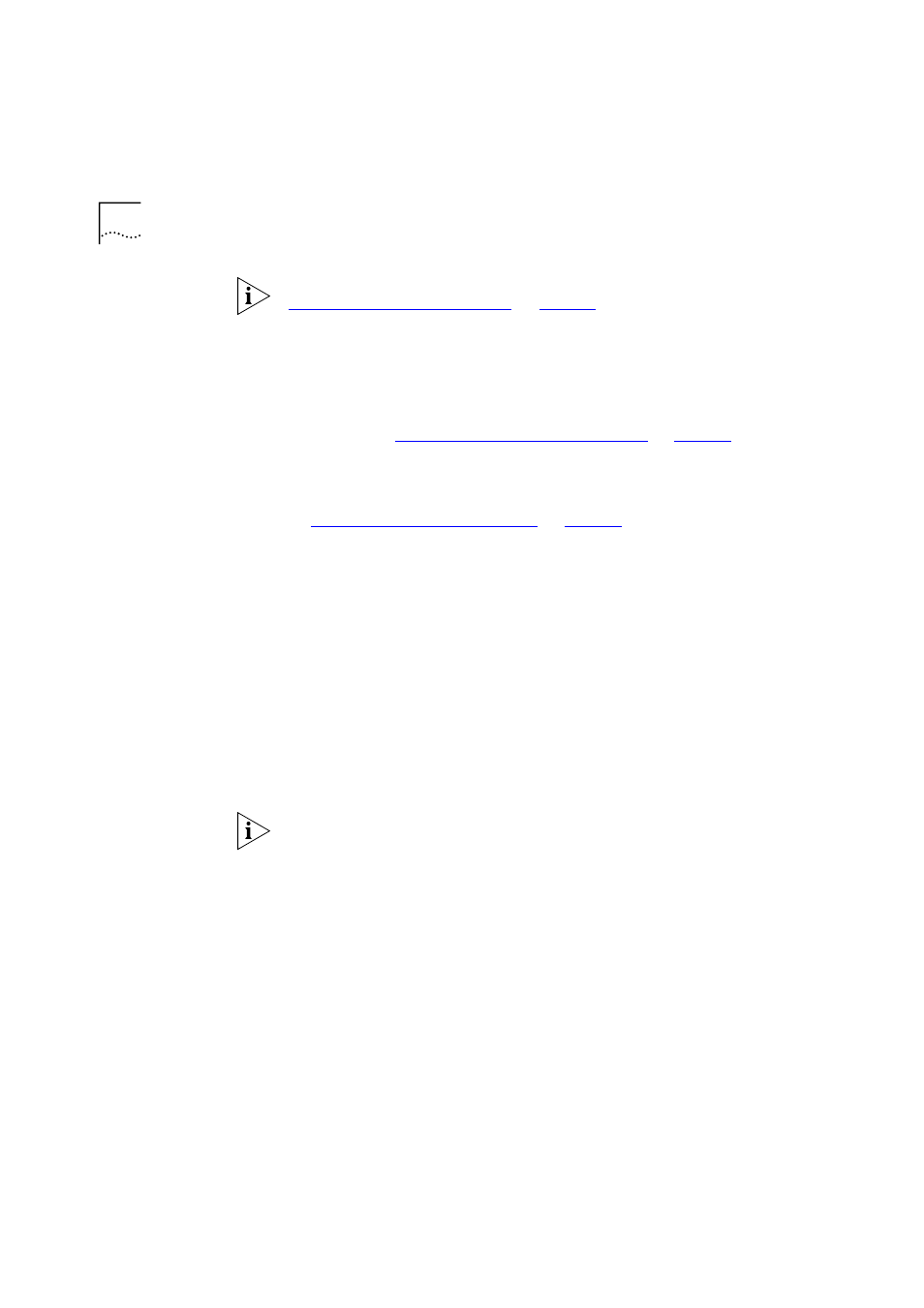
94
C
HAPTER
11: O
VERVIEW
OF
R
EPORTING
You can choose to delete raw data to reclaim disk space if required. See
“Setting Global Report Options”
for more information about
deleting raw report data.
■
Report output — If you have scheduled the output of a report
instance as HTML, the generated HTML output is shown as a child of
the raw data.
You can display a summary of key information about the HTML
output. See
“Interpreting Summary Information”
on
for more
information.
You can choose to keep raw report data and HTML output files
indefinitely, or automatically delete them after a specified period. See
“Setting Global Report Options”
on
Scheduling Reports
The Report Schedule dialog box is displayed automatically when you add
a new report instance. Use this dialog box to schedule the report period:
daily, weekly or monthly. You can reschedule reports at any time.
If you do not specify a report period, the report instance is saved in the
Report Manager, but no raw report data is gathered and no reports are
output. You can use a report instance that is saved without scheduling
output to generate ad hoc reports, or you can later reschedule it.
Rescheduling Reports
and Running Ad Hoc
Reports
You use the Report Specification area of the Report Manager when
carrying out these tasks. Use the Run Now function to generate an ad
hoc report.
Reports may take some time to generate and so may not be available
immediately. Other reports may be running or there may be a queue of
reports waiting to be run.
Managing Raw Data
and Report Output
A summary of the key information for the selected raw data or HTML
output entry is displayed in the Reports area of the Report Manager. You
can also view the selected output in a Web browser, change the data
lifetime and display status information about the report instance and
outputs.
Interpreting Summary Information
■
Report Type — Whether the selected entry is raw report data or
HTML output.
