Subnets editor, Attribute lookup, Dhcp setup – HP Transcend Traffix Manager User Manual
Page 125: Startup options
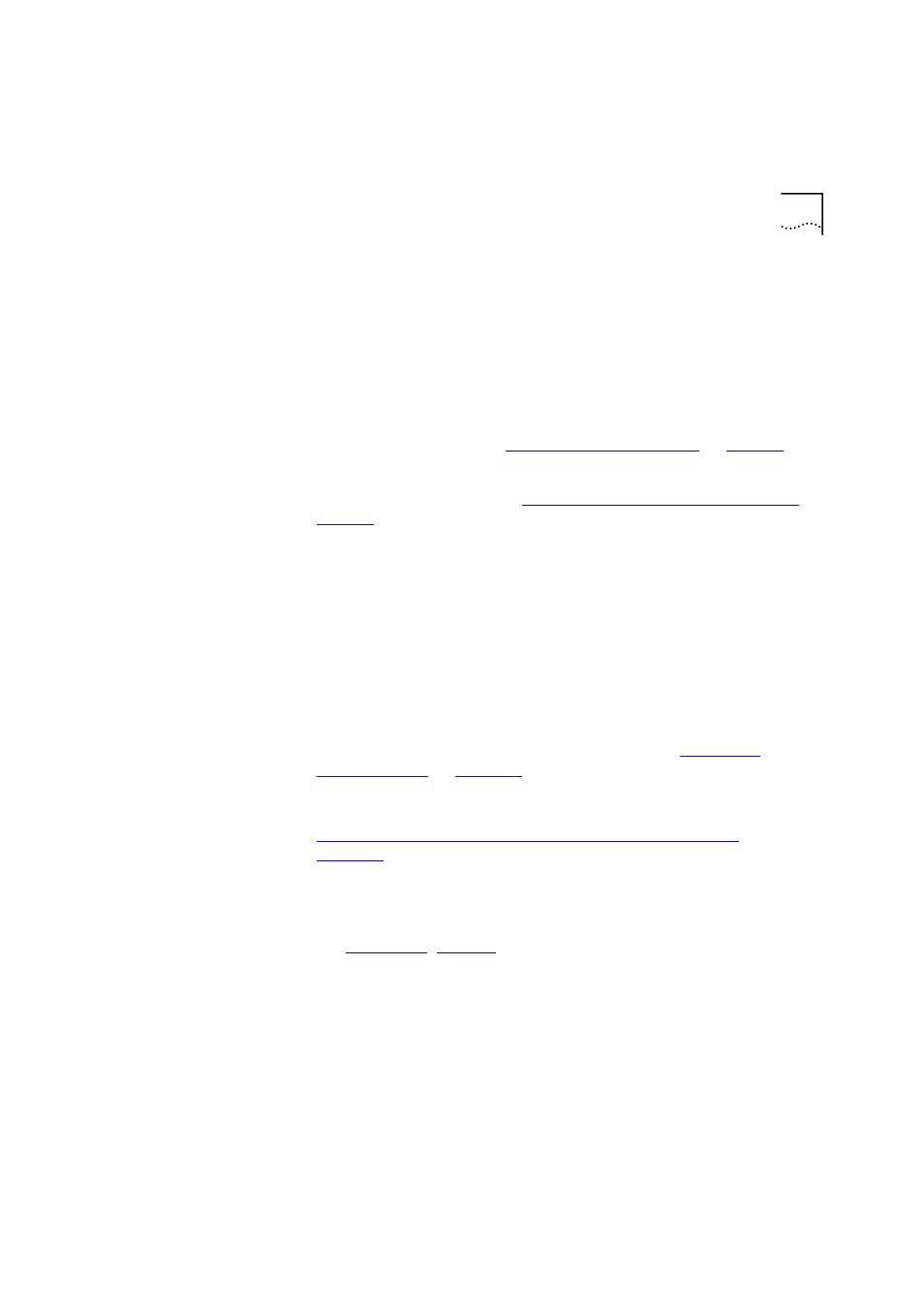
Overview of Database Applications
125
3Com recommends that you back up your database regularly, the
frequency depending on how important your trend data is to the way you
monitor your network. If you want to view and report on your weekly
data, you should back up your database once a week. If viewing and
storing your trend data is less important, backing up your database once
a month may be adequate.
To back up your database:
1 Stop the Traffix Server. See
2 Copy your Traffix Manager database, using the Traffix Control Panel.
3 Restart the Traffix Server. See
“Launching the Traffix Manager Server”
on
.
4 You can then make a backup of the copy, while Traffix Manager can
continue to collect and store data in the “live” version.
Optimize databases
Optimize re-organizes the physical location of parts of the database so
that the database can be accessed more efficiently. It therefore works in
an similar way to the defragmentation utility in the Windows operating
system.
Subnets Editor
Allows you to group the devices on your network by subnet, and assign
default DNS domains, using the SubnetsDB file. See
Attribute Lookup
Allows you to configure the user-defined attribute lookup programs. See
“Contents of the User-defined Attributes Configuration File”
on
for more information.
DHCP Setup
Controls the way that IP and MAC address mappings are obtained for
Windows DHCP devices.
See
,
, for more information.
Startup Options
Allows you to change the name of the Traffix Server. If you are running
more than one copy of Traffix Manager, you will have more than one
server running in the same network. Defining a server name allows you to
differentiate between Traffix Servers when multiple servers are in use.
