Downloading agent firmware, Suspending and resuming, Data collection manually – HP Transcend Traffix Manager User Manual
Page 54
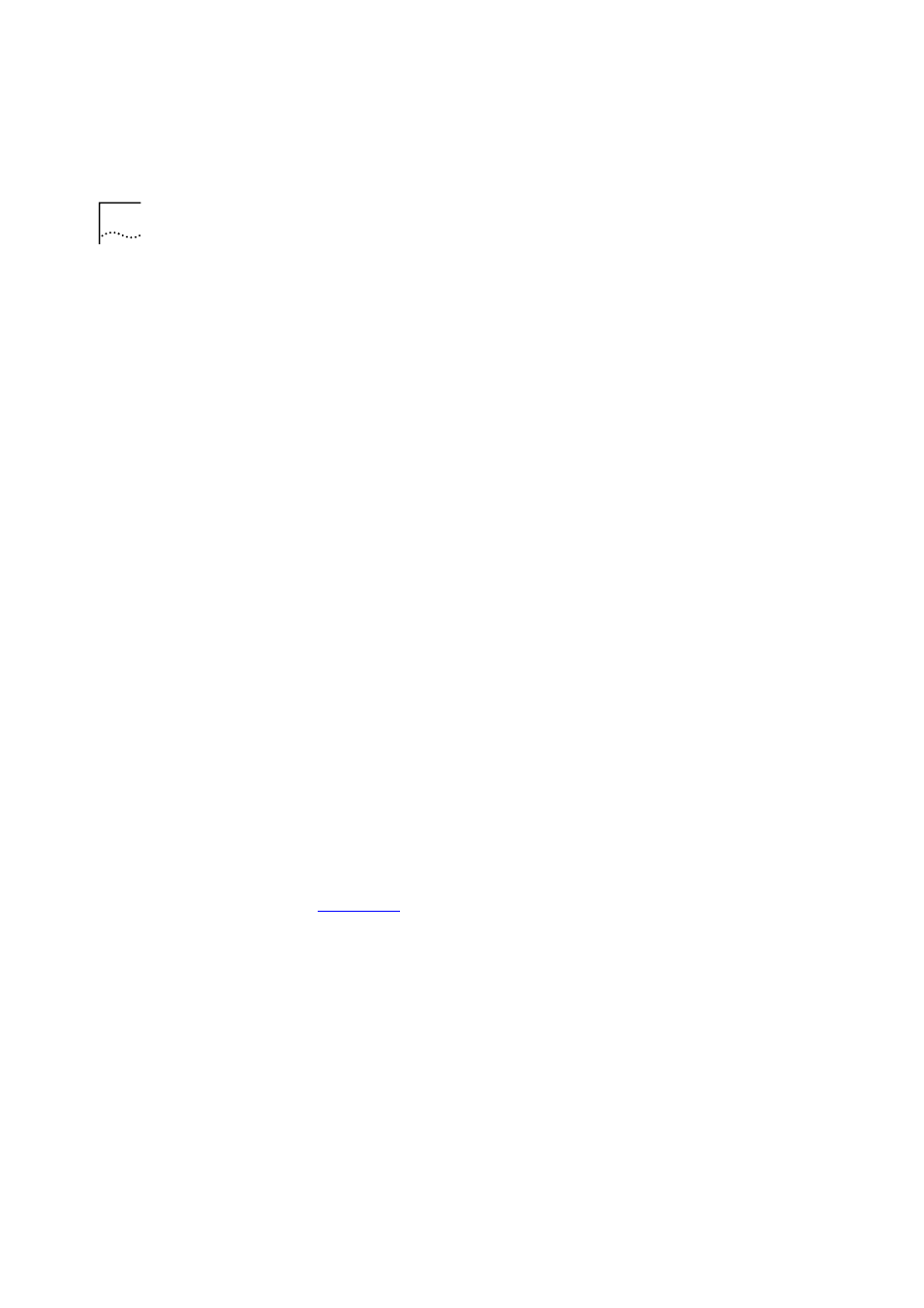
54
C
HAPTER
6: C
ONFIGURING
A
GENTS
FOR
D
ATA
C
OLLECTION
Viewing Agent Statistics
You can view the statistics of a selected agent from the Agent Statistics
dialog box. This dialog box displays various statistics related to SNMP
communication with the agent. Refer to the online help for more detailed
information about the Agent Statistics dialog box.
Polling for Data Collection
Traffix Manager collects data periodically once compatible RMON-1 and
RMON-2 agents have been located on your network. The standard
polling interval is 30 minutes.
Any agents not responding are shown with different icons in the agent
tree.
Polling Agents Over a WAN Link
Using the Advanced Interface Setup dialog box, you can reduce the
amount of time Traffix Manager spends collecting data. Refer to the
online help for the Advanced Interface Setup dialog box for more
information.
Suspending and Resuming Data Collection Manually
You may want to suspend data collection if you have collected sufficient
data to give you a clear picture of the normal level of traffic on your
network.
You enable or disable individual agents for collection using the agent tree
in the Configure Agents dialog box. You can also suspend and resume
collection for all enabled agents from this dialog box. This option is a
“master switch” for all enabled agents.
Downloading Agent
Firmware
See
for information on why you should always run the most
up-to-date version of management software (firmware) for the 3Com
agents on your network. For instructions on how to download the latest
version of firmware, refer to “How do I download new firmware to the
agent?” in the online help.
Setting Operational
Mode on 3Com
Standalone RMON-2
Agents
The current mode of the agent is displayed in the Agent Maintenance
dialog box. 3Com recommends that you use the RMON-2 Traffix Mode,
because this sets tables on the agent to an appropriate size for use with
