Formatting the memory card, Selecting the pc connect mode – HP 618 User Manual
Page 98
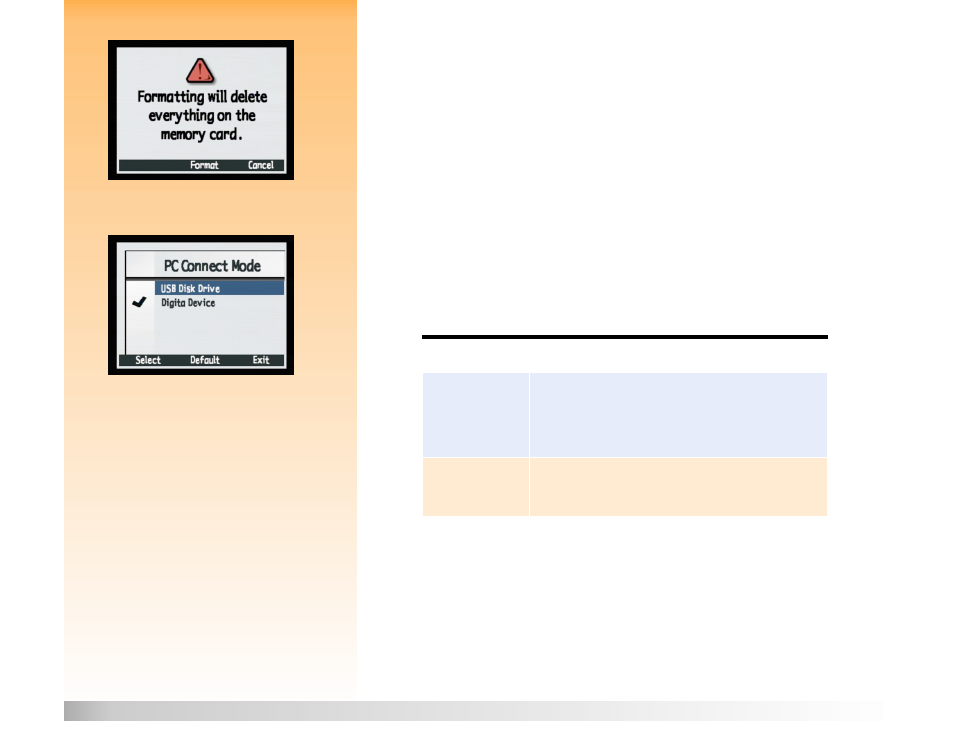
Appendix A: Using the Preferences Menu
98
Formatting the Memory Card
Figure 74:
Format Card Confirmation Screen
Formatting the Memory Card
Use the Format Card option to reformat the memory card in your camera. Reformatting will erase all
of the files (images) on the memory card, including protected files, folders, scripts, and so forth.
When you select the Format Card option by pressing the left (Format) soft key, you will see a
confirmation of your choice to format the memory card (see Figure 74). You can either press the
middle (Format) soft key to reformat the memory card, or press the right (Cancel) soft key to exit the
confirmation screen without reformatting the memory card and return to the Preferences menu.
Selecting the PC Connect Mode
Figure 75:
PC Connect Mode Submenu
Use the PC Connect Mode submenu to specify how the camera will appear to your computer when
connected via the USB interface in PC Connect mode. You can then transfer images from your
camera to the computer via the USB interface. Table 63 explains the PC Connect Mode settings
and their functions. The currently selected mode is indicated by the checkmark to the left of it. The
default mode is Digita Device.
Table 63:
PC Connect Mode Submenu
Note:
The USB Disk Drive mode will remain
set on your camera only if you power off the
camera by using the power switch. By powering
off the camera correctly, you will not have to
repeat these procedures when transferring
images to your computer in the future.
To change the PC Connect Mode:
1
Press the down or up arrow on the 4-way controller, if needed, to highlight the PC Connect
Mode you want.
2
Press the left (Select) soft key. The checkmark moves to the highlighted mode, and you return to
the Preferences menu. The camera is now set to the mode you just selected.
Setting
Function
USB Disk Drive
The camera is operated as a USB Mass Storage Device and appears as
a disk drive connected to the computer. You can copy images from
your camera to the computer as you would from another disk drive.
Use this setting to connect the camera to a Mac OS 8.6 or better
computer, or to a Windows Me, 98, or 2000 computer.
Digita Device
(default)
You can use software included with your computer or camera to
transfer images to the computer. Use this setting to connect the
camera to a Windows Me, 98, or 2000 computer.
