HP 618 User Manual
Page 79
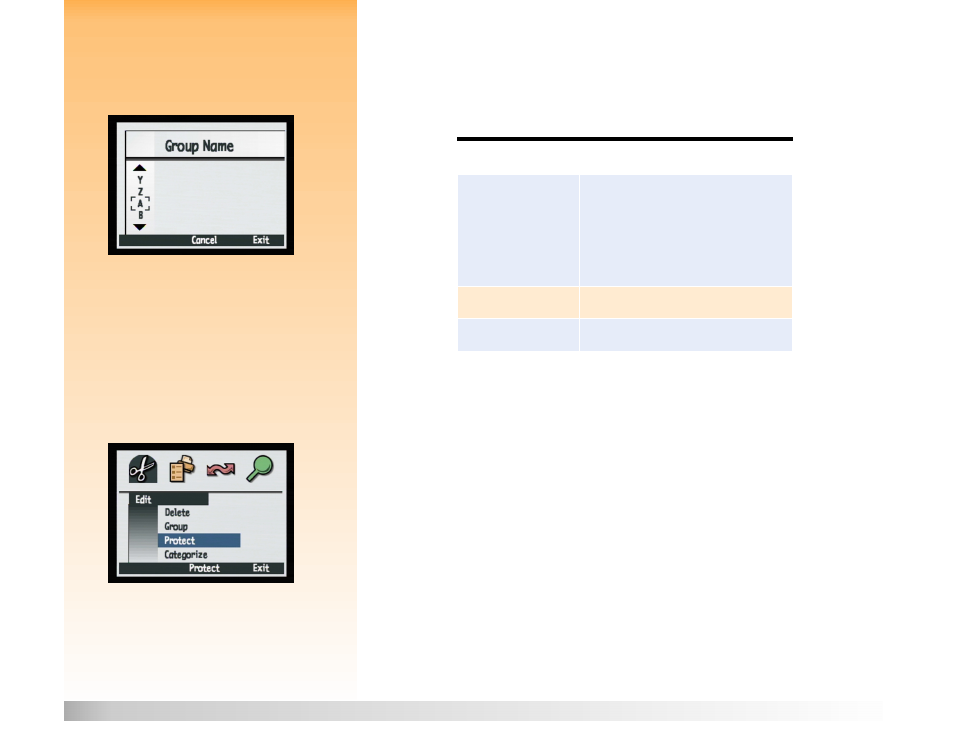
Chapter 6: Menu and Soft Key Reference
79
Review Mode Menus and Soft Keys
Note:
A group becomes a folder on the
memory card, in which all the images in that
group are stored.
Group Name Submenu
Use the Group Name submenu to group all of the images that you have marked. You can start a
group, add images to an existing group, or move images from one group to a new group. Note that
you can use the Dissolve soft key to dissolve groups.
Figure 60:
Group Name Submenu
Table 49:
Group Name Soft Keys
Protect Option
Figure 61:
Protect Option
Use the Protect option to protect or unprotect marked images. When an image is protected, you can’t
delete it. If there are no marked images, then the Protect command protects the currently selected
image. If the marked or selected single image is unprotected, only the Protect soft key appears. If the
image is protected, only the Unprotect soft key appears. If multiple images, both protected and
unprotected, are marked, then both the Protect and Unprotect soft keys appear.
Once you have protected an image, the following restrictions apply to the image file:
You cannot delete the image nor an attached sound.
You cannot attach or re-record a sound.
You cannot attach, change, or remove a category.
Deleting a group will delete only the unprotected images within that group.
You cannot change the file name.
You can move the image file into and out of groups.
The image file will be marked “Read Only” in Windows when transferred to a PC.
Soft Key
Function
Add (If current image is
not grouped, but at least
one group exists.)
Create (If current image
is not grouped and no
groups exist.)
Displays a dialog that allows you to create a
new group or add to an existing group. (Images
are moved into groups, not replicated.)
Dissolve
Removes any grouping previously applied.
Exit
Exits and returns to the Review mode screen.
