Using the onscreen keyboard, To use the onscreen keyboard, Using your computer keyboard – Handspring 270 User Manual
Page 35
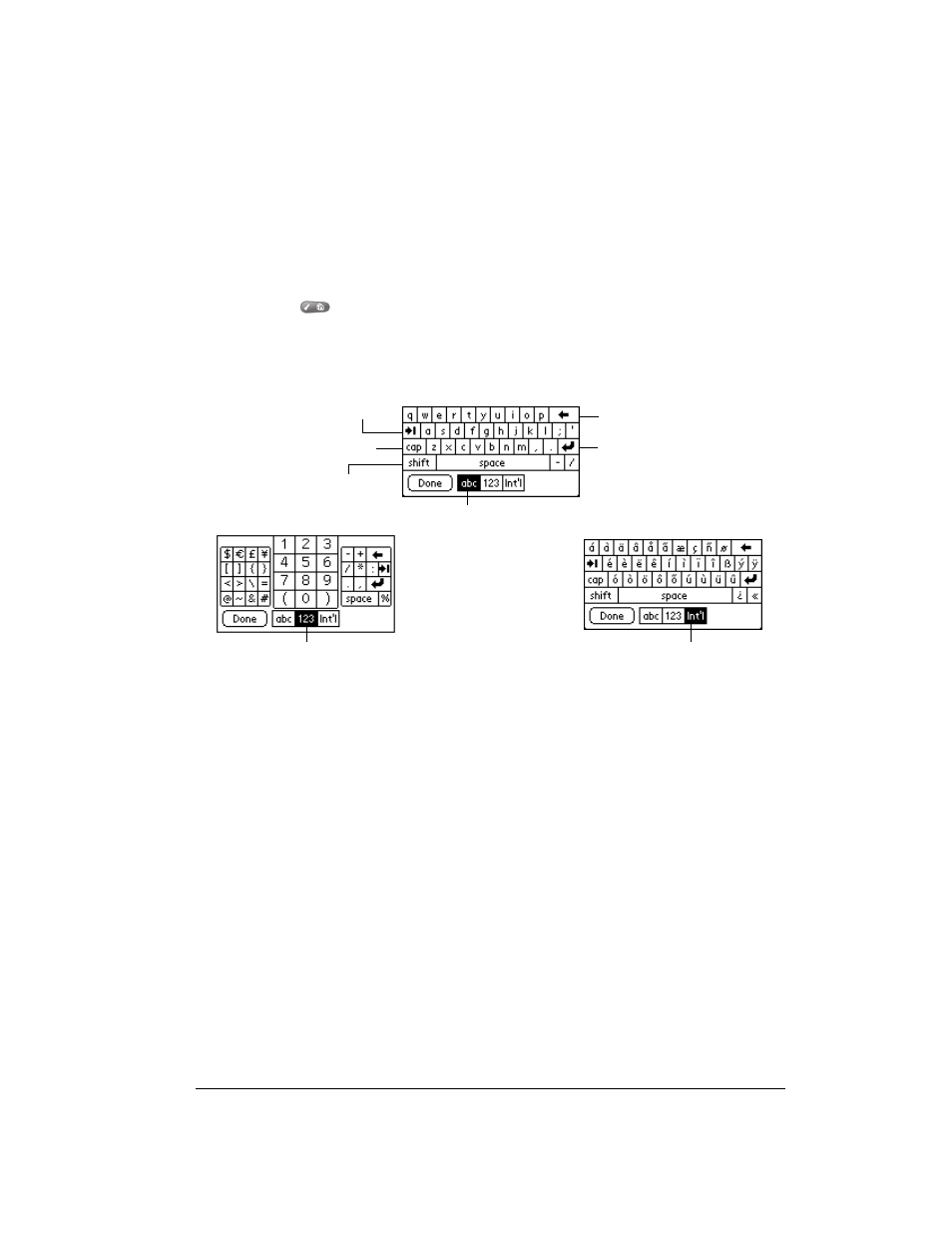
Chapter 2
Page 35
Using the onscreen keyboard
You can open the onscreen keyboard anytime you need to enter text or numbers on your
communicator. When used in conjunction with the backlight, the onscreen keyboard is especially
useful for typing in the dark.
To use the onscreen keyboard:
1. Open a record in an application that requires you to enter data (such as Memo Pad).
2. Press Menu
.
3. Under Edit, select Keyboard (/K).
4. Tap the characters to enter text, numbers, and international characters.
Note:
The onscreen keyboard also includes a dialog box for international characters. You
can switch among the three dialogs at any time to enter the exact text you need.
5. After you finish, tap Done to close the onscreen keyboard and place the text in the record.
Using your computer keyboard
Many of the applications on your communicator are available in Palm Desktop software and in
most Personal Information Manager (PIM) applications. If you have a lot of data to enter, or prefer
to use the computer keyboard, you can use Palm™ Desktop software, or any supported PIM such
as Microsoft Outlook, to enter information. You can then perform a HotSync
®
operation to
synchronize the information on your computer with the information on your communicator. See
the section that begins on page 76 for details on HotSync operations.
Refer to Palm Desktop online Help or the documentation that came with your PIM software for
more information on entering data on your computer.
Backspace
Carriage return
Tab
Caps lock
Caps shift
Tap here to display
alphabetic keyboard
Tap here to display
numeric keyboard
Tap here to display
international keyboard
