Tips, Viewing messages, To view sms messages – Handspring 270 User Manual
Page 135: Replying to messages, Viewing messages replying to messages
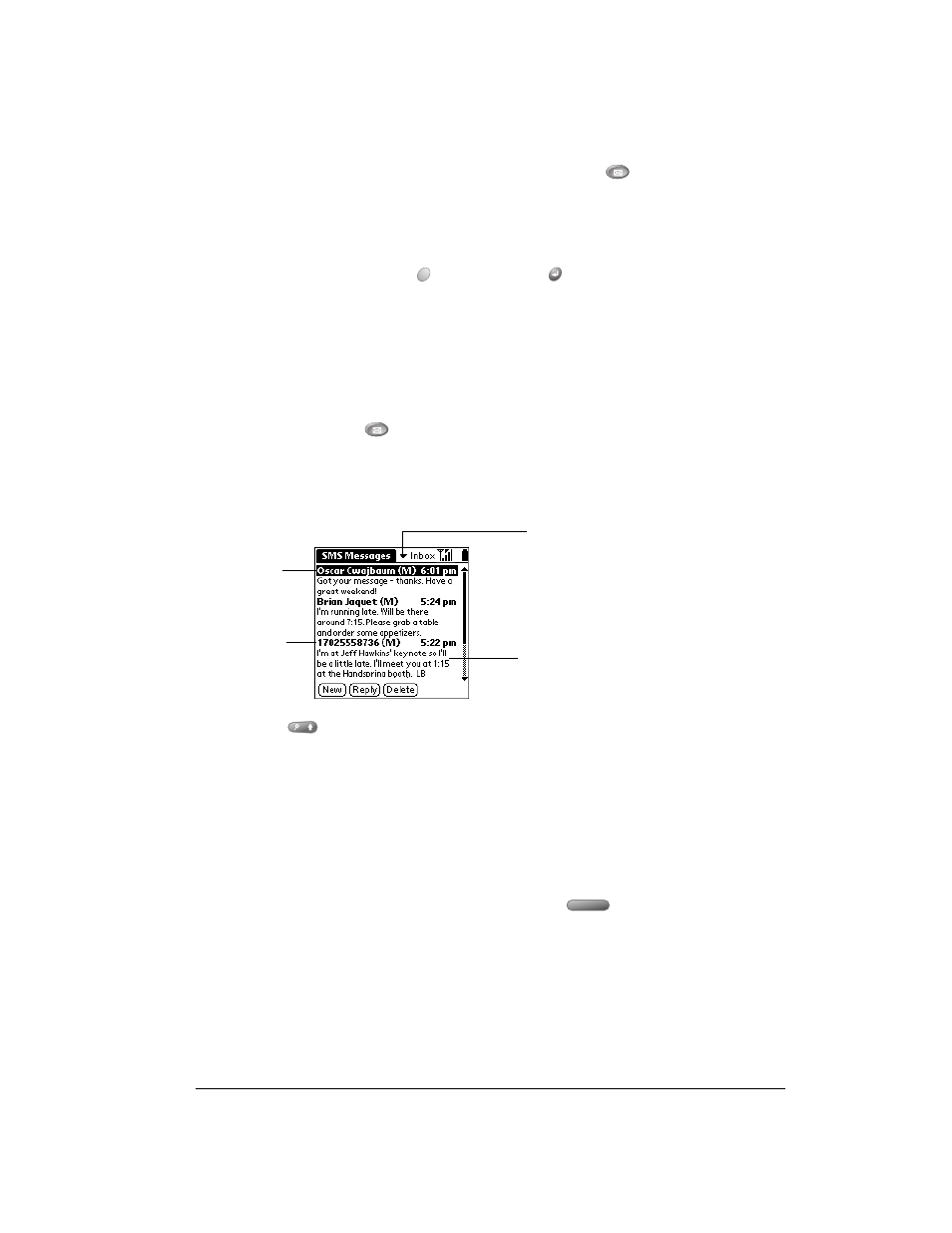
Chapter 6
Page 135
Tips:
■
To view additional incoming messages, press SMS Messaging
.
■
You can also dismiss the alert dialog box by pressing the rocker switch or the top scroll
button.
■
In the Select Action dialog box, roll the rocker switch or press the scroll buttons to highlight
an action, and then hold Option
and press Return
to finish.
Viewing messages
SMS Messaging enables you to quickly view your incoming messages. You can also view
messages you’ve sent and pending messages that will be sent when a signal is available.
To view SMS messages:
1. Press SMS Messaging
repeatedly to access the message category you want to view:
Inbox, Sent, or Pending.
Note:
The Pending category appears only when you have messages pending delivery.
2. Hold Shift
and use the scroll buttons to page through the messages.
Tips:
■
If a message is too long to fit on one screen, press the scroll buttons to view additional
screens in the current message.
■
If a message is longer than 160 characters, it is divided into sub-messages which appear as
separate items.
■
To view one message at a time, use the scroll buttons or rocker switch to select the header
of the message you want to view and then press Space
or the rocker switch. Page
through messages one at a time with the scroll buttons or rocker switch.
Replying to messages
You can send an SMS message as a response, or you can call the person who sent you the
message. Additionally, when an SMS message contains a telephone number, an e-mail address,
or a URL for a web site, you can select these items inside the text message and launch the
appropriate application to respond to that item.
Message category
pick list
Current
message
Message
header
Message
text
