Purging call history, To purge entries in call history list, Barring calls – Handspring 270 User Manual
Page 100: To set call barring options
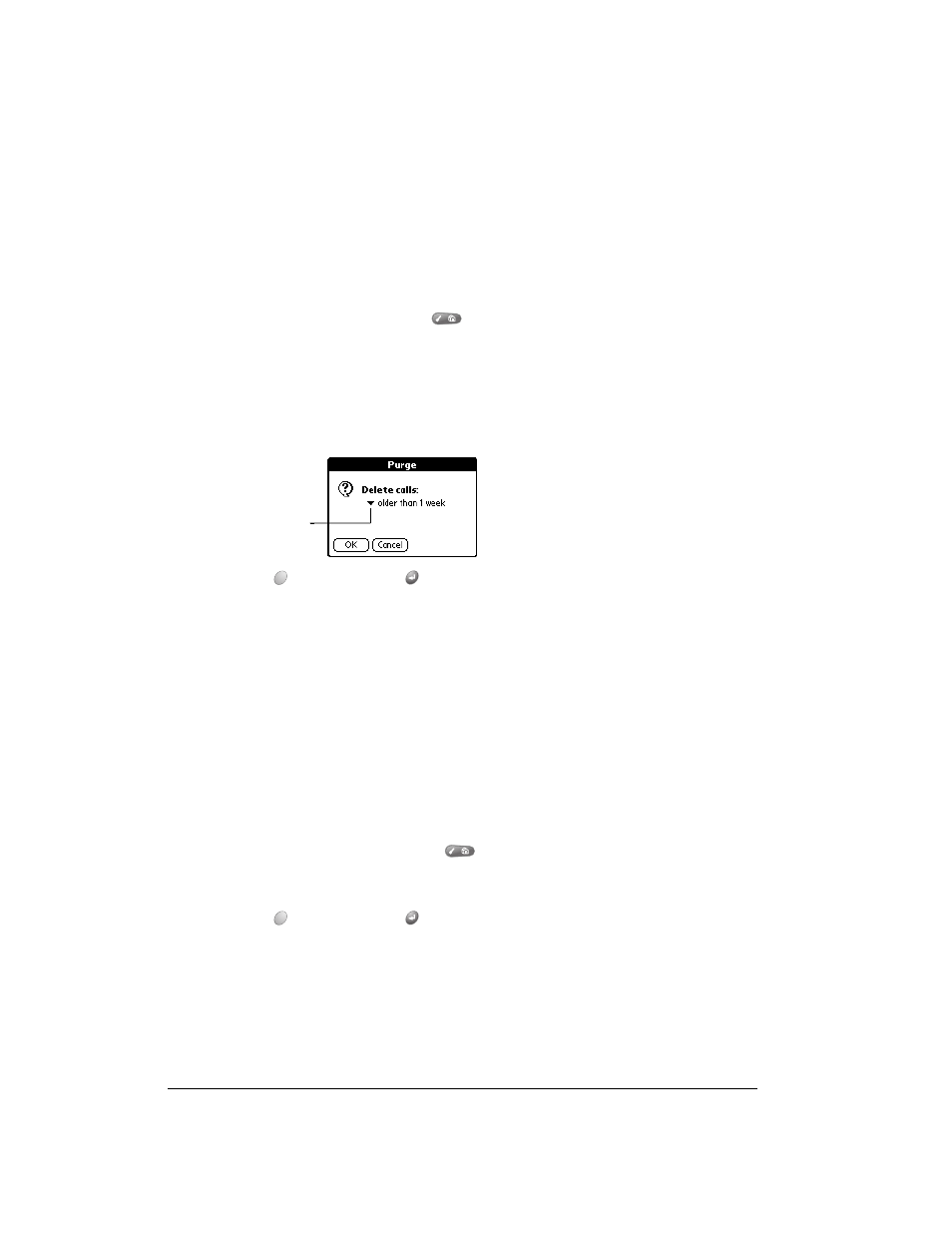
Page 100
Application-Specific Tasks
Purging Call History
Your Treo continues accumulating Call History information for up to 1,000 calls until you purge
the Call History list. To conserve storage space, we recommend that you purge this list
periodically.
Note:
Using the Purge function permanently removes the calls from your communicator. You
cannot undo this process to restore the information.
To purge entries in Call History list:
1. From the Call History list, press Menu
.
2. Under Record, select Purge.
Tip:
To delete a specific item, select the item from the Call History list and select Delete
Item from the Record menu instead of Purge.
3. Select the purge option you want to use.
4. Hold Option
and press Return
to finish.
Barring Calls
You can use call barring to prevent charges for unauthorized incoming and outgoing calls on your
communicator.
The call barring settings are stored on your wireless service provider’s network, and a copy of the
settings is periodically downloaded to your communicator. To confirm that the settings you
selected are active, tap Get Status. To change your call barring settings, you must enter a
password.
Note: Some wireless service providers do not support all barring options.
To set call barring options:
1. From any PhoneBook view, press Menu
.
2. Under Options, select Call Barring (/L).
3. Hold Option
and press Return
to access the Call Barring dialog box.
Tap the pick list to
choose which calls
to purge
