To create an sms text message – Handspring 270 User Manual
Page 138
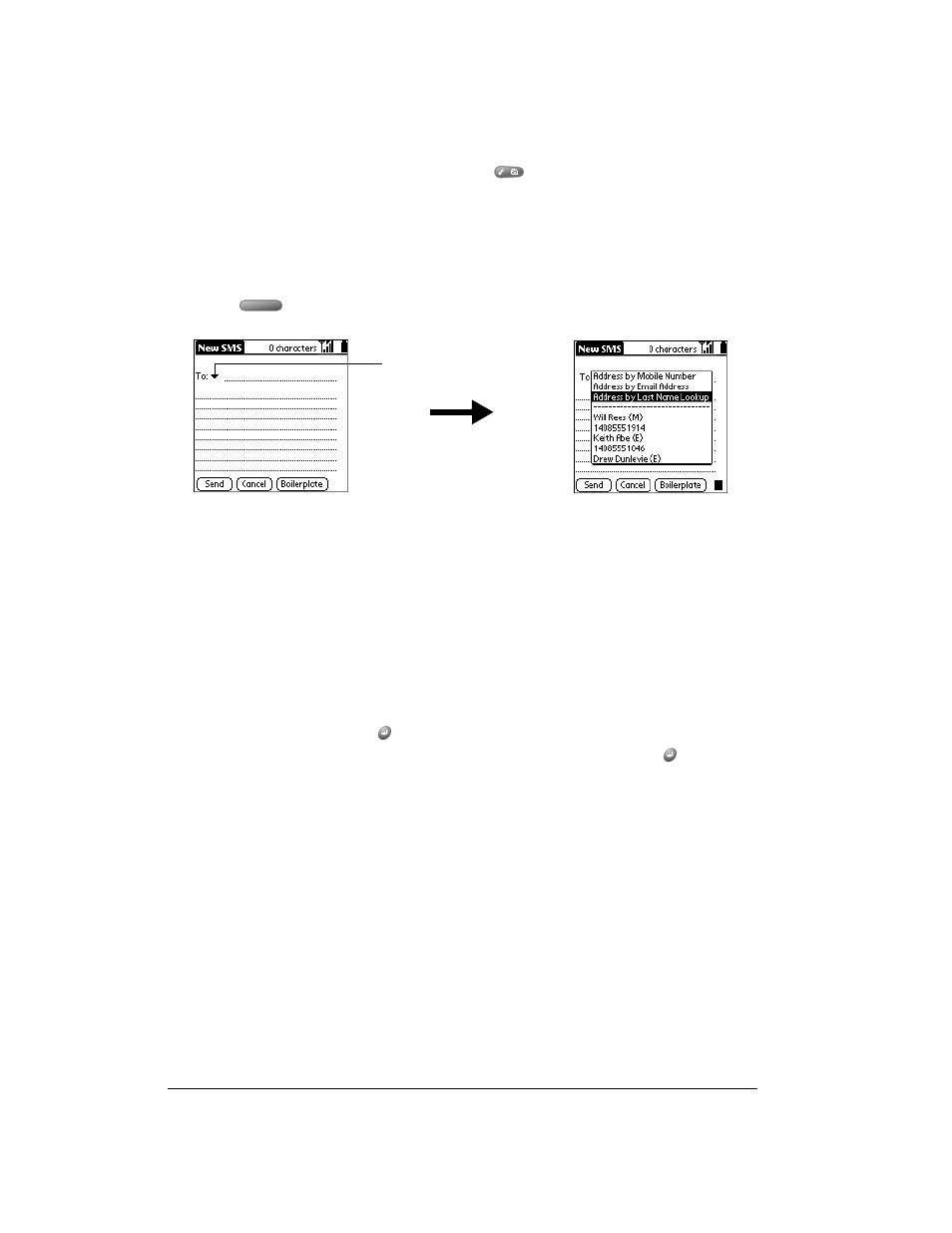
Page 138
Application-Specific Tasks
To create an SMS text message:
1. From any SMS Messaging list view, press Menu
.
2. Under Message, select New (/N).
Note:
If you defined a signature, it automatically appears at the end of your message. See
page 139 for details on defining a signature.
3. Use the scroll buttons to select one of the following address methods, and then press
Space
:
Tip:
If you’re sending a message to an e-mail address and your wireless service provider
supports message titles, you can add a title by entering
Simply replace the word subject with the title, and the word message with the
message body.
4. Enter the appropriate information for the address option you selected in step 3, and then
press the bottom scroll button to move to the text field.
5. Enter the message text.
Tip:
You can also tap Boilerplate to select a predefined text phrase. If prompted, enter or
select other text to complete the phrase.
Address by
Mobile Number
Enter a mobile phone number to send an SMS message to another
GSM mobile phone.
Address by Email
Address
Enter an e-mail address to send an SMS message to an e-mail
address. To send a message to an e-mail address, you must subscribe
to your wireless service provider’s SMS Email service and their SMS
Email Center number must appear in the SMS Preferences dialog. See
page 133 for details.
Address by Last
Name Lookup
Look up a name from your Contacts list in the PhoneBook application
by entering the first few letters of the last name and then pressing
Return
. If multiple entries appear, scroll to the GSM mobile phone
number or e-mail address you want and press Return
to select it.
Addresses
Tap a recently used mobile phone number or e-mail address on the list.
Tap To
