Working with bookmarks, To view a bookmark, Viewing bookmarked pages – Handspring 270 User Manual
Page 126
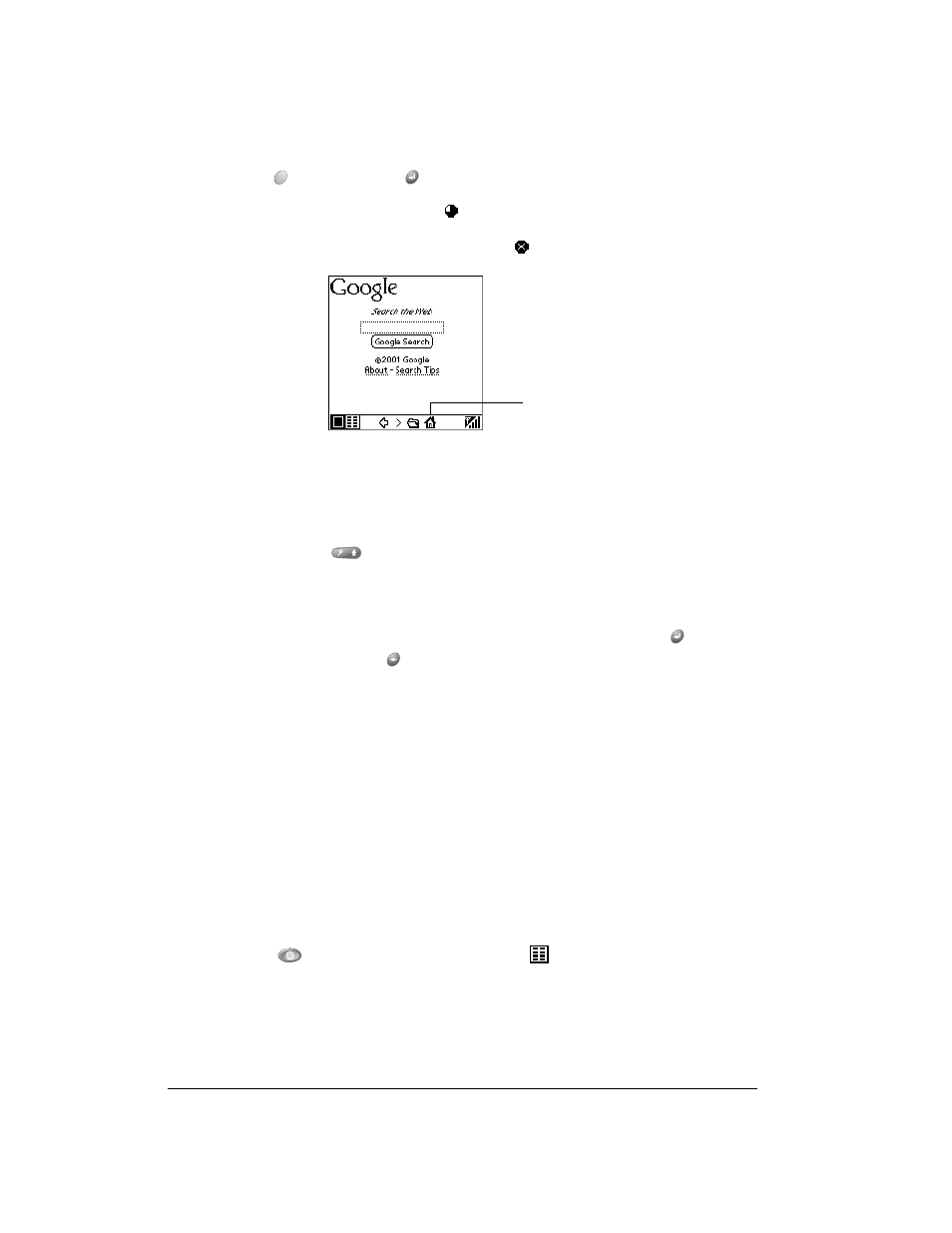
Page 126
Application-Specific Tasks
5. Enter the URL you want to view.
6. Hold Option
and press Return
to finish.
While a page is loading, a Progress icon
appears in the lower right corner of the screen.
You can tap links to other pages as soon as they appear. You don’t need to wait until a page
fully loads. To stop loading a page, tap the Stop icon
in the lower left corner of the screen.
7. Navigate within a web site, by doing any of the following:
■
To scroll through a page, use the scroll buttons or tap the onscreen arrows or scroll bar (if
one appears).
■
To move between elements on a page, such as fields, icons, or buttons, roll the rocker
switch or hold Shift
and use the scroll buttons.
■
To select an element on a page, move to the element and press the rocker switch or tap
the element on the screen.
■
To move to between pages when no elements are highlighted, press Return
to move to
the next page or Backspace
to move to the previous page.
Tip:
To view a list of web sites that are optimized for your communicator, go to the home
page, and then tap Directory of Mobile Sites.
Working with bookmarks
The Bookmark view makes it easy for you to get to web sites you visit often.
Viewing bookmarked pages
Your communicator may come with a few bookmarks already in place. You can jump directly to
any of the predefined bookmarks, or to any pages for which you’ve created a bookmark.
To view a bookmark:
1. Make sure wireless mode is on. See page 19 for details.
2. Press Blazer
twice to access the Bookmark view
.
3. Tap the bookmark you want to view.
Tap to go to
home page
