Video out to tv and monitor – HP 2000491 User Manual
Page 78
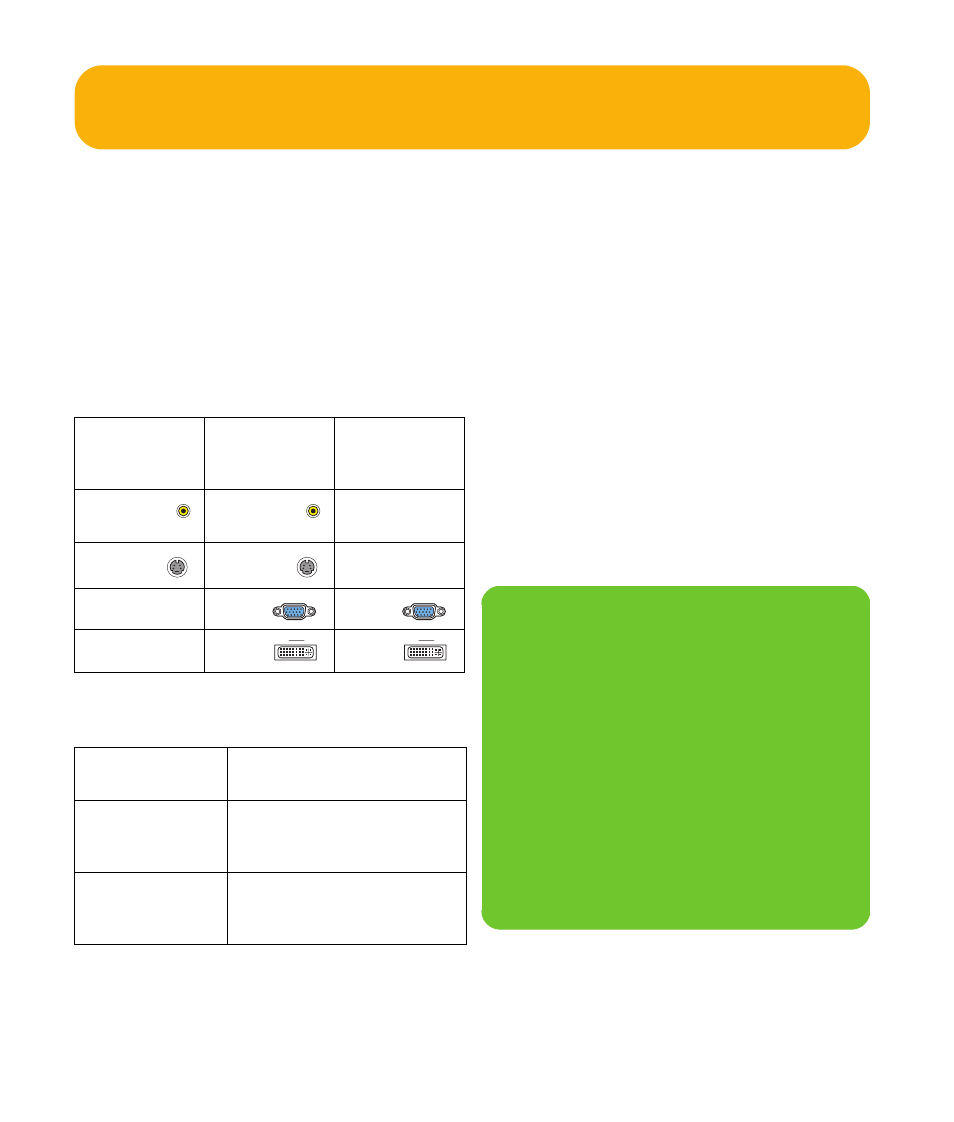
72
HP Digital Entertainment Center
Video Out to TV and Monitor
Switching: If you have multiple audio/video inputs on
your TV or monitor, you can use your TV or monitor as an
audio/video switch. You can use a TV remote control to
switch inputs. If your AV receiver switches video and has
the correct connections, you can connect your TV or
monitor through your AV receiver.
Connectors: Choose Video Out connectors and
corresponding cables that attach to the back of your TV
and monitor. (If your TV uses a 20-pin SCART input, use
the composite video output and the provided SCART
adapter. See “Using the SCART Adapter” on page 65.)
You can use the following combinations to connect your
TV and monitor:
You cannot view a combination of Video (composite) and
S-video Video Out at the same time with dual displays.
Equipment: The TV, monitor, and some cables may not
be included with the HP Digital Entertainment Center. See
the documentation that came with your TV and monitor.
Configuration: You can adjust the TV and monitor
displays, after initial turn on, using the Media Center.
software. See “Initial Configuration” on page 121.
Procedure:
1
Connect a monitor video cable from the HP Digital
Entertainment Center back panel Video Out directly
to the monitor Video In. Use the VGA or DVI Video
Out connectors.
2
Connect your TV to the HP Digital Entertainment
Center back panel. Use the Video (composite),
or S-video Video Out connectors for standard
definition TVs.
3
After initial turn on, you will need to activate dual
displays. See “Dual screen” on page 136.
Standard
definition
TV
High
definition
display
Monitor
Video
(composite)
Video
(composite)
S-video S-video
VGA VGA
DVI DVI
If one display
uses:
The other display
can use:
VGA Out
Video Out (composite)
S-video Out
DVI Out
DVI Out
Video Out (composite)
S-video Out
VGA Out
n
If the S-video and Video (composite)
Video Out connections are not connected
to a TV or video input when the HP Digital
Entertainment Center is turned on, the S-video
and composite jacks will turn off
automatically.
You must restart to ensure Video Out
connection to your TV or AV receiver. Press
and hold down the On/Standby (power)
button for 4 seconds to turn off your
HP Digital Entertainment Center. After it shuts
down, press the On/Standby button to turn
on your HP Digital Entertainment Center.
