HP 2000491 User Manual
Page 157
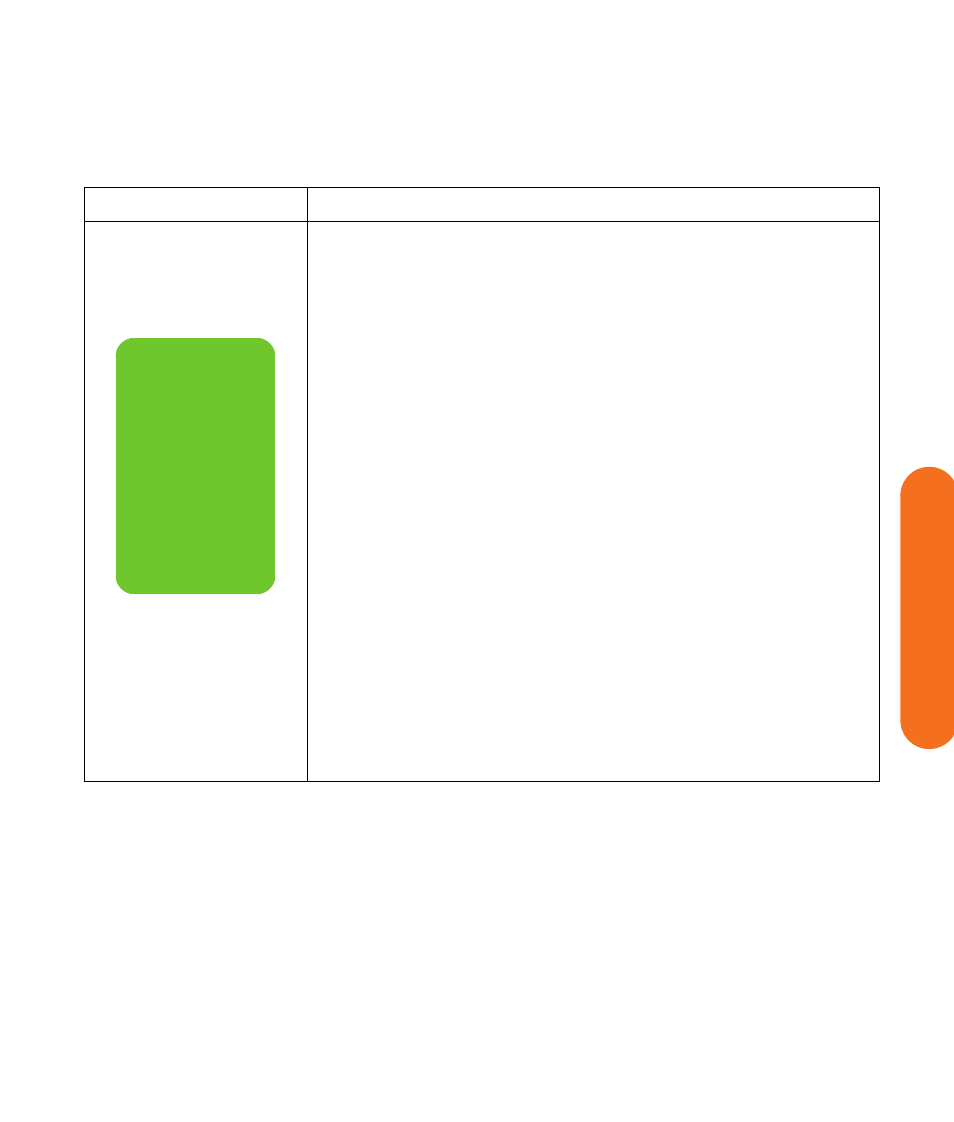
Troubleshooting
151
Tr
oubleshooting
The HP Digital
Entertainment Center
(or part of it) doesn’t
seem to be working.
■
The HP Digital Entertainment Center is in standby mode (the On button power
indicator light is solid amber). Press the Standby button on the keyboard or
the Standby button on the remote control to turn on the unit.
■
Make sure the keyboard syncs with the HP Digital Entertainment Center. See
“Syncing the Keyboard” on page 124.
■
Try restarting the HP Digital Entertainment Center as follows:
a
Click Start on the taskbar.
b
Click Turn Off Computer.
c
Click Restart.
■
If the HP Digital Entertainment Center shows no response to trackball or
keyboard actions, reset the HP Digital Entertainment Center:
a
Press and hold the On button for more than 4 seconds until the HP Digital
Entertainment Center turns off.
b
Wait a few seconds, and turn the HP Digital Entertainment Center back on.
■
A software program, software driver, or the operating system software may
be corrupted, erased, or damaged. You can use Application Recovery or
System Recovery to reinstall the software. Refer to the Warranty and Support
Guide that came with your HP Digital Entertainment Center.
■
It’s possible that a voltage spike, power outage, or brownout has occurred.
Symptoms of voltage spikes include a flickering video display, unexpected
HP Digital Entertainment Center startups, and the HP Digital Entertainment
Center not responding to your commands. A voltage spike can occasionally
corrupt or destroy files, so it is a good idea to consistently make backup
copies of your data files. Prevent voltage spikes by installing a surge
suppressor between the power outlet and the HP Digital Entertainment Center
power cord.
Problem
Solution
n
Using the On
button to reset
the HP Digital
Entertainment
Center is not
recommended
and should be
used only as a
last resort.
