Usb device connection, Digital still camera, 115 connecting the network – HP 2000491 User Manual
Page 121: Connecting the network, Connect the camera transfer cable into the camera, Usb 2.0 digital camera, Digital camera, Usb 2.0
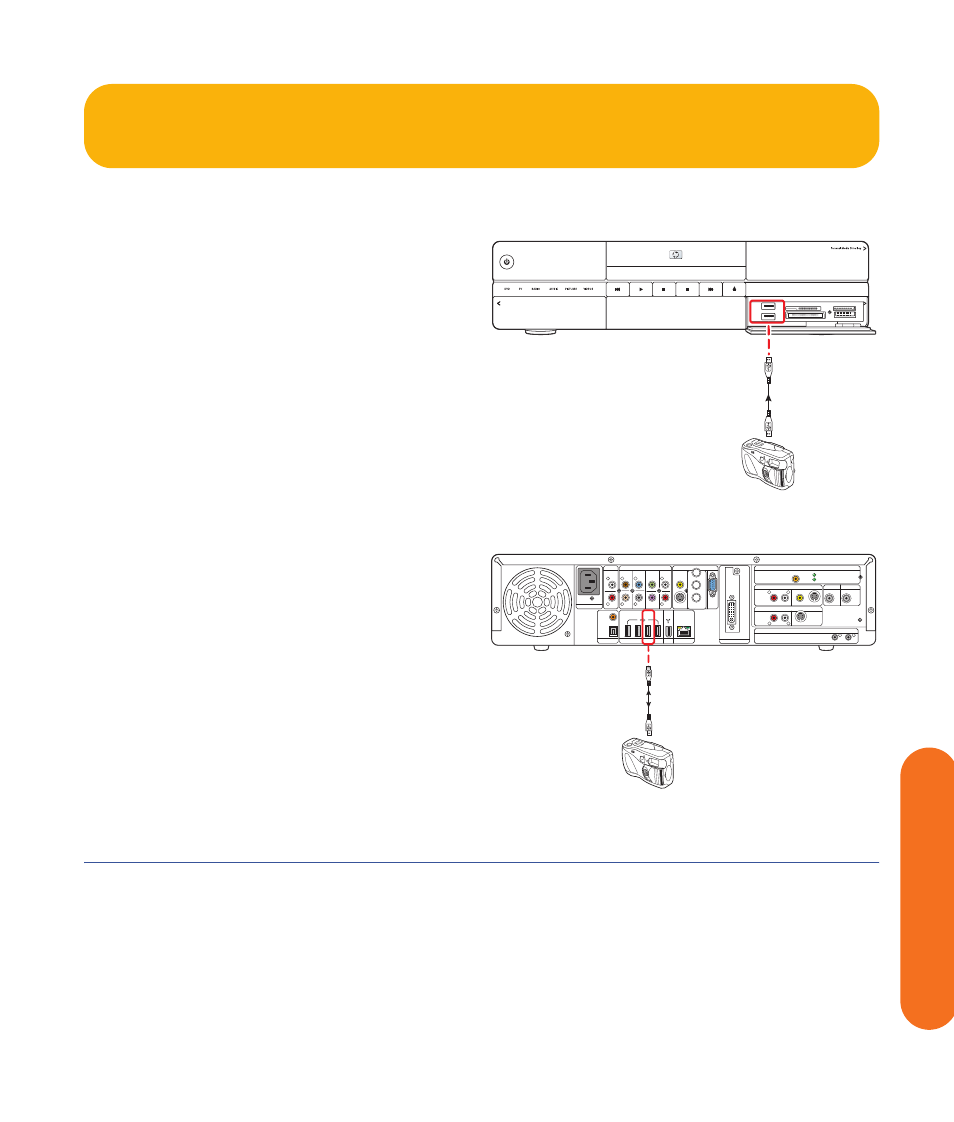
Connecting the Network
115
Connecting the Network
USB Device Connection
Digital Still Camera
The following instructions apply only to digital still
cameras.
When connecting a digital still camera, use a USB
connector on the front or back of the HP Digital
Entertainment Center.
To connect a digital still camera:
1
Turn on the HP Digital Entertainment Center. Wait
for the desktop to appear. Minimize or close
Media Center.
2
Turn on the digital still camera. See the
documentation that came with your camera.
3
Connect the camera transfer cable into the camera.
4
Connect the camera transfer cable into an open USB
connector on the front or back of the HP Digital
Entertainment Center. Most digital still cameras use
either the USB or FireWire (IEEE 1394) connector.
5
A Found New Hardware message displays. Wait
two or three minutes for the system to make the
necessary settings for the new device. When
installation is complete, a message displays telling
you the camera is ready to use.
Digital still camera connection (front panel)
Digital still camera connection (back panel)
On /Standby
HP Digital Entertainment Center
USB 2.0
Digital
Camera
DIGITAL VIDEO OUT
DVI
DIGITAL
AUDIO
OUT
COAXIAL
OPTICAL
10/ 100/ 1000
HI SPEED USB 2.0
ETHERNET
1394
AUDIO IN
R
L
AUDIO 7.1 PRE-OUT
SURROUND
BACK
SURROUND
CENTER
SUB
WOOFER
FRONT
R
R
R
L
L
L
VIDEO
OUT
S-VIDEO
COMPONENT
VIDEO
Y
Pb
VGA
Pr
INFRARED TRANSMITTER OUT
1
2
TV SOURCE 1 IN
VIDEO
AUDIO
S-VIDEO
R
L
WIRELESS LAN 802.11 b/g
REMOVABLE ANTENNA
ACTIVITY
LINK
TV ANTENNA IN FM ANTENNA IN
AC IN
100-240V- 4/A 50/60Hz
TV SOURCE 2 IN
S-VIDEO
AUDIO
R
L
75
Ω
COAXIAL
DUAL
TUNER
Digital
Camera
USB 2.0
Do Not Remove
