Video out to monitor, 71 connecting v ideo out, Choose one – HP 2000491 User Manual
Page 77: Monitor in, Connecting video out
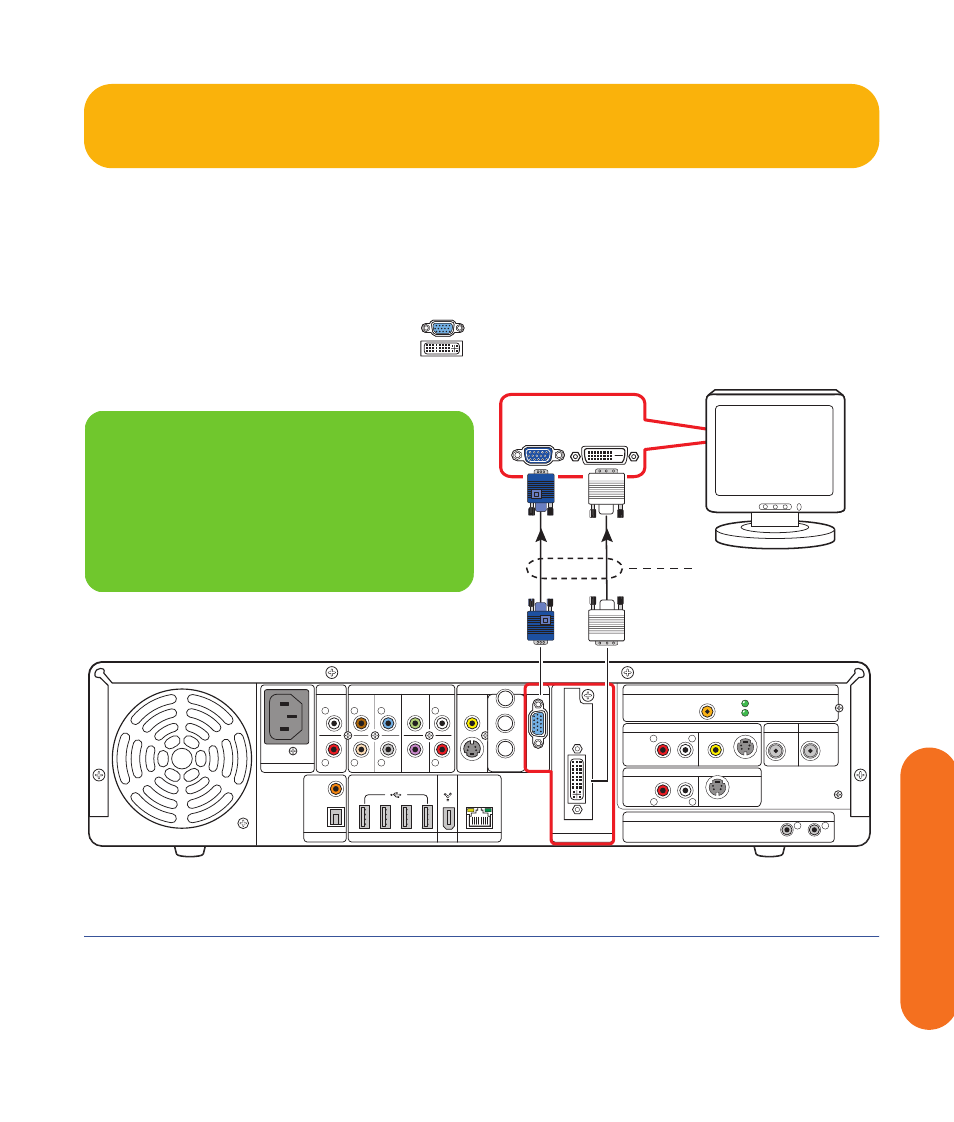
Connecting Video Out
71
Connecting V
ideo Out
Video Out to Monitor
Switching: If you have multiple audio/video inputs on
your monitor, you can use your monitor as an audio/
video switch. You will probably not be able to use a
remote control as a switch.
Connectors: For a monitor, choose one of the following
Video Out connectors and cables:
■
VGA
■
DVI
Equipment: The monitor and some cables may not be
included with the HP Digital Entertainment Center. See the
documentation that came with your monitor.
Configuration: You can adjust the monitor display,
after initial turn on, using the Media Center software. See
“Initial Configuration” on page 121.
Procedure: Connect a monitor video cable from the
HP Digital Entertainment Center back panel Video Out
directly to the monitor Video In.
Monitor out
DIGITAL VIDEO OUT
DVI
DIGITAL
AUDIO
OUT
COAXIAL
OPTICAL
10/ 100/ 1000
HI SPEED USB 2.0
ETHERNET
1394
AUDIO IN
R
L
AUDIO 7.1 PRE-OUT
SURROUND
BACK
SURROUND
CENTER
SUB
WOOFER
FRONT
R
R
R
L
L
L
VIDEO
OUT
S-VIDEO
COMPONENT
VIDEO
Y
Pb
VGA
Pr
INFRARED TRANSMITTER OUT
1
2
TV SOURCE 1 IN
VIDEO
AUDIO
S-VIDEO
R
L
WIRELESS LAN 802.11 b/g
REMOVABLE ANTENNA
ACTIVITY
LINK
TV ANTENNA IN FM ANTENNA IN
AC IN
100-240V- 4/A 50/60Hz
TV SOURCE 2 IN
S-VIDEO
AUDIO
R
L
75
Ω
COAXIAL
DUAL
TUNER
Choose one
VGA
MONITOR IN
DVI
Do Not Remove
n
If your monitor has multiple input
connections, then it has a front panel input
switch. You must select the correct input from
the monitor front panel to hear sound and
see video.
