Network player, Setup the ip address, Manually setup your pc’s ip address – HP MP200 User Manual
Page 52
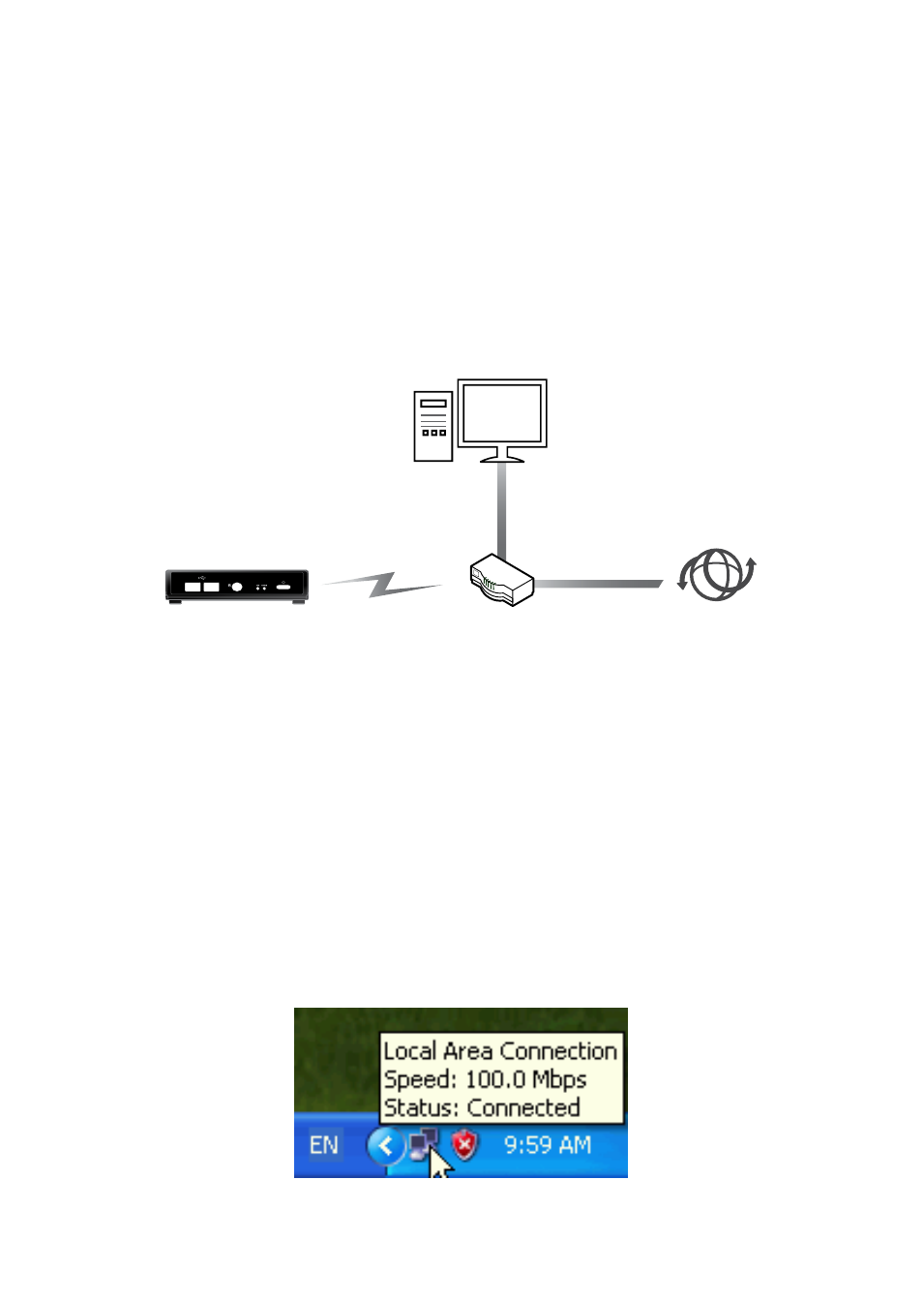
48
49
network player
The mp200 media player features an Ethernet port to allow it to browse and playback
media files from other PCs or home servers. With a few simple network settings, you
can sit down in the living room and operate the mp200 using your TV screen and the
remote control to browse and playback video, music and photos from your computer,
even if it’s in a different room! The network topology is similar to the diagram below.
For a Wireless connection, plug in the optional USB Wireless Adapter. Refer to the setup
chapter for wireless networking.
LAN
mp200
WLAN/LAN
WAN
Residential gateway
Internet
Setup the IP Address
Before using the networking features of the mp200, you have to connect the Ethernet
port of the mp200 to your network router. For networks with a DHCP server (such as
a typical home router), you can select “DHCP IP (auto)”. If you connect this device to
your PC directly, you can select the “Fixed IP (manual)” to setup an IP Address in the
same IP address range of your PC. Please refer to the network setup section for more
details.
Manually setup your PC’s IP Address
If you need to connect the mp200 directly to a PC, or don’t have a DHCP server on your
network, you will need to manually configure the IP Address of the mp200 and your
PC. The procedure below will walk you through the steps of this configuration, using
Windows XP as an example).
First, double-click on the Network icon on the task bar.
