HP MP200 User Manual
Page 28
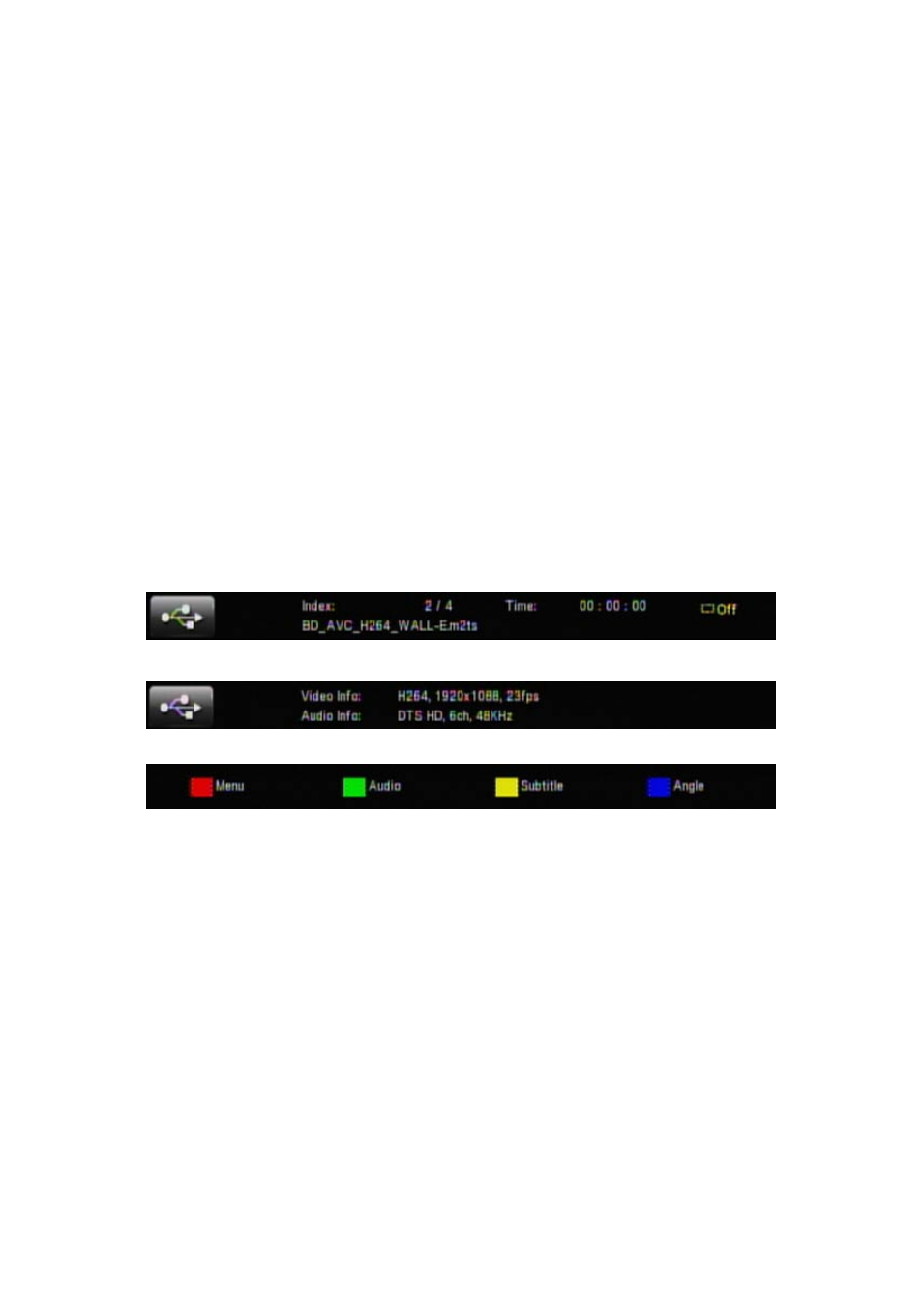
24
25
and 32X.
SLOW: While playing a video, press this button to play in slow motion. Press again to
toggle among the following speeds: 3/4X, 1/2X, 1/4X, 1/8X, 1/16X and 1X (normal speed).
ZOOM +, -: Press “+” to enlarge the video to 2X, 3X, 4X, and 8X. Press “-” to reduce the
video to 8X, 4X, 3X, 2X, 1X and Zoom-out. When you are zoomed in, you can use the
arrow buttons on the remote control to change the visible picture of the whole video.
Note: if the edge of the video is cut off on your TV screen, press the Zoom “-” button to
make the video fit the screen.
VOLUME +, -: Press the volume buttons to adjust the audio volume.
RETURN: If navigating folders and files, press this button to go up one folder in the
browse window. If navigating a menu, pressing this button will go back one menu level.
INFO: During playback, press this button to toggle among the following information
screens codec information, video information, and DVD soft key information. In the video
information screen, it shows the current title number/total number of titles, current play
time, current repeat time and the file name. In the codec information screen, it shows the
video and audio codec information. In the DVD soft key information screen, it shows how
the remote control’s color soft-keys are mapped to the various playback functions.
Green button: If you are navigating files and folders, you can press the green button
to rename or delete the file or folder. Please refer to the “Rename or delete media files”
section for details.
Blue button: If you are navigating files and folders, you can press the blue button to go
to the root directory.
Yellow button: While playing back an ISO/IFO file which supports a DVD-Video menu
structure, you can press the yellow button to switch the language of the subtitle. When
playing other types of video files, you can press the yellow button to change the subtitle
code among: “OFF” for turning off subtitles, “BIG5” for traditional Chinese, “GBK” for
simplified Chinese, and the rest of the Western European languages.
