Thumbnail preview – HP MP200 User Manual
Page 34
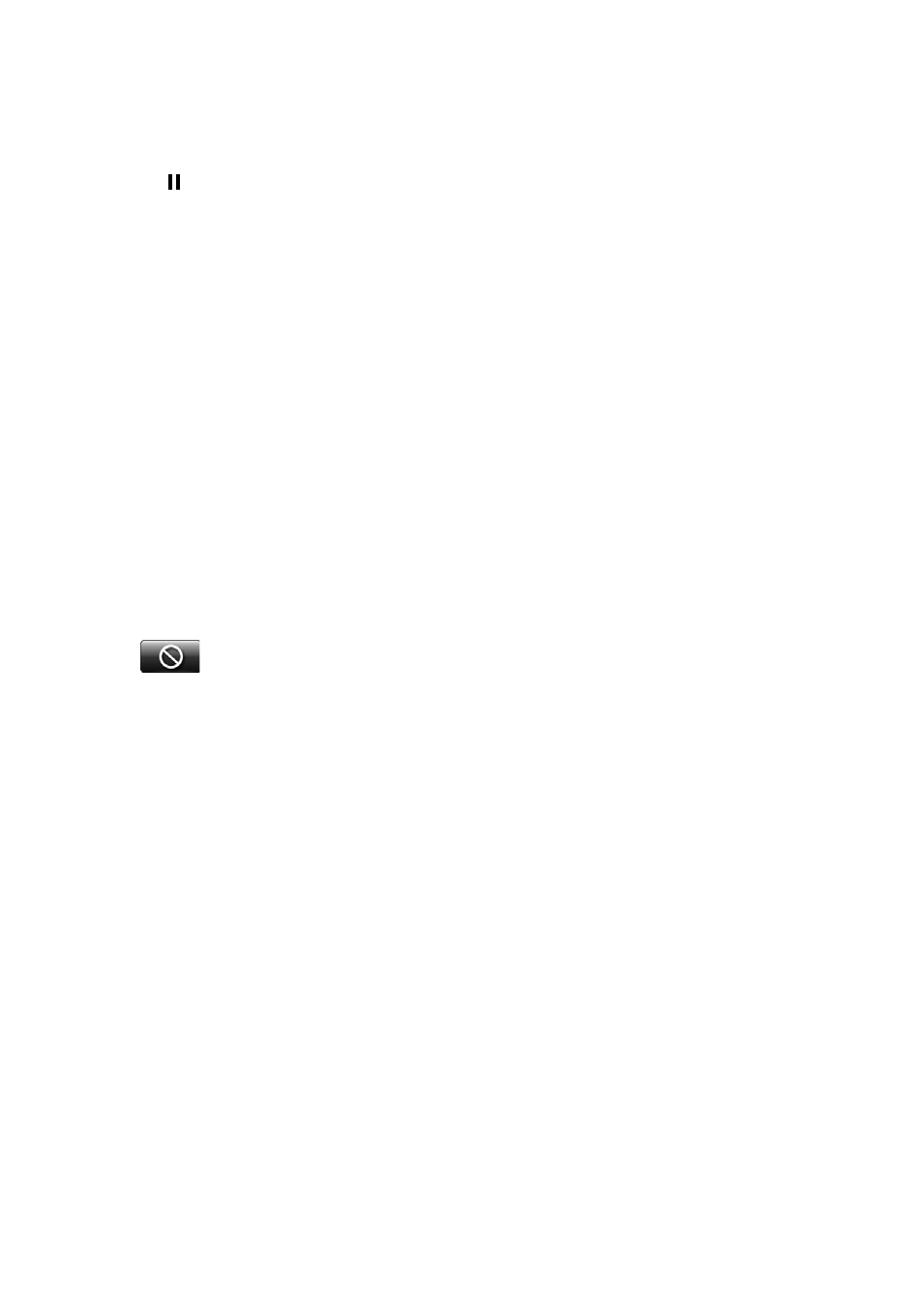
30
31
When the photo file has completed playback, the mp200 will continue to play the next
file until all of the files in the folder have been played. You can also use the playback
control buttons while playing the photo slideshow.
►
,
►
: Press the Play button to start a photo slideshow. Press the Pause button to
temporarily pause the playback. Press the Play button again to continue playing.
REPEAT: When playing the content, press the “Repeat” button to switch the repeat modes
among the following choices: Repeat All to repeat all files in the directory, or Repeat Off to
turn off the repeat mode.
VOLUME +, -: Press the volume buttons to adjust the audio volume.
RETURN: When navigating folders and files, press this button to go up one folder in the
browse window. When navigating a menu, pressing this button will go back one menu
level.
Green button: If you are navigating files and folders, you can press the green button
to rename or delete the file or folder. Please refer to the “Edit the media files” section for
details.
Yellow button: In the photo browser mode, press the yellow button to switch to
thumbnail preview mode.
Blue button: If you are navigating files and folders, you can press the blue button to go
to the root directory.
: Ban sign. When pressing a button that has no function for the file that you are
playing back, the mp200 will show this icon on the screen.
Thumbnail preview
When browsing photo files, you can choose to see the thumbnail view instead of the
list view. When navigating photo files, press the yellow button to switch to thumbnail
mode. Use the ◄ ► ▲ ▼ buttons to highlight the photo you want to view and then
press “OK” to start a photo slideshow. If you are viewing thumbnails, you can press the
yellow button again to return to the list view.
Note: The thumbnail function only works when you are browsing photo files, and the
“Photo” filter/tab has been selected.
