HP MP200 User Manual
Page 18
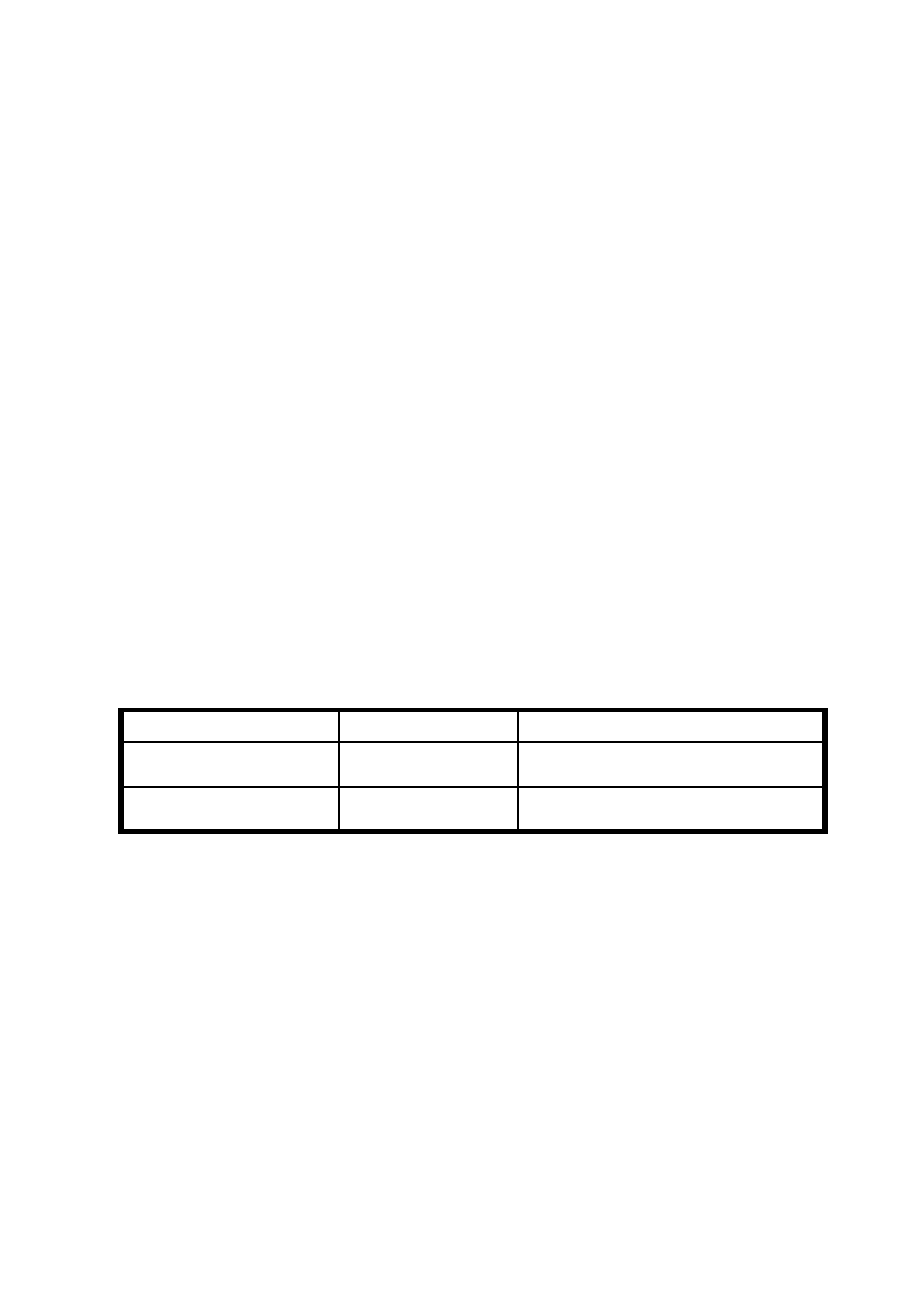
14
15
System Info: This will display the current firmware information including system
version, audio firmware version, video firmware version, and the TV system.
2. Video
Select this option to access video settings for the mp200 media player.
Aspect Ratio: Select one from among these options: Pan Scan 4:3, Letter Box 4:3,
16:9.
Pan Scan 4:3: Select this option for a full-height picture with both sides cut.
Letter Box 4:3: Select this option for a “wide screen” display with black bands on the
upper and lower parts of the TV screen.
16:9: Select this option for a wide screen 16:9 TV.
Note: When the movie is in wide screen 2.40:1, both sides of the video will be cropped.
Press “Zoom -” to zoom out the video to fit the screen.
Scaling option:
TV System: Select the video type and resolution for the TV picture.
Entering this page will allow you to view the current settings or to change the video type
and resolution.
The possible resolutions for each TV system are listed below. Select the right resolution
according to the capability of your TV set.
TV System & Resolution
Standard Definition
High Definition
NTSC
NTSC, 480p
720p@60Hz, 1080i@60Hz,
1080p@60Hz
PAL
PAL, 576p
720p@50Hz, 1080i@50Hz,
1080p@50Hz
Only HDMI and Component (YPbPr) video connections can output high definition video.
Refer to the details below.
HDMI Connection: When the mp200 is connected via HDMI, the mp200 can
automatically detect the available resolution of your TV. After entering the video setup
page, the available resolutions will be shown in white characters while the unavailable
resolutions will be grayed out.
HDMI Auto: When the media player is connected via HDMI, you can choose this
option to have the mp200 automatically select the maximum resolution of the TV. If this
option is grayed out, please unplug the HDMI cable, reconnect it and come back to this
page and try again.
YPbPr: The maximum resolution of Component video (YPbPr) is 1080i. Select 50 Hz for
a PAL TV system, or 60 Hz for an NTSC TV system.
