2 dual-state power button, 3 power management – HP COMPAQ DX2718 MT User Manual
Page 21
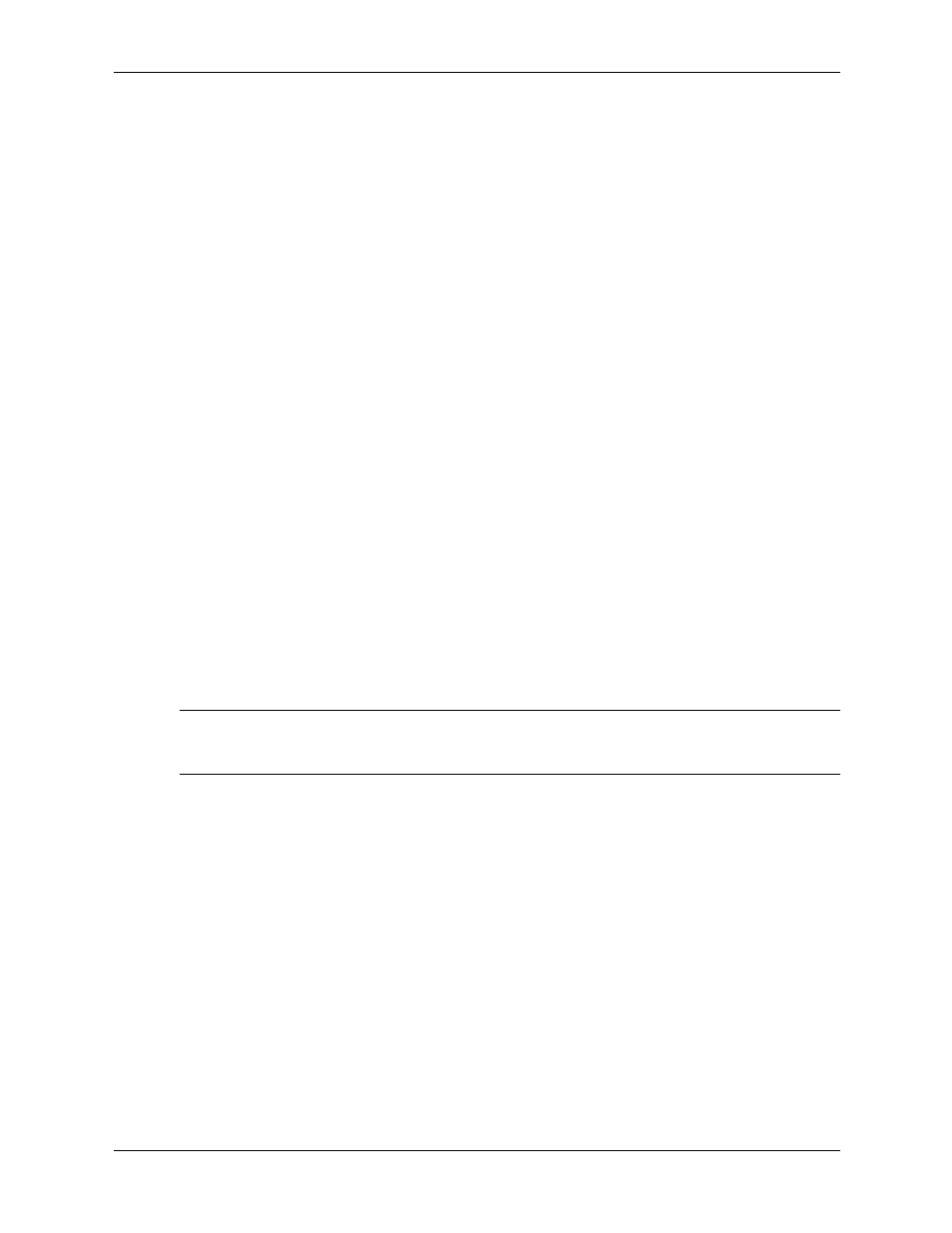
3–2
483941-001
Service Reference Guide
Desktop Management
1. Remove all removable media and turn off the power.
2. Insert a diskette, CD, or USB flash device containing the desired BIOS image file in the root
directory. The media must be formatted using the FAT12, FAT16, or FAT32 file system.
3. Turn on power to the system.
If no appropriate BIOS image file is found, the failsafe Boot Block BIOS will attempt to start
the system from a bootable device. If no bootable device is found, you will be prompted to
insert media containing a BIOS image file or BIOS upgrade utility.
If the system successfully reprograms the ROM, the system will automatically power off.
4. Remove the removable media used to upgrade the BIOS.
5. Turn the power on to restart the computer.
3.2.2 Dual-State Power Button
With Advanced Configuration and Power Interface (ACPI) enabled for Windows XP/Vista, the
power button can function either as an on/off switch or as a suspend button. The suspend feature
does not completely turn off power, but instead causes the computer to enter a low-power
standby. This allows you to quickly power down without closing applications and to quickly
return to the same operational state without any data loss.
To change the power button’s configuration, complete the following steps:
1. Left click on the Start Button, then select Control Panel > Power Options.
2. In the Power Options Properties, select the Advanced tab.
3. In the Power Button section, select the desired power button setting.
After configuring the power button to function as a suspend button, press the power button to put
the system in a very low power state (suspend). Press the button again to quickly bring the system
out of suspend to full power status. To completely turn off all power to the system, press and hold
the power button for four seconds.
Ä
CAUTION: Do not use the power button to turn off the computer unless the system is not responding;
turning off the power without operating system interaction could cause damage to or loss of data on the
hard drive.
3.2.3 Power Management
Power Management is a feature that saves energy by shutting down certain components of the
computer when they are not in use, thus saving energy without having to shut down the computer.
With Advanced Configuration and Power Interface (ACPI) enabled for Windows XP/Vista,
timeouts (the period of inactivity allowed before shutting down these components) can be
enabled, customized, or disabled using the operating system.
1. In Windows XP/Vista, left click on the Start Button, then select Control Panel > Power
Options.
2. In the Power Options Properties, select the Power Schemes tab.
3. Select the desired power scheme settings.
Use Display Properties to establish, modify, or disable Power Management settings for the
monitor. To access Display Properties, right click on the Windows Desktop, then choose
Properties.
