2 computer setup utilities, 1 using computer setup (f10) utilities – HP COMPAQ DX2718 MT User Manual
Page 10
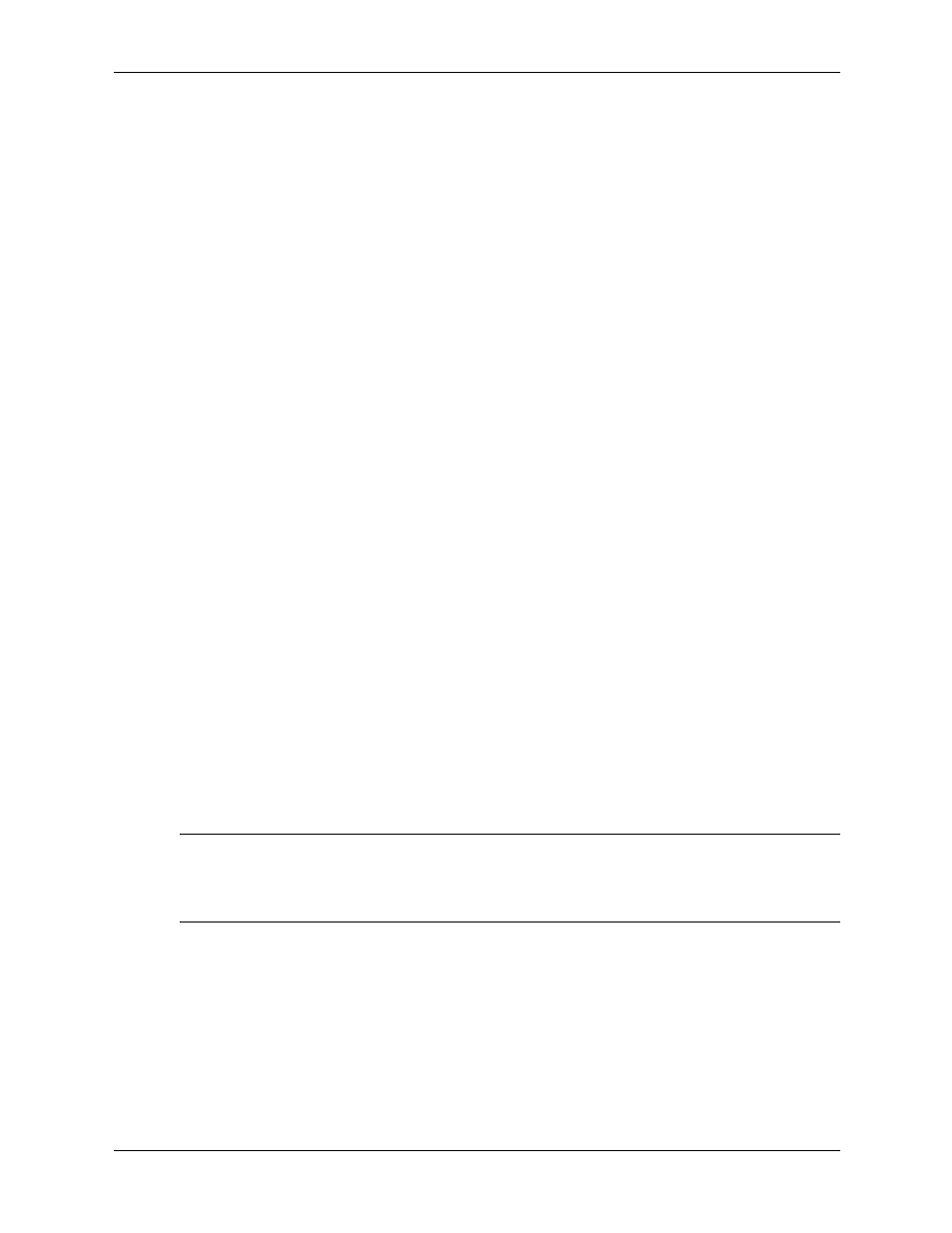
2–2
483941-001
Service Reference Guide
Setup Utilities and Diagnostics Features
2.2 Computer
Setup
Utilities
Use Computer Setup Utilities (F10) to:
■
Modify or restore factory default settings.
■
Set the system date and time.
■
Set, view, change, or verify the system configuration including settings for processor,
graphics, memory, audio, storage, communications, and input devices.
■
Modify the boot order of bootable devices such as hard drives, diskette drives, optical drives,
USB devices.
■
Configure the boot priority of IDE (ATA) and SATA hard drive controllers.
■
Enable or disable Network Server Mode, which allows the computer to boot the operating
system when the power-on password is enabled with or without a keyboard or mouse
attached. When attached to the system, the keyboard and mouse remain locked until the
power-on password is entered.
■
Enable supervisor password prompting during system restarts (warm boots) as well as during
power-on.
■
Establish a supervisor password that controls access to Computer Setup (F10) Utility and the
settings described in this section.
■
Enable or disable removable media boot ability.
■
Enable or disable removable media write ability (when supported by hardware).
■
Solve system configuration errors detected but not automatically fixed during the Power-On
Self-Test (POST).
■
Execute self-tests on a specified IDE (ATA) hard drive (when supported by the drive).
2.2.1 Using Computer Setup (F10) Utilities
Computer Setup can be accessed only by turning on the computer or restarting the system. To
access the Computer Setup Utilities menu, complete the following steps:
1. Turn on or restart the computer. If you are in Windows, click Start > Shut Down > Restart.
2. As soon as the computer is turned on, press and hold the
F10
key until you enter Computer
Setup. Press
Enter
to bypass the title screen, if necessary.
✎
If you do not press the
F10
key at the appropriate time, you must turn the computer off, then on
again, and press the
F10
key again to access the utility.
If you are using a PS/2 keyboard, you may see a Keyboard Error message—disregard it.
