3 recovering the configuration settings, 1 backing up the cmos, 2 restoring the cmos – HP COMPAQ DX2718 MT User Manual
Page 19
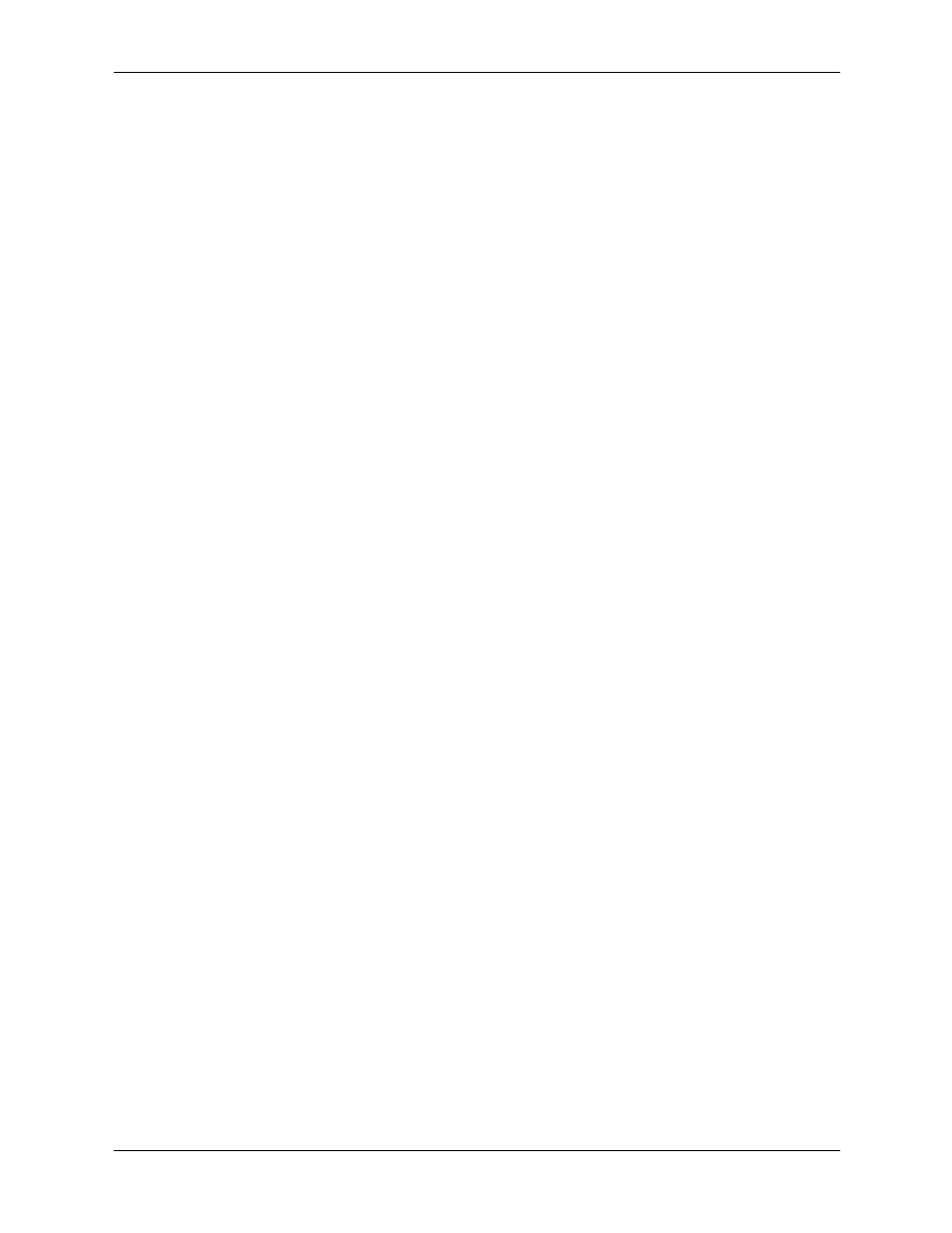
Service Reference Guide
483941-001
2–11
Setup Utilities and Diagnostics Features
2.3 Recovering the Configuration Settings
Recovering the configuration settings established in the Computer Setup (F10) Utility requires
that you first back up the settings before a recovery is needed.
The CMOS Save/Load utility firmware can be found at
under the Software
& Driver Downloads for your specific model. Download the firmware files into a folder on a
removable storage device. It is recommended that you save any modified computer configuration
settings to a diskette, a USB flash media device, or a diskette-like device (a storage device set to
emulate a diskette drive) and save the diskette or device for possible future use.
2.3.1 Backing up the CMOS
1. Make sure the computer to be backed up is turned on. Connect the removable storage to the
computer.
2. In Windows, click Start > Run, type CMD, and click OK to open a DOS command window.
3. Type N:\folder\BIOS.exe SAVE:ABC001.DAT (where N is the drive letter of the
removable storage) to save the CMOS setting to the removable storage device.
2.3.2 Restoring the CMOS
1. Make sure the target computer is turned on. Connect the removable storage to the target
computer.
2. In Windows, click Start > Run, type CMD, and click OK. to open a DOS command
window.
3. Type N:\folder\BIOS.exe LOAD:ABC001.DAT (where N is the drive letter of the
removable storage) to load the custom CMOS setting onto the target system.
