6 route calculation and guidance screens – Horizon Navigation NavMate Car GPS Receiver User Manual
Page 47
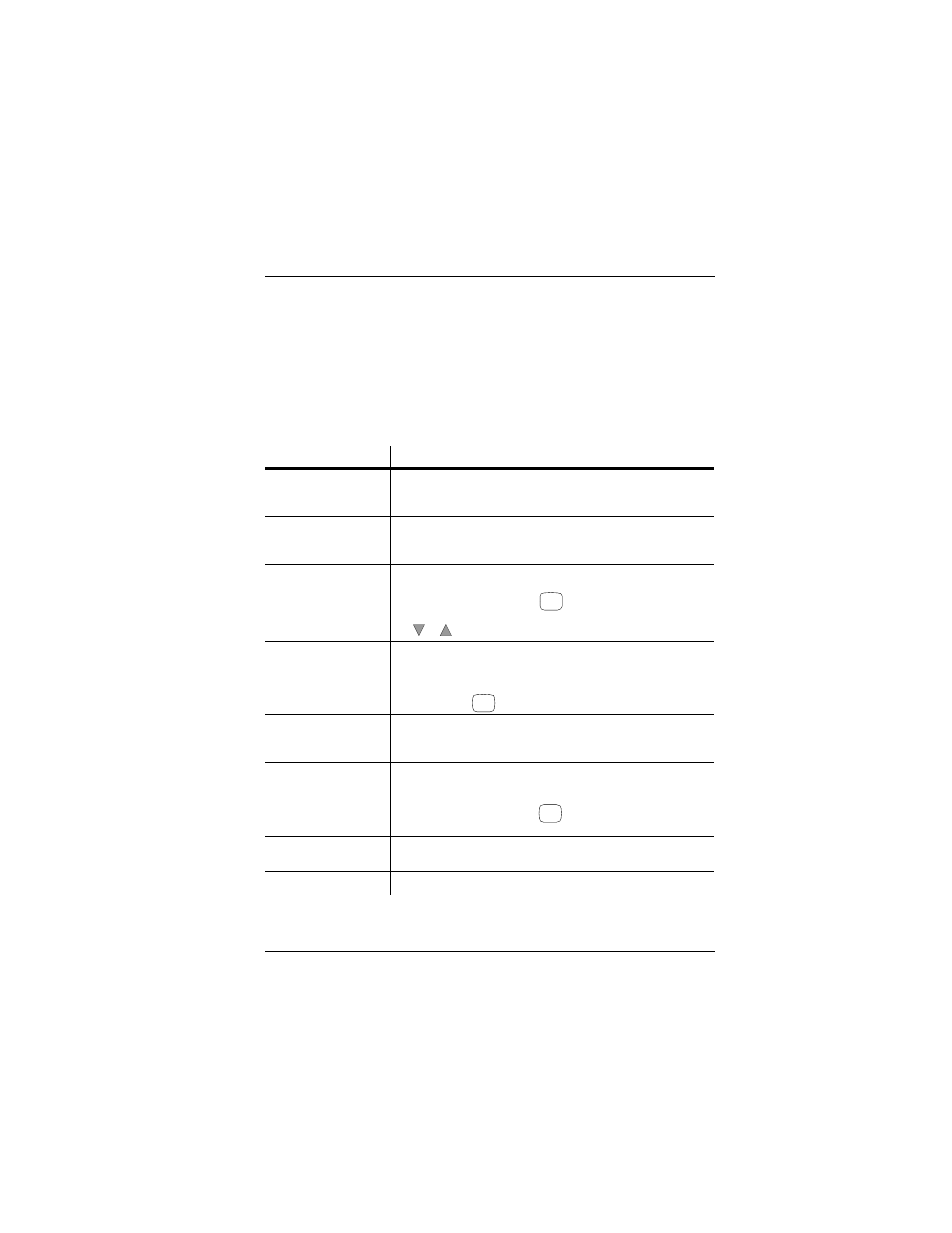
Freeway Entrance/Exit
33
User Manual
6 Route Calculation and
Guidance Screens
This section illustrates and explains how to use and interpret information on
the navigation system’s screens once the route has been calculated. The
available screens are briefly described as follows:
Table 9. Route Calculation and Guidance Screens At-A-Glance
Screen Name
Brief Description
Route Calculation Screen
This screen is displayed when route is being calculated. It shows a
meter indicating the percent complete while calculating the route and
the destination name and address.
Please Proceed Screen
This screen is displayed when guidance begins. It shows your vehicle’s
position, a surrounding map, and distance to travel. It is similar to Map
Display screen.
Planned Route Screen
This screen shows a list of the planned route. It is only available before
you have started driving the route when your vehicle is not moving. To
access this screen, you press the
button.
You can also preview/review complete route while underway by using
the or buttons on the Guide Display screen.
Guide Display Screen
This screen is your main “guidance” screen, providing you with large
icons to suggest turns or maneuver changes. In addition, it always
provides your distance to the destination. It is the screen displayed
before the system switches to a close-up True View (Intersection)
screen. Press the
button to access when applicable.
True View (Intersection)
Screen
This screen results from a Guide Display screen automatically when
you are within 0.2 miles of a turn or intersection that is part of your
route. It shows a close-up of the upcoming intersections.
Map Display Screen
This screen graphically shows a map at the current location of your
vehicle. It is continually being updated as your vehicle moves along
your route. It is a very informative screen since it shows surrounding
streets and landmarks. Press the
button to access whenever you
want.
Current Location Screen
This screen, in text, shows where you are at any time. It also is
continually being updated as you move along your route.
Arrival Screen
This screen is displayed when you reach your destination.
PLAN
GUIDE
MAP
