Horizon Navigation NavMate Car GPS Receiver User Manual
Page 40
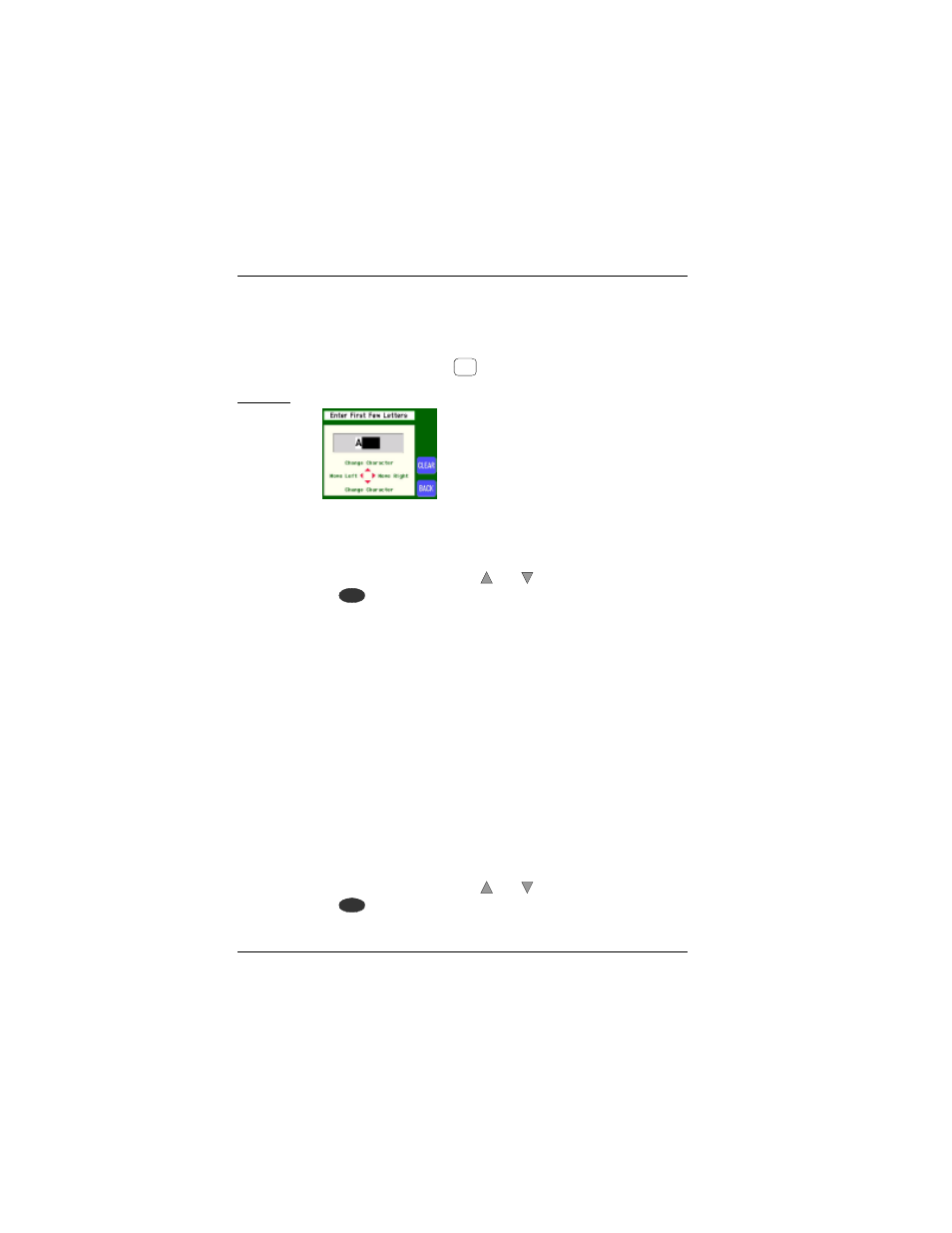
26
Selecting a Destination
NavMate Navigation System
Upon selecting the “By First Few Letters” option within the Select POI
Search Method screen, the Enter First Few Letters screen is displayed. Spell the
first few letters of the POI name to narrow the search. (Refer to “Using Spell
Mode” on page 19.) If you enter characters and change your mind and want to
re-enter different characters, press the button to clear the POI input area.
Screen 10. Enter First Few Letters Screen
Next, the Select Listing Preference screen is displayed (Screen 9), showing
three different ways to sort and select from all POI categories.
Refer to Table 7 to determine which sorting preference will work best for you
and the POI you are looking for. Using the and buttons, highlight your
choice, and press to select it.
After selecting a POI, the Select Route Criteria screen is displayed. Refer to
“Selecting Route Criteria” on page 31 for more details.
By Both Methods
Upon selecting the “By Both Methods” option within the Select POI Search
Method screen, the Select POI Category screen is displayed (Screen 8). Scroll
through the list to highlight/select the category you want. (Refer to “Using List
Mode” on page 18 for more details.)
Then, the Input POI Characters screen is displayed (Screen 10). Spell the
first few letters of the POI name to narrow the search. (Refer to “Using Spell
Mode” on page 19 for more details.)
Next, the Select Listing Preference screen is displayed (Screen 9), showing
three different ways to sort and select from all POI categories.
Refer to Table 7 to determine which sorting preference will work best for you
and the POI you are looking for. Using the and buttons, highlight your
choice, and press to select it.
After selecting a POI, the Select Route Criteria screen is displayed. Refer to
CLEAR
ENTER
ENTER
