Using an isp, Adding programs directly from the internet, Using an isp -9 – Hand Held Products 7900 User Manual
Page 83: Connect to an isp - see, Disabling radios
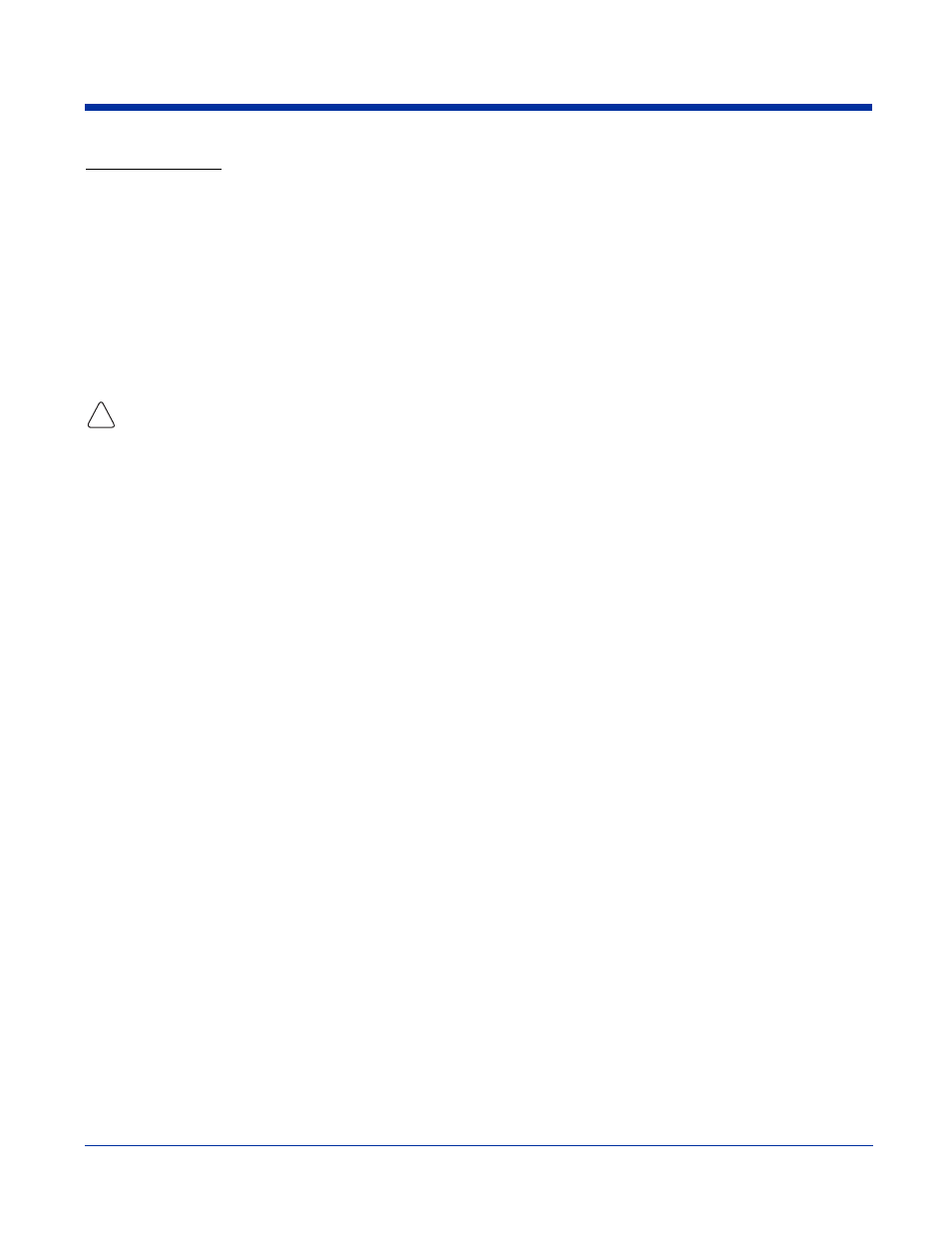
7 - 9
Disabling Radios
To disable all radios, select None and tap Apply.
Using an ISP
The communication software for creating an ISP connection is already installed on your device. Your service provider should
provide the software needed to install other services, such as paging and fax services.
After you are connected (via wireless radio), you can send and receive e-mail messages by using Inbox and view web pages
using Pocket Internet Explorer. For more information, see
Messaging
on page
12-8.
You can also download software applications
from the web.
Adding Programs Directly from the Internet
When selecting programs, verify that the program and version of the program are designed for the Windows Mobile 2003 Second
Edition and your processor. You can verify your processor by tapping Start > Settings > System tab > About > Version tab. Make
a note of the information in the Processor field.
1. Determine your device and processor type so that you know which version of the software to install. Go to Start > Settings
> System tab > About. On the Version tab, make a note of the information in the Processor field.
2. Download the program to your device straight from the Internet using Pocket Internet Explorer. You may see a single *.exe
or setup.exe file, or several versions of files for different device types and processors.
3. Read any installation instructions, Read Me files, or documentation that comes with the program. Many programs provide
special installation instructions.
4. Tap the file, such as an *.exe file. The installation wizard begins. Follow the directions on the screen.
For more information about working with Pocket Internet Explorer, see
Pocket Internet Explorer
on page
12-11.
!
