Activesync communications with the homebase, Usb communications, Activesync communications with the homebase -6 – Hand Held Products 7900 User Manual
Page 178: Required equipment for setup, Setting up the pc for activesync communications
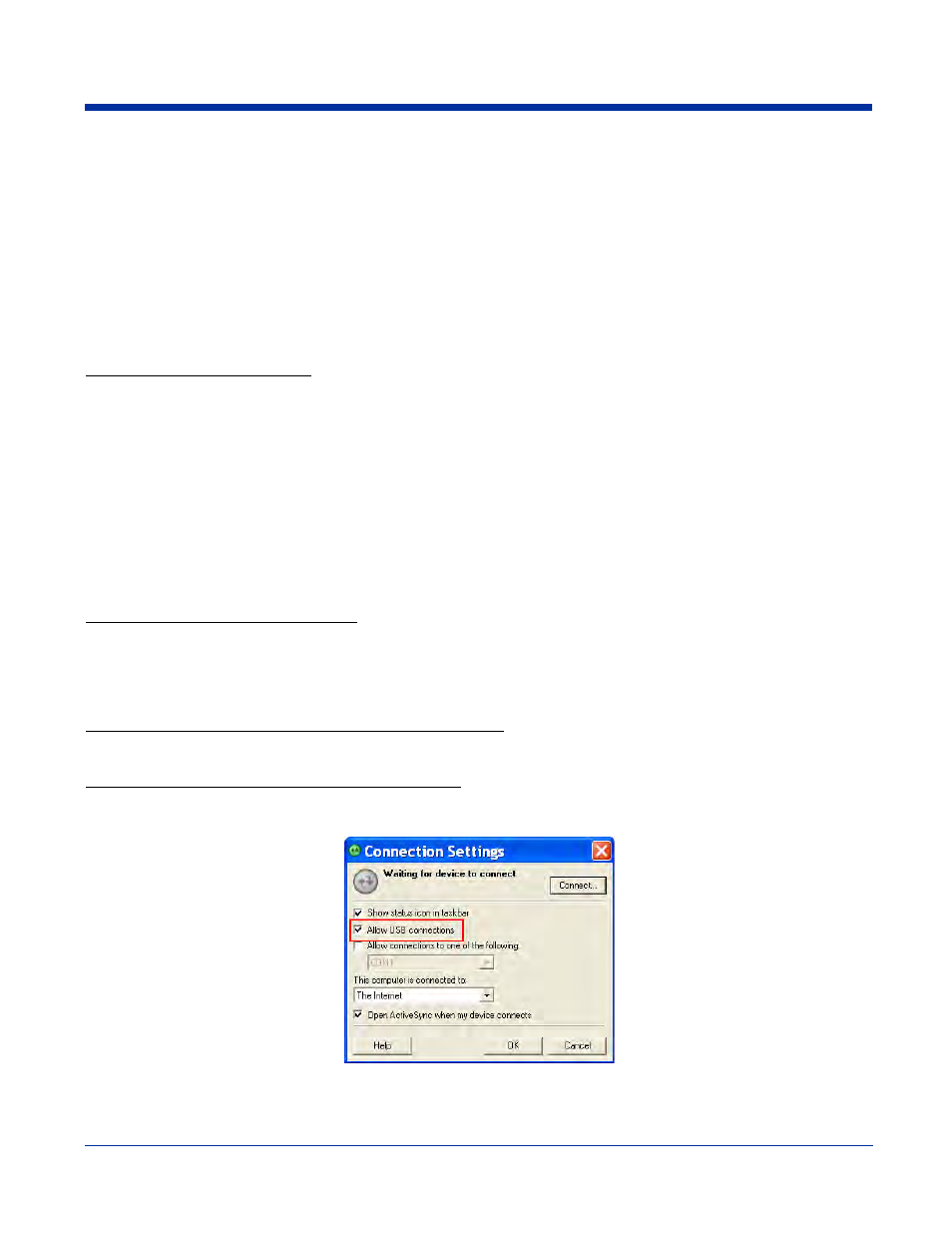
13 - 6
ActiveSync Communications with the HomeBase
The HomeBase can communicate via USB or RS-232 using ActiveSync 4.1 or higher. The HomeBase should have only one type
of interface cable connected at a time, either USB or RS-232.
USB
(see page 13-3) on the back panel allows the Dolphin terminal to communicate with a
PC or to networked through a USB hub. The HomeBase acts as a USB device by interfacing the USB
signals of the Dolphin to the USB signals of the host computer.
Maximum data transfer rate is 12 Mbps.
RS-232
(see page 13-3) on the back panel allows the Dolphin terminal to communicate with
a PC, modem, or any RS-232 device using a standard serial cable and communications software.
Maximum data transfer rate is 115 Kbps.
Required Equipment for Setup
•
HomeBase powered by a power adapter cable from Hand Held Products
•
USB Cable
•
Serial Cable (for RS-232)
•
ActiveSync v4.1 or higher
•
Windows
®
98 Second Edition*, Windows
®
Me, Windows
®
2000, or Windows
®
XP computer.
Note: The HomeBase does not support Windows NT
®
when using a USB connection.
This is because Windows NT does not
support USB. *Windows
®
98 second edition provides full USB support.
USB Communications
The Dolphin terminal is defaulted to support USB communications out of the box.
To Install the HomeBase Using USB
1. Plug in the power supply and connect it to the back of the HomeBase.
2. Plug the USB cable into the back of the HomeBase and the PC.
3. At this point, the hardware is installed and operating. (You may need to reboot your PC to complete the installation process.)
Setting up the Terminal for ActiveSync Communications
Tap Start > Programs > ActiveSync > Menu and verify that ‘USB is selected as the connection method.
Setting up the PC for ActiveSync Communications
Verify that ActiveSync on the PC has selected the appropriate communication type by clicking File > Communication
Properties.
The Allow USB connection with this desktop computer box must be checked. Do not
check the serial cable box.
