System leds and internal health led combinations – HP AMS DL320 User Manual
Page 12
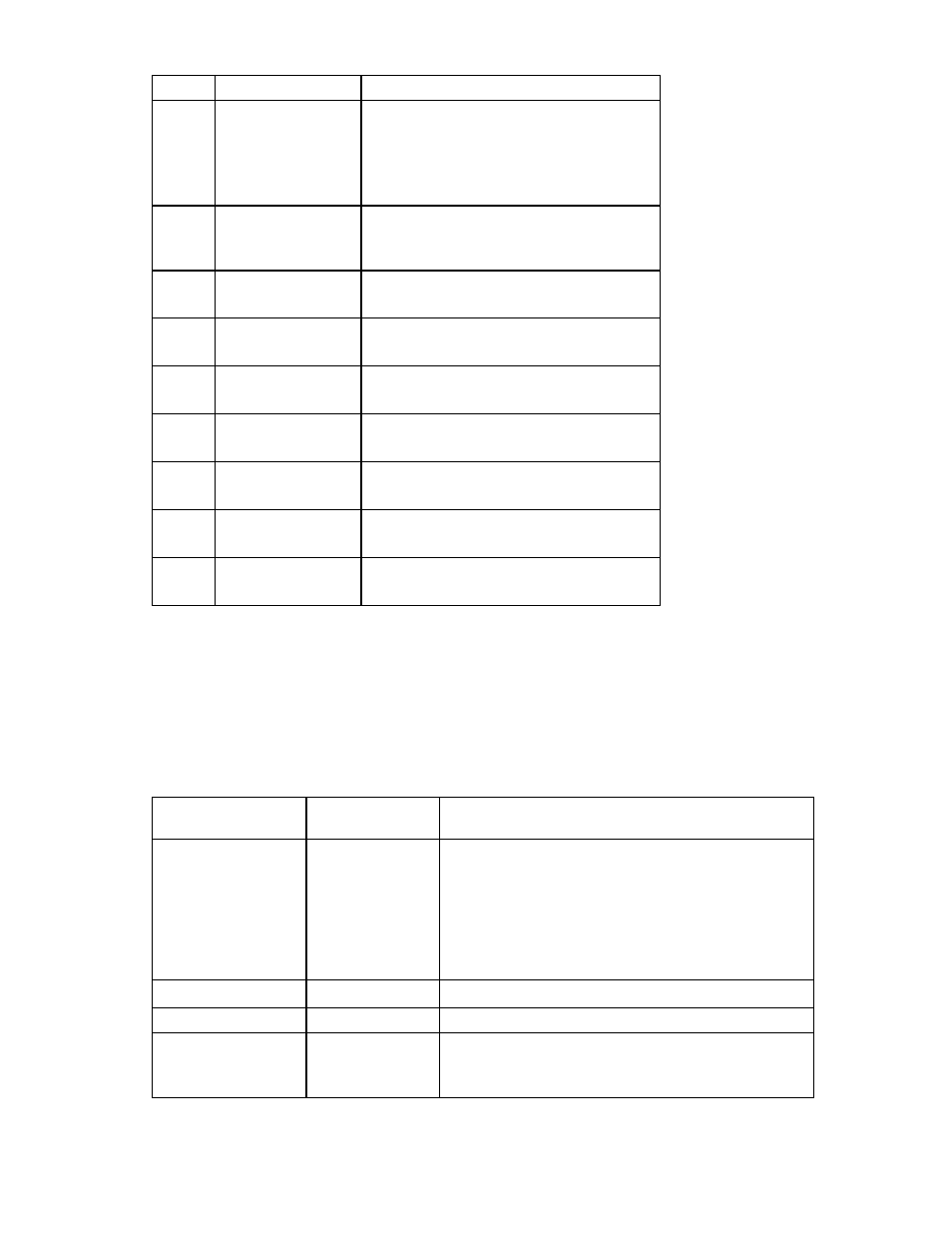
Server component identification 12
Item LED
Description
Status
2
System fan module
Amber = One fan in this module has failed.
Red = Multiple fans in this module have
failed.
Off = All fans in this module are operating
normally.
3 Overtemperature
Amber = System has reached a cautionary or
critical temperature level.
Off = Temperature is OK.
4
Processor
Amber = Processor has failed.
Off = Processor is operating normally.
5
PPM
Amber = PPM has failed.
Off = PPM is operating normally.
6
DIMM 4
Amber = DIMM has failed.
Off = DIMM is operating normally.
7
DIMM 3
Amber = DIMM has failed.
Off = DIMM is operating normally.
8
DIMM 2
Amber = DIMM has failed.
Off = DIMM is operating normally.
9
DIMM 1
Amber = DIMM has failed.
Off = DIMM is operating normally.
10
PCI Riser interlock
Amber = PCI riser cage not seated.
Off = PCI riser cage is seated.
System LEDs and internal health LED combinations
When the internal health LED on the front panel illuminates either amber or red, the server is experiencing
a health event. Combinations of illuminated system LEDs and the internal health LED indicate system
status.
The front panel health LEDs indicate only the current hardware status. In some situations, HP SIM may
report server status differently than the health LEDs because the software tracks more system attributes.
System LED and Color
Internal Health
LED Color
Status
Processor failure
(Amber)
Red
One or more of the following conditions may exist:
•
Processor has failed.
•
Processor failed over to the offline spare.
•
Processor is not installed in the socket.
•
Processor is unsupported.
•
ROM detects a failed processor during POST.
Amber
Processor is in a pre-failure condition.
PPM failure (Amber)
Red
PPM has failed.
DIMM failure, slot X
(Amber)
Red
•
DIMM in slot X has failed.
•
DIMM in slot X is an unsupported type, and no valid
memory exists in another bank.
