Live viewing interface controls – Honeywell HRDE4X4 User Manual
Page 52
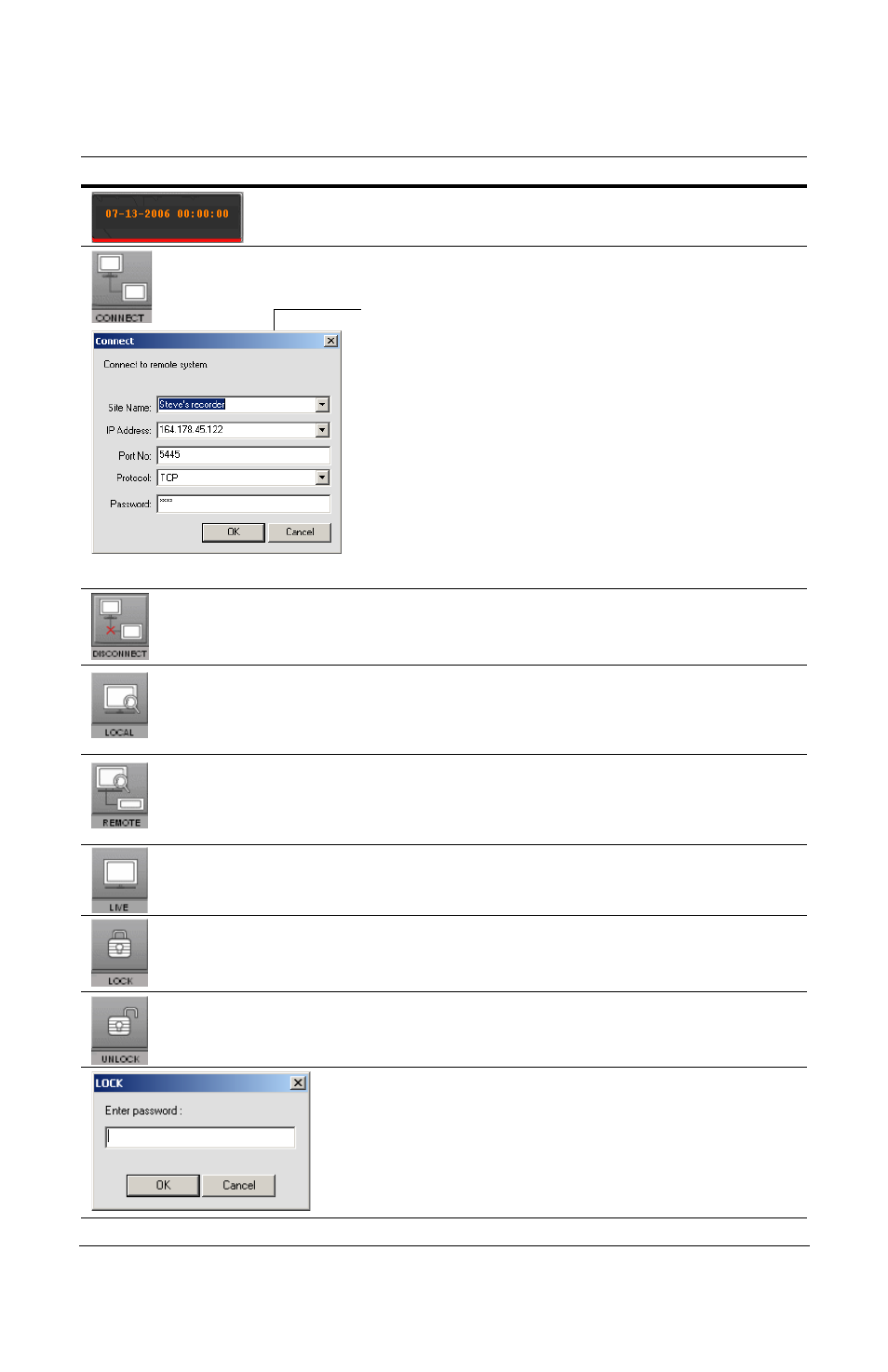
Rev 3.01
42
Document 900.0399
08/08
Table 6-1
Live Viewing Interface Controls
Interface Control
Description
Displays the current date and time when viewing live
video.
Click to Connect to the DVR.
If you click Connect, this Connect pop up window
appears. Enter the IP Address and the Port number.
Then select the Protocol type and enter the network
Password. Click OK to make start the connection.
Caution
Port No: It should be the same as the DVR’s
port number (the default port number is 5445 on both
DVR and RAS).
Caution
Password: It should be the same as the
DVR’s network password (the default password is
1111), set in the System menu on your DVR.
Remote access should be set to ON in the Network
Setup menu on the DVR.
Note
Maximum of 512 connection entries.
Click to Disconnect from the DVR.
Note
This button only appears when you are
remotely connected to a DVR.
Click to open the Local Search user interface. See
, for information
on searching the hard drive of the local PC for
recorded video.
Click to open the Remote Search user interface. See
, for information
on searching the hard drive of the remotely connected
DVR for recorded video.
Click to open the Live Video user interface.
Click to Lock all of the DVR operations.
Note
When this button is clicked it changes to the
Unlock button.
Click to Unlock all of the DVR operations.
Note
When this button is clicked it changes to the
Lock button.
When you click the Lock or Unlock button, the
password entry window appears. When you Lock the
operations on the DVR, you need to set and enter the
Password. When you Unlock the operations on the
DVR, you need to enter the Password previously set
while locking. The factory default password is the
enter key on your PC. Press Enter.
