Go to search, Timeline search window, Go to search screen – Honeywell HRDE4X4 User Manual
Page 39: Figure 4-6
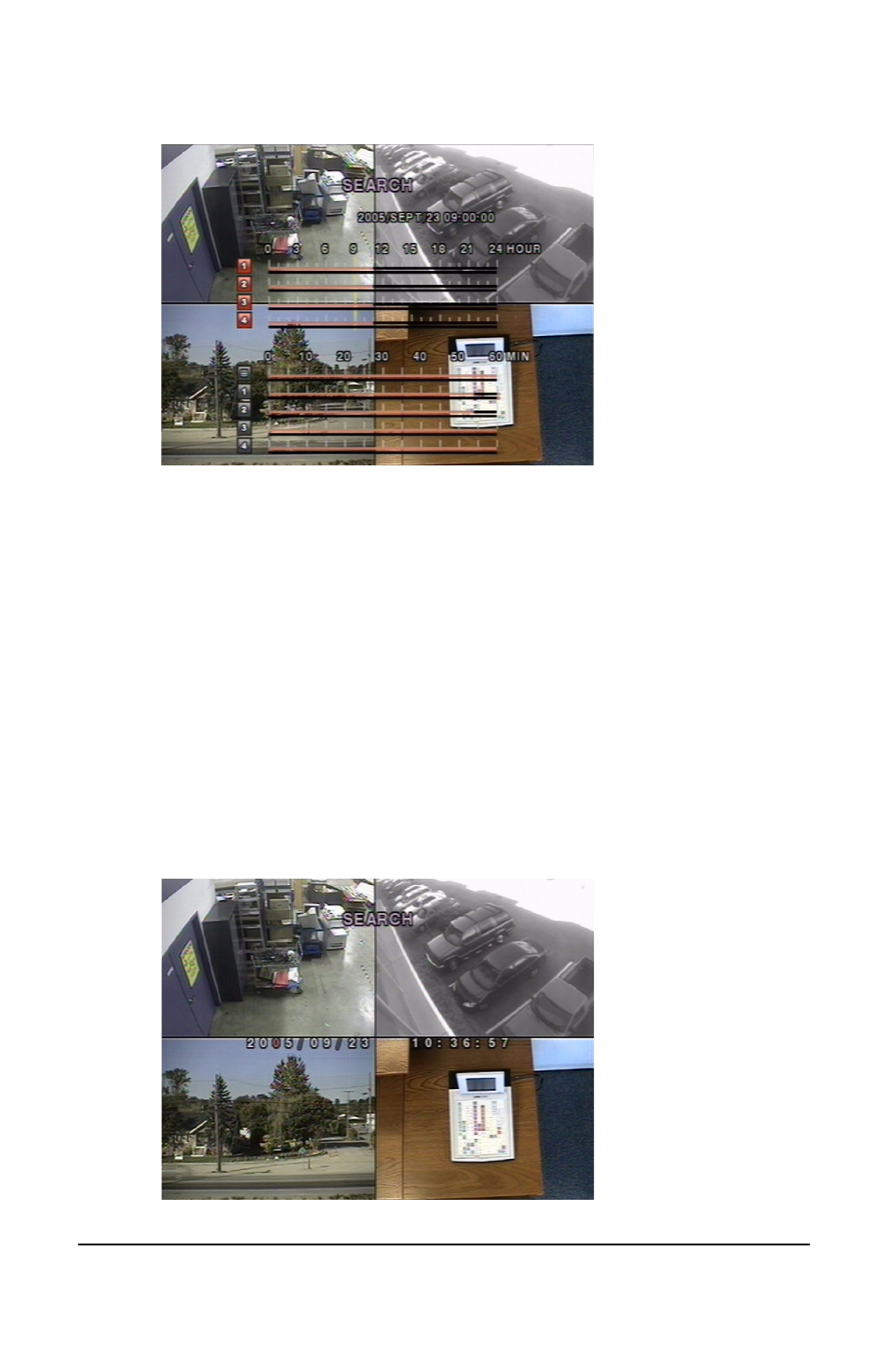
Rev 3.01
29
Document 900.0399
08/08
Figure 4-6
Timeline Search Window
4.
Select All or a specific channel to search by using the UP and DOWN arrow buttons.
Notice that the highlighted icon on the lower left side of the screen changes when UP
or DOWN is pressed.
5.
After you select the channel, use the LEFT and RIGHT arrow buttons to move the
timeline select Bar (yellow) to the point on the 60 minute timeline that you wish to start
playing the video clip (time zones with recorded video are indicated by a red
underline).
6.
Press SEL to playback the recorded video.
7.
Press ARCH to launch the archiving function in playback mode (see
for more information).
Go To Search
You can search for video data from a specific instance by setting the date and time in the
GO TO search window (see
). Use the LEFT or RIGHT arrow buttons to move
through the date and time values in this menu. Use the UP and DOWN arrows buttons to
change the date and time values. Press SEL when the appropriate date and time is entered
to playback the recorded video.
Figure 4-7
Go To Search Screen
