Connecting the power cord, Connecting the power cord ups – Honeywell HRDE4X4 User Manual
Page 19
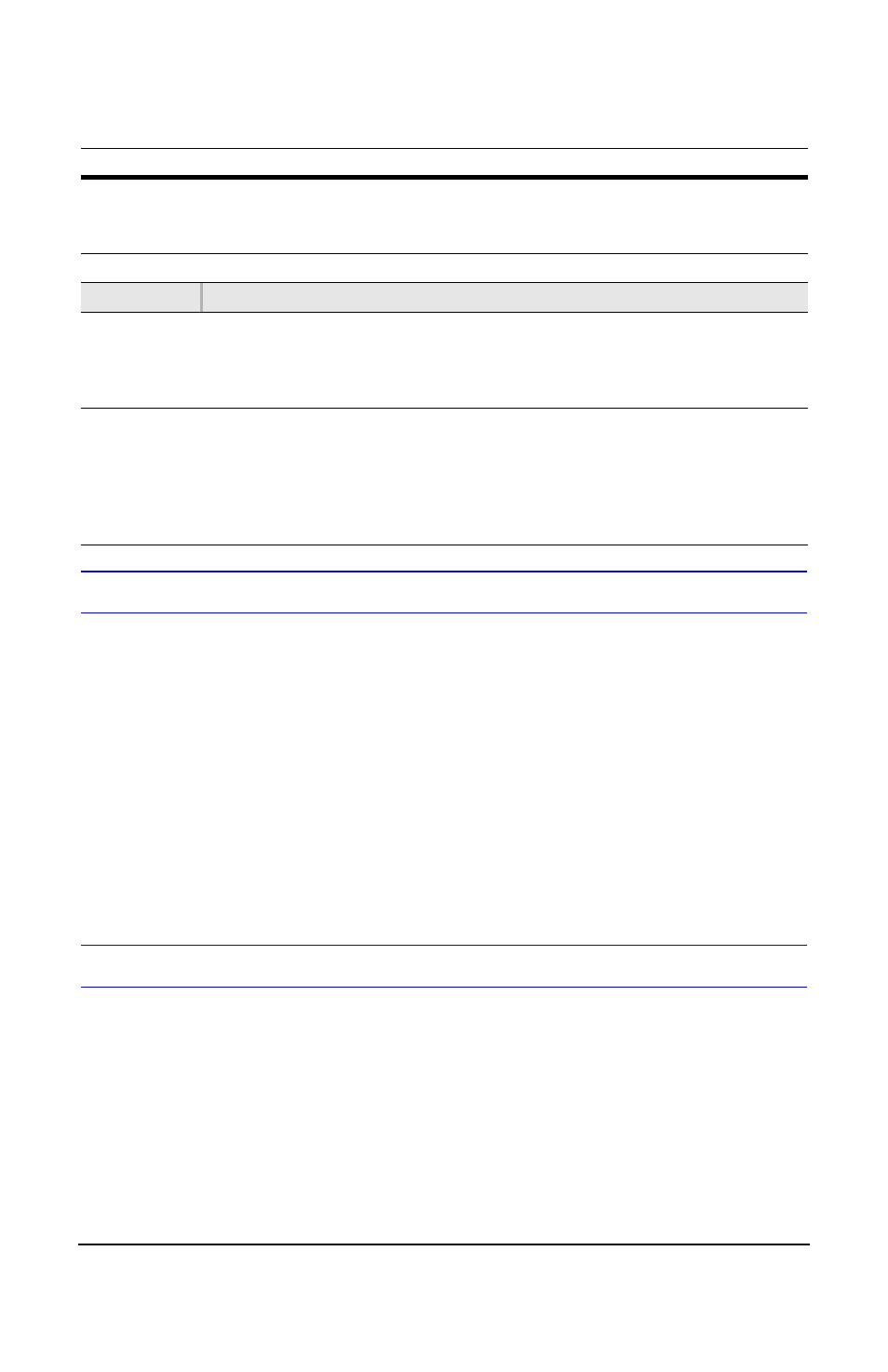
Rev 3.01
9
Document 900.0399
08/08
Connecting the Power Cord
1.
Connect the adapter DC power cord to the DVR.
2.
Connect the AC power cord to the adapter and then to the wall outlet.
Your DVR is now ready to operate. See
for more information.
WARNING!
Route power cords so they are not a tripping hazard. Make certain
the power cord can not be pinched or worn away by furniture. Do
not install power cords under rugs or carpet.
The power cord has a grounding pin. If your power outlet cannot
receive a grounding pin, do not modify the plug.
Do not overload the circuit by plugging too many devices into one
circuit.
UPS
It is highly recommended that the HRDE4x4 be connected to an uninterruptible Power
supply (UPS). This provides temporary backup power to operate the unit during a limited
power outage. The UPS also protects the unit from AC power fluctuations and power spikes
from the power grid. Use of a UPS protects your investment in your HRDE4X4.
VGA
Connect to a VGA monitor. Must not exceed 3m (9.8 ft).
Note
When using a VGA monitor, make sure you set the VGA switch to
ON and power reset the unit (turn unit off then on).
DC 12V
Apply 12 VDC using the DC switching adapter supplied.
SWITCH
PAL
Set to the PAL position when PAL cameras are connected. NTSC is the
default setting.
Note
When you change the PAL setting, you must reboot the DVR to
apply the new setting.
VGA
Set to the VGA position when a VGA monitor is connected. COMP is the
default setting.
Note
When you change the position of the VGA switch, reboot the DVR
to apply the new setting. When VGA is enabled, the video out
connector (composite) is disabled. Also when the Video Out is
enabled, the VGA is disabled.
Table 2-1
Rear Panel Connectors and Switches (Cont’d)
Feature
Description
