Live mode, Recording mode, Live mode recording mode – Honeywell HRDE4X4 User Manual
Page 24: Live mode setup screen, Live mode setup fields, Ing (see
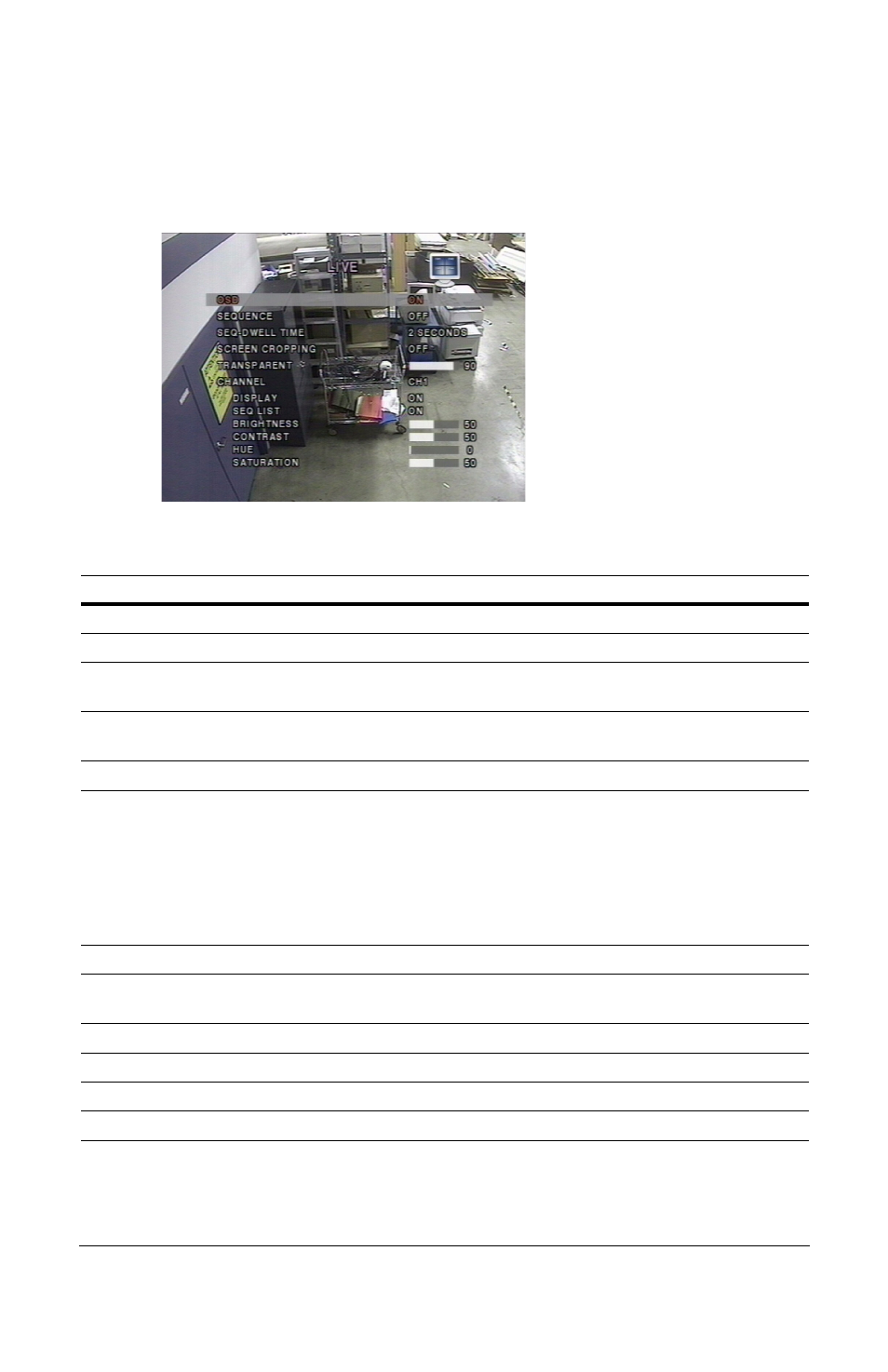
Rev 3.01
14
Document 900.0399
08/08
Live Mode
To set values for live video display, use the UP and DOWN controls to navigate through the
menu items. Change the value of the menu item using the LEFT and RIGHT controls.
Figure 3-3
Live Mode Setup Screen
Follow
to set the Live Mode parameters.
Recording Mode
To set values for recording video, use the UP and DOWN controls to navigate through the
menu items. Change the value of the menu item using the LEFT and RIGHT controls.
Table 3-3
Live Mode Setup Fields
Field
Description
OSD
Enables/disables on-screen display.
SEQUENCE
Enables/disables sequential display of video in Full Screen mode.
SEQ-DWELL TIME
Sets the Dwell time for each channel display in Sequential Display
mode (choose from 1–60 seconds).
SCREEN
CROPPING
Enable/disable cropping to make the display fit the screen.
TRANSPARENT
Changes the transparency level of the on-screen display.
CHANNEL
Selects the channel (camera 1–4) for applying the following six
settings. Any changes you make immediately take effect with the
selected channel.
Press SEL to enter a text insertion screen and apply a new name for
the channel. Use the LEFT and RIGHT arrow controls to navigate
through the channel name and the UP and DOWN arrow controls to
change the selected character. Press SEL to confirm the name.
DISPLAY
Enables/disables display of the video channel in Live Display mode.
SEQ LIST
Enables/disables the specified channel to be included in the
Sequential Display mode.
BRIGHTNESS
Changes the brightness of the specified channel.
CONTRAST
Changes the contrast of the specified channel.
HUE
Changes the hue of the specified channel.
SATURATION
Changes the saturation of the specified channel.
