Recovering the factory software, Recovering the factory software -11 – HP PAVILION NX9005 User Manual
Page 44
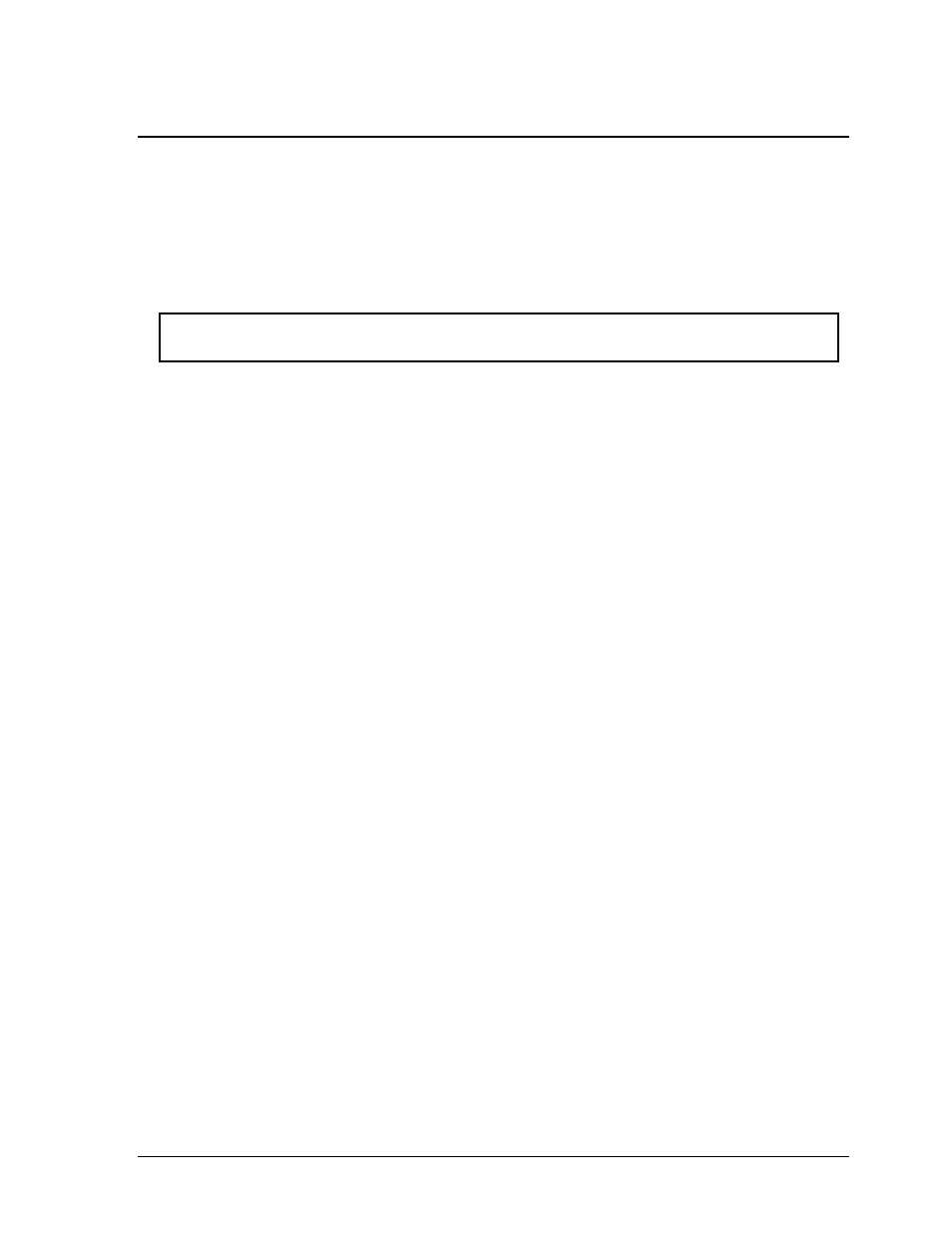
Service Manual
Removal and Replacement
2-11
Recovering the Factory Software
The following procedure describes how to recover the notebook’s original operating system and
drivers. This process can take up to 15 minutes to complete. (For more information about recovering
the factory software installation, see the readme.txt file in the root directory of the Recovery CDs.)
CAUTION: Do not interrupt the following process or unplug the AC adapter until the process
completes.
1.
Connect the AC adapter to the notebook.
2.
Insert the Restore CD (or the Operating System) disk 1 into the notebook’s CD/DVD drive. If the
notebook is turned off, use a pin or straightened paper clip to press the release switch on the drive door
to open it.
3.
Turn on or restart the notebook.
4.
When the HP logo appears, press
esc
to display the Boot menu.
5.
Use the arrow keys to select the CD/DVD drive as the first boot device, and then press
enter.
6.
When the dialog box appears, follow the displayed instructions. If prompted, accept the recommended
partition size.
To create the Utility partition without installing the factory software, select Advanced, and then select
not to install the operating system.
If the hard disk is partitioned into several logical drives, you can install the factory software on drive C
without affecting other drives. select Advanced and then select to restore only the C partition.
7.
When prompted to reboot the notebook, press
ctrl+alt+del,
and then follow any instructions that appear.
8.
When the operating system has been installed and while Windows is running, replace the OS CD with
the Driver Recovery CD. If autorun is not enabled, select Start > Run. Then type
D:\SWSETUP\APPINSTL\SETUP.EXE
(assuming “
D
:” is your drive designation), and then hit
enter.
9.
Follow the on-screen instructions for installing the drivers.
10.
After the drivers have been installed, the application software may be installed.
