Menu key, Way cursor control key – Humminbird 1197C SI User Manual
Page 68
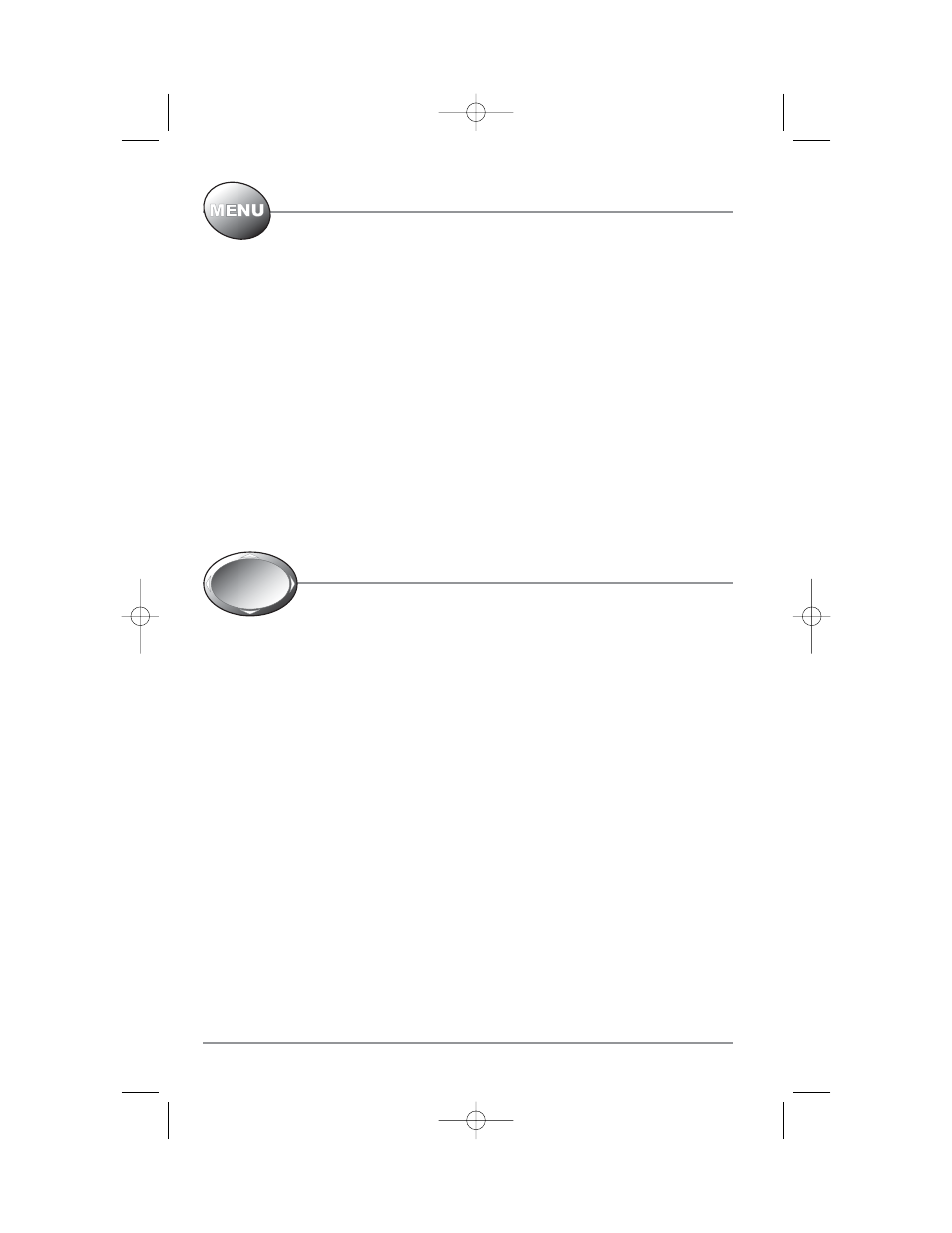
MENU Key
The MENU key is used to access the menu system.
Start-Up Options Menu - Press the MENU key during the power up sequence to view the Start-Up Options
menu.
X-Press™ Menu - Press the MENU key once for the X-Press™ Menu. The X-Press™ Menu allows you to
access frequently-used settings without having to navigate through the whole menu system. When the X-
Press™ Menu is displayed, you can use the UP or DOWN Cursor keys to move to a particular menu choice.
As soon as you alter a parameter (using the RIGHT or LEFT Cursor keys) the X-Press™ Menu will collapse
temporarily, and the screen will update if it is affected by your menu setting change, allowing you to see
the effects of your action immediately. Reactivate the X-Press™ Menu by using the UP or DOWN Cursor
keys.
Main Menu - Press the MENU key twice for the tabbed Main Menu System. The Main Menu System is
organized under tabbed headings to help you find a specific menu item quickly: Alarms, Navigation, Chart,
Setup, Views, and Accessories tabs are part of your tabbed Main Menu System. Use the LEFT or RIGHT 4-
WAY Cursor Control key to select a tab; then use the DOWN or UP key to select the menu item, and the LEFT
or RIGHT key to alter a menu setting.
4-WAY Cursor Control Key
The 4-WAY Cursor Control Key has multiple functions, depending on the situation:
Freeze Frame - Pressing any arrow on the 4-WAY Cursor Control key will freeze the display in the Sonar
View and a cursor and cursor dialog box will be displayed. The cursor can be positioned on the Sonar View
using the 4-WAY Cursor Control key.
Active Cursor - In any Bird's Eye View, the 4-WAY Cursor Control key controls the motion of the eyepoint. In any
Chart View, the 4-WAY Cursor Control key pans the charts and highlights any decluttered icons.
NOTE: In either Freeze Frame or Active Cursor mode, you can also make the cursor move diagonally by
pressing in between two of the arrows on the 4-WAY Cursor Control key.
Menu Selection - Use the DOWN or UP arrow keys to select a menu choice from the menu list, then use
the LEFT or RIGHT arrow keys to change a menu setting.
Snapshot and Recording View - In the Snapshot and Recording View, highlighting a recording icon and
pressing the Right 4-WAY Cursor Control key starts recording playback, and the Right and Left keys are
used to control the speed of playback.
NOTE: Menu choices are implemented and saved immediately - no further action is required.
60
531617-1_A - 1197c_ManE.qxp 11/6/2007 4:37 AM Page 60
