Navigate to a waypoint or position – Humminbird 1197C SI User Manual
Page 103
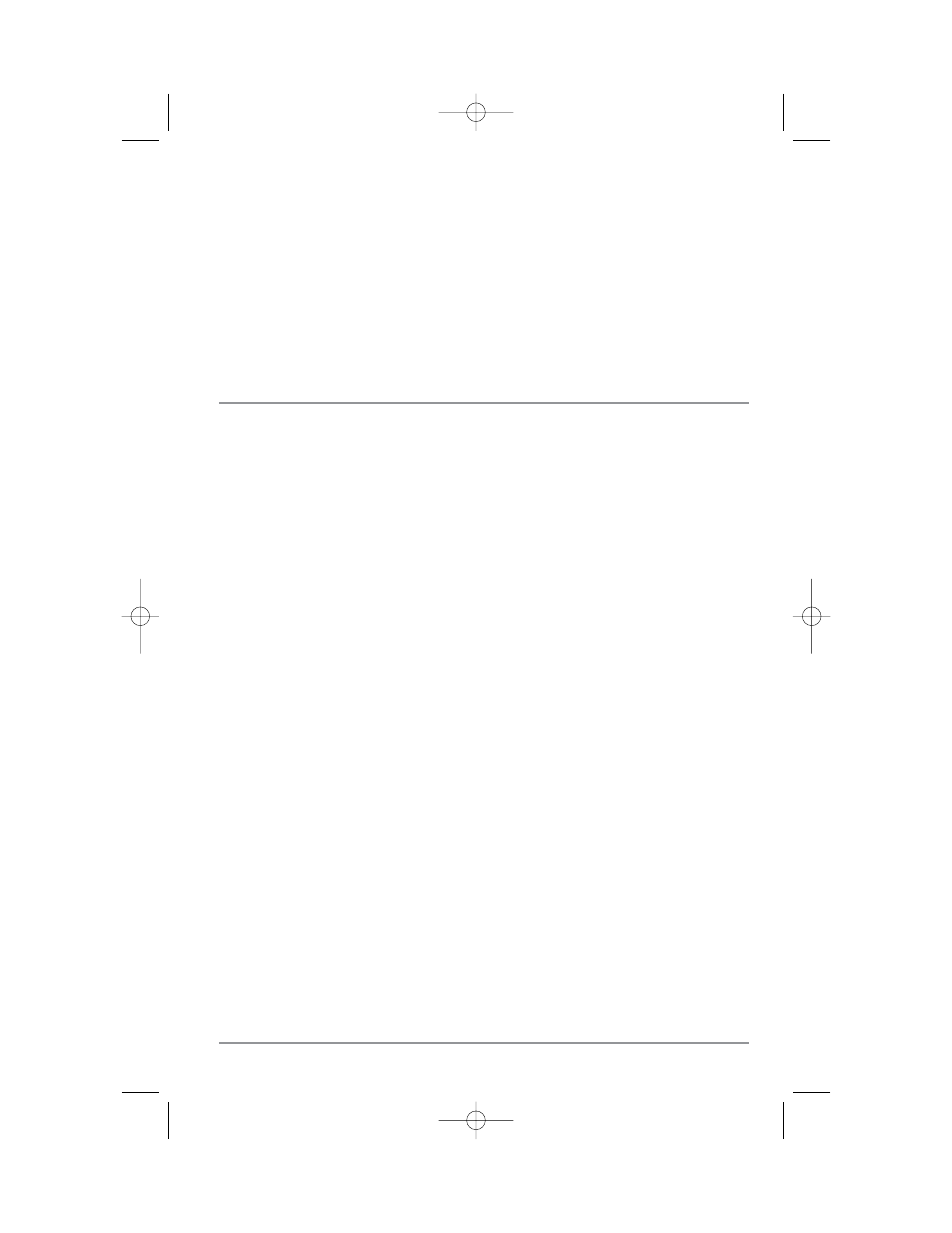
To make it easier to select a waypoint, select Sort By and press the RIGHT or LEFT Cursor keys to select a
sort order:
• Name shows the waypoints alphabetically
• Time shows the most recently-created waypoint first
• Distance shows the closest waypoint first.
Delete a waypoint: From the Waypoints submenu, select Delete and press the RIGHT Cursor key to display
a list of waypoints. Select the waypoint you want to delete, then press the RIGHT Cursor key. You will be
asked to confirm deletion before the waypoint is actually deleted.
Navigate to a Waypoint or Position
Navigate to the cursor position: From any Chart or Combo view, use the Cursor key to select a position or
waypoint to which you want to navigate. Press the GOTO key. Navigation will begin immediately.
Navigate to a specified waypoint: Press the GOTO key, then choose the waypoint to which you would like
to navigate from the waypoint list and press the RIGHT Cursor key to select it.
NOTE: By repeating the previous instructions, you can add more waypoints to create a longer multi-segment
route.
Skipping a waypoint: From the Navigation X-Press™ Menu, select Skip Next Waypoint and press the
RIGHT Cursor key. If there is not another waypoint to skip to, navigation will be cancelled.
Cancel navigation: From the Navigation X-Press™ Menu, select Cancel Navigation and press the RIGHT
Cursor key. Canceling navigation removes the route and any waypoints created using the GOTO key, but
does not remove any saved routes from memory. You will be prompted to save the current route when you
cancel navigation.
95
531617-1_A - 1197c_ManE.qxp 11/6/2007 4:38 AM Page 95
