Scanning a single page when the adf is installed – HP ScanJet Scanners User Manual
Page 17
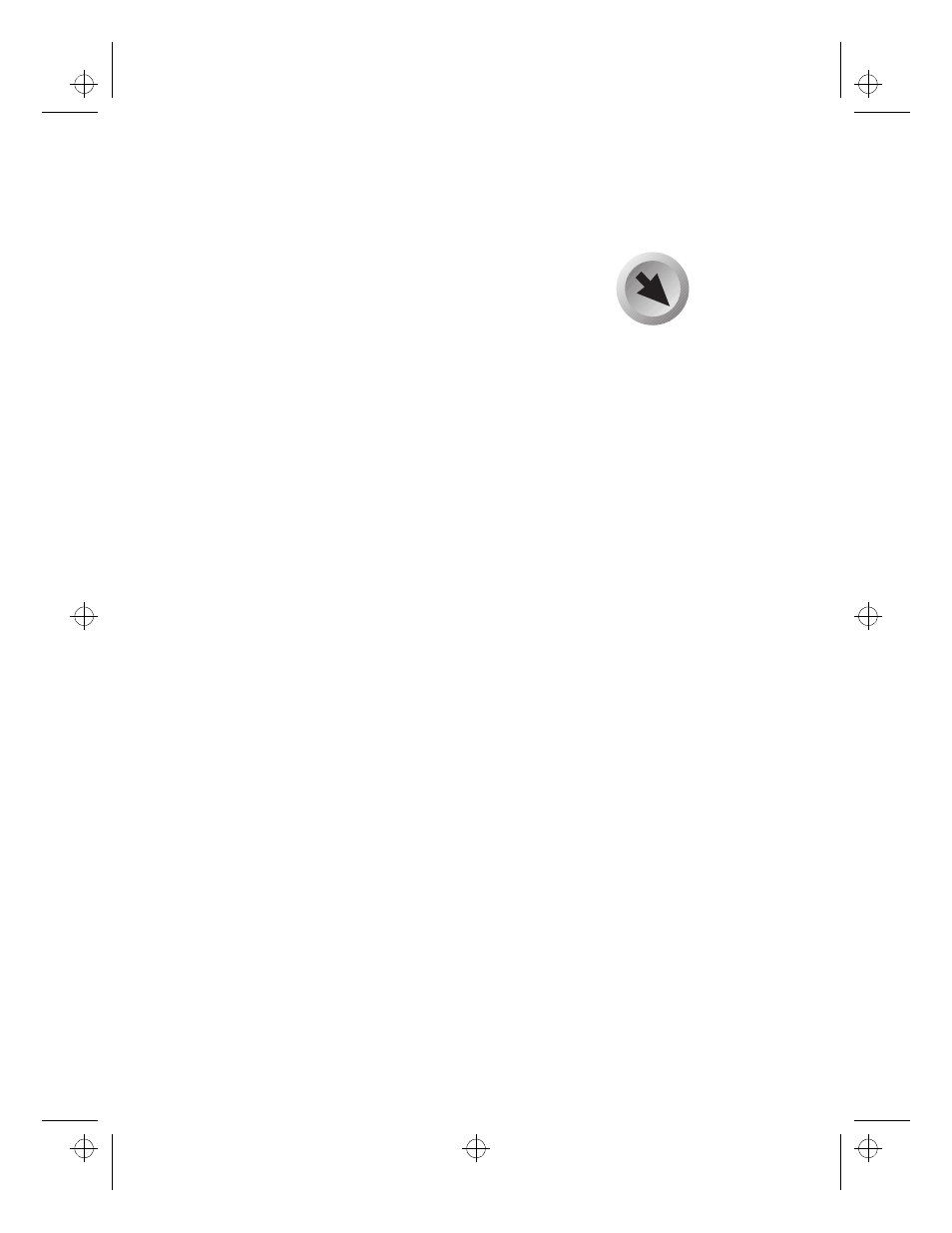
Scanning a Single Page
2-8
..
....
...
....
....
...
....
...
....
....
...
....
....
...
....
...
....
....
...
....
....
...
....
....
...
....
...
....
....
...
....
....
...
....
...
..
..
....
...
....
....
...
....
...
....
....
...
....
....
...
....
....
...
....
...
....
....
...
....
....
...
....
...
....
.
S c a n n i n g a
S i n g l e P a g e
Scanning a Single Page when the
ADF is Installed
1 Remove any paper from the input tray.
2 Lift the ADF (by lifting from below the output tray) to
expose the scanner glass.
3 Place the document face down on the scanner in the
upper-right corner.
4 Lower the ADF.
Note
Thick documents (up to 20 mm), such as a book,
will fit under the ADF for scanning on the
scanner glass. For documents thicker than 20
mm, lift the ADF for scanning.
Note
For large documents, lift the ADF and push back
gently toward the rear of the scanner. The ADF
will move 20 mm back from its normal position.
If the
document on
the scanner
glass is a thin
page, you may need to
place a second sheet of
paper behind the
document to get a better
scanned image.
For best results, choose
a different color for the
second page (the
backing sheet).
Adf.bk : USING.FM5 Page 8 Sunday, December 21, 1997 4:50 PM
