Map a new public ip address, Edit/delete an existing mapping – Efficient Networks 5100 Series User Manual
Page 72
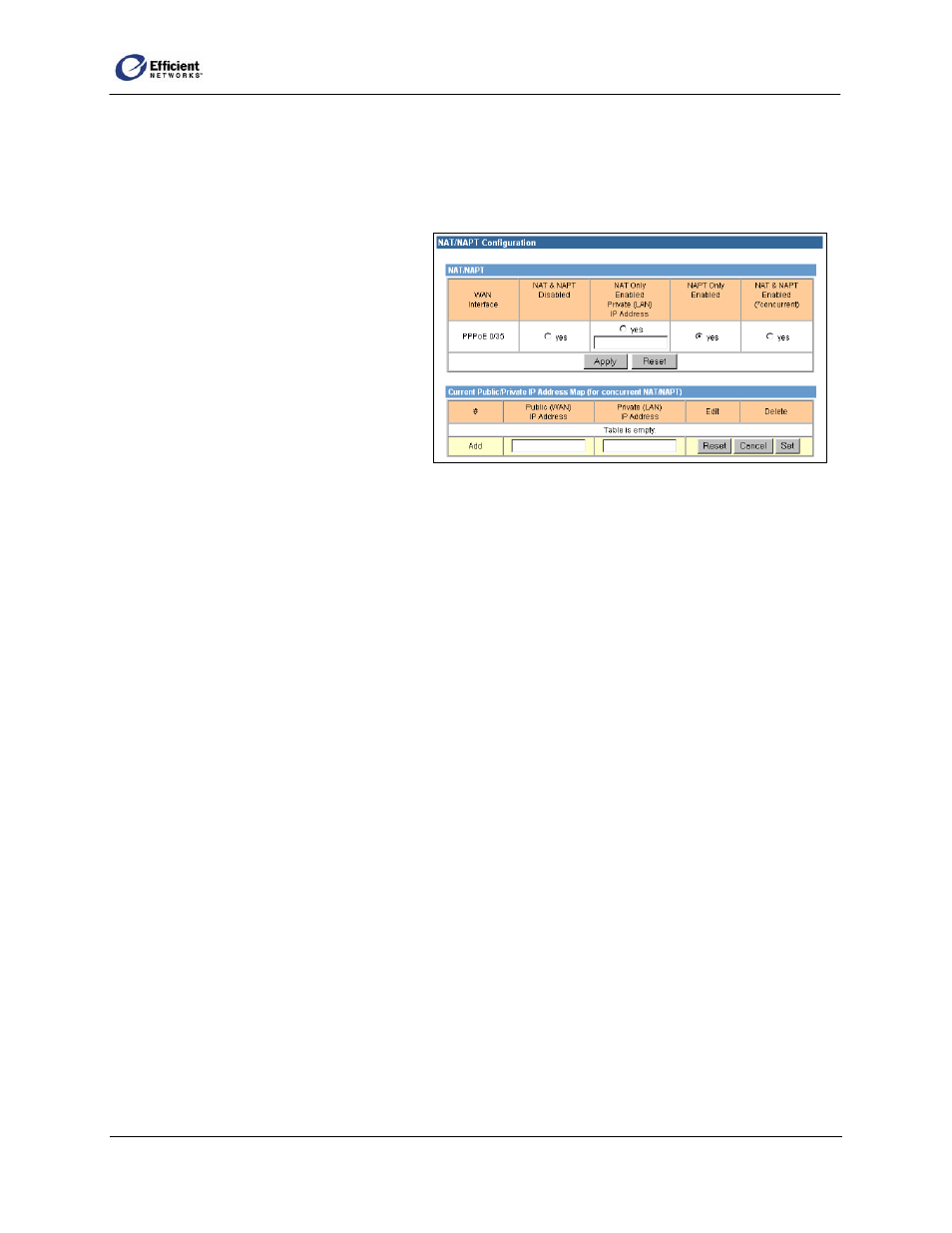
SpeedStream Router User Guide
The Current Public/Private IP Address Map table allows you to define the mapping of public IP
addresses, supplied by your service provider, to the private IP addresses used on your local LAN.
Note
If you enable concurrent NAT/NAPT, you must define at least one entry in the Current
Public/Private IP Address Map table.
1. In the WAN interface row under NAT
& NAPT Enabled (*concurrent),
select yes.
2. To save the setting, click Apply.
- or -
To clear your changes, click Reset.
- or -
Continue to define NAT and/or NAPT
settings for other WAN interfaces.
3. If you enabled concurrent NAT/NAPT, refer to the following section for information and instructions
on configuring those settings.
Map a New Public IP Address
1.
2.
3.
1.
2.
3.
•
In the Add row of the Current Public/Private IP Address Map table, enter the public (WAN) IP
address and the corresponding private (LAN) IP address.
If you need to clear the information you entered and start over, click Reset.
To process the new mapping, click Set. The table refreshes to display the new mapping.
Edit/Delete an Existing Mapping
In the Current Public/Private IP Address Map table, click Edit in the row of the IP address(es) you
want to modify.
The background color of the selected row changes from white to yellow; the Add row label changes
to Edit #n, where n is the number of the row you selected to edit; and the edit boxes under Public IP
Address and Private IP Address display the current values of the selected row.
Change the IP address(es).
To finish, click one of the following:
Set:
The program verifies that the public and private IP addresses are unique, and that the public IP
address is a valid LAN-side address and consistent with the current LAN.
62
