Add a new virtual connection (vc), Table navigation, Step-by-step procedures – Efficient Networks 5100 Series User Manual
Page 41: Configure atm settings
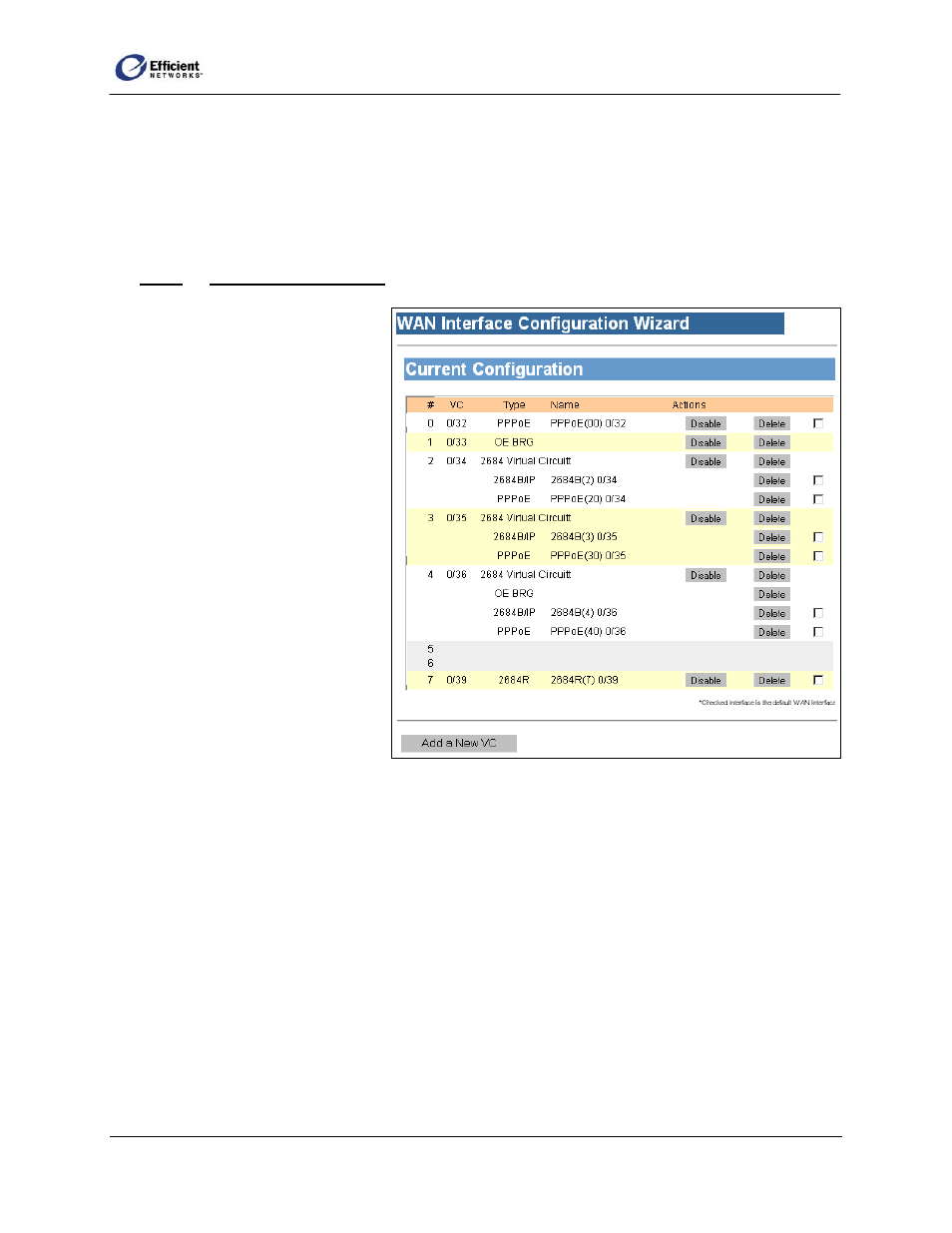
SpeedStream Router User Guide
Add a New Virtual Connection (VC)
Table Navigation
This feature provides additional navigation via a table at the bottom of the windows. The data in the table
acts as a shortcut to the window that allows you to configure that element.
Click:
To display this window:
VC ATM
Settings
Type User
Information
Name Connection
Name
To add a new virtual WAN
connection:
At the bottom left corner of the
Current Configuration window,
click Add a New VC.
•
Depending on your user profile,
either the ATM Settings or
Current Configurations window
will display.
Note
The ATM Settings window
allows your service provider to
configure certain “back end” settings,
and will not typically be visible to
users. If you do not know how to
make or change these settings, please
continue to page 41,
Select WAN
Protocol
.
Step-by-Step Procedures
Adding a new virtual WAN connection involves several steps and variables. For a simplified version of
the steps, please refer to page 115.
Configure ATM Settings
1. On the ATM Settings window, enter or select the desired options:
• VPI Number
• VCI Number
31
