Configure pppoe / client only, Select pppoe session count, Enter user information – Efficient Networks 5100 Series User Manual
Page 49: Select ppp options
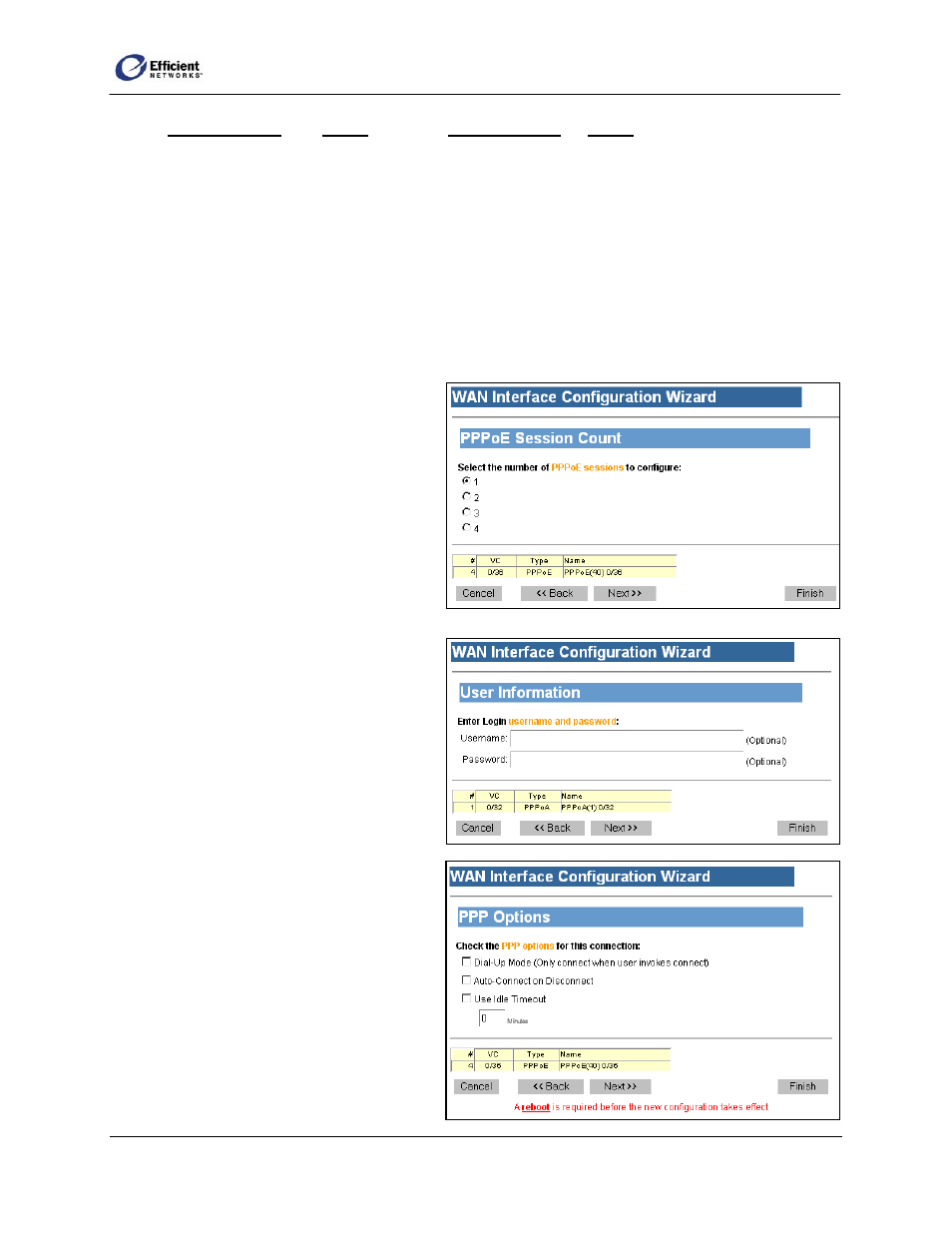
SpeedStream Router User Guide
If you selected: Go
to: If
you
selected: Go
to:
Client
pg. 38
2684B Connection pg. 43
Bridge
pg. 41
PPPoE Bridge
pg. 47
Configure PPPoE / Client Only
This mode terminates the PPP traffic and passes on pure Ethernet to the LAN.
•
•
•
•
On the PPPoE Type window, select Client only.
The PPPoE Session Count window displays
Select PPPoE Session Count
On the PPPoE Session Count window,
select from 1 to 4 connections; then click
Next.
The User Information window displays.
Note
The process will repeat for each
session you need to configure. After you
have completed the settings for the last
session, the VC Wizard window
displays.
Enter User Information
1. On the User Information window, you
can enter a new login username and
password (not required).
2. To continue to the PPP Options window,
click Next.
Select PPP Options
1. On the PPP Options window, select one
or multiple setting(s):
Dial-up Only:
Only active when you manually
connect.
Autoconnect on Disconnect:
If the connection gets dropped (line
error, router reboot, DSL line drop,
etc.), the PPP client automatically
attempts to reconnect as soon as the
error is resolved. This is like an
“always on” WAN connection.
39
