Step-by-step virtual wan configuration, Appendix e – Efficient Networks 5100 Series User Manual
Page 120
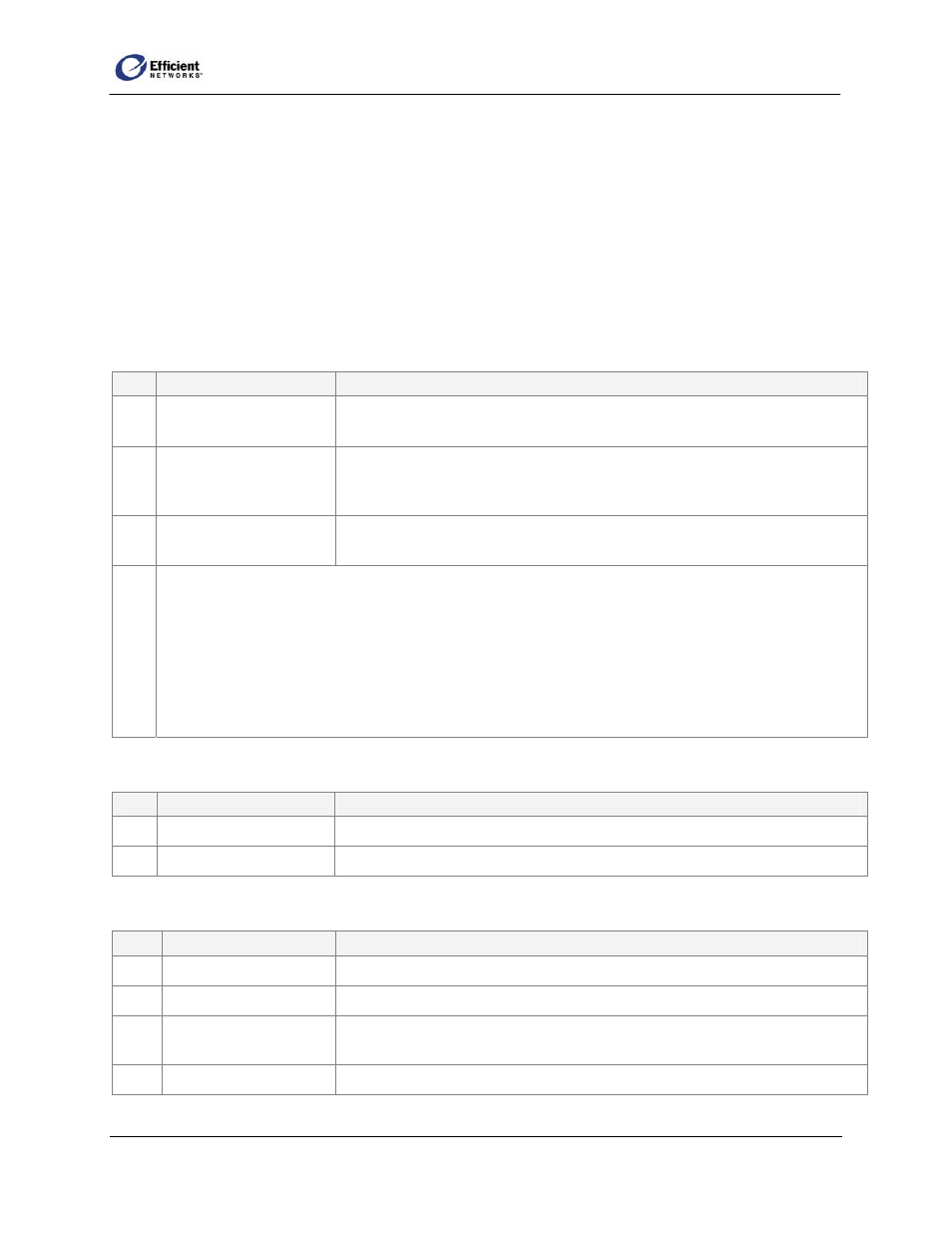
SpeedStream Router User Guide
Appendix E:
Step-by-Step Virtual WAN Configuration
There are several steps to configuring a virtual WAN connection. To make it easier to follow, this section
presents the steps that are detailed in 5: Customizing Router Settings | WAN Interface Configuration
Wizard | Add a New Virtual Connection (VC) on page 31.
Shaded rows indicate that these steps are repeated if you select multiple PPPoE sessions to configure in
the PPPoE Session Count window.
Step
On this window:
Do this:
1
Web Management
Interface
On the main menu, click Setup, then click WAN Interface.
2
Current Configuration
At the bottom left corner of the window, click Add a new VC.
Note
If the ATM Settings window displays next, click Next to continue to
the Protocol Selection window.
3
Protocol Selection
Select protocol: RFC-2684 Bridged, Bridged with IP, or Routed; PPPoA;
PPPoE.
4
a
This step is dependent on your choice of protocol. Click the protocol type to jump to the specific
configuration procedures.
4a RFC-2684 Bridged protocol
4b RFC-2684 Bridged/IP protocol
4c RFC-2684 Routed protocol
4d PPPoE
protocol
4e PPPoA
protocol
4a. If you selected the RFC-2684 Bridged protocol:
Step
On this window:
Do this:
4a
Connection Name
Enter connection name
5
VC Wizard
Finish
4b. If you selected the RFC-2684 Bridged/IP protocol:
Step
On this window:
Do this:
4b
2684 Bridged
Enter Internet Protocol information as provided by your service provider.
5
2684 PPPoE
Specify if connection will also use PPPoE.
6
Interface Options
Select interface options: firewall, attack detection system, universal plug
and play; RIP; NAT/NAPT.
7
Connection Name
Enter name to use for this connection.
110
