Access the wan interface configuration wizard, Enable a wan connection, Disable a wan connection – Efficient Networks 5100 Series User Manual
Page 40: Delete a wan connection, Select the default wan interface
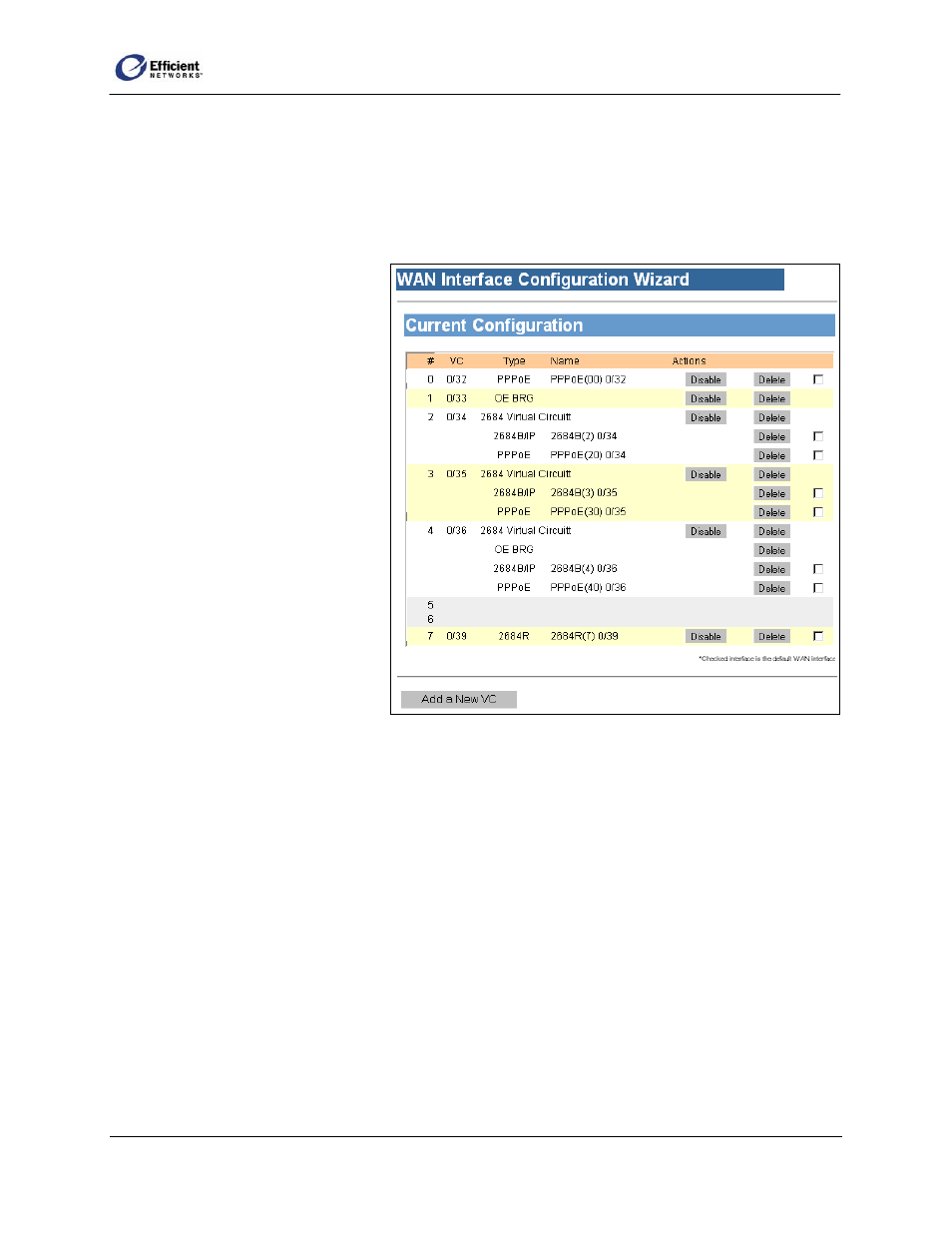
SpeedStream Router User Guide
• Reset/Clear:
Some windows may have a Reset or Clear button that deletes any information you entered, allowing
you to begin again.
Access the WAN Interface Configuration Wizard
• On the main menu, click WAN Interface.
The WAN Interface
Configuration Wizard |
Current Configuration window
displays.
Enable a WAN
Connection
• On the Current Configuration
window, click Enable in the row
of the configuration you want to
enable.
The window refreshes and
displays a Disable button in place
of the Enable button.
Disable a WAN
Connection
• On the Current Configuration
window, click Disable in the row
of the configuration you want to
disable.
The window refreshes and displays an Enable button in place of the Disable button.
Delete a WAN Connection
• On the Current Configuration window, click Delete in the row of the configuration you want to
delete.
The window refreshes with all data removed from that row.
Select the Default WAN Interface
If you have multiple WAN interfaces, you will need to specify which interface to use as the default for
performing tasks such as broadcasts, lookups, and “surfing” the Internet.
• On the Current Configuration window, click the checkbox in the row of the configuration you want
to use as the default.
30
