Launching the software – Epson 5500C User Manual
Page 98
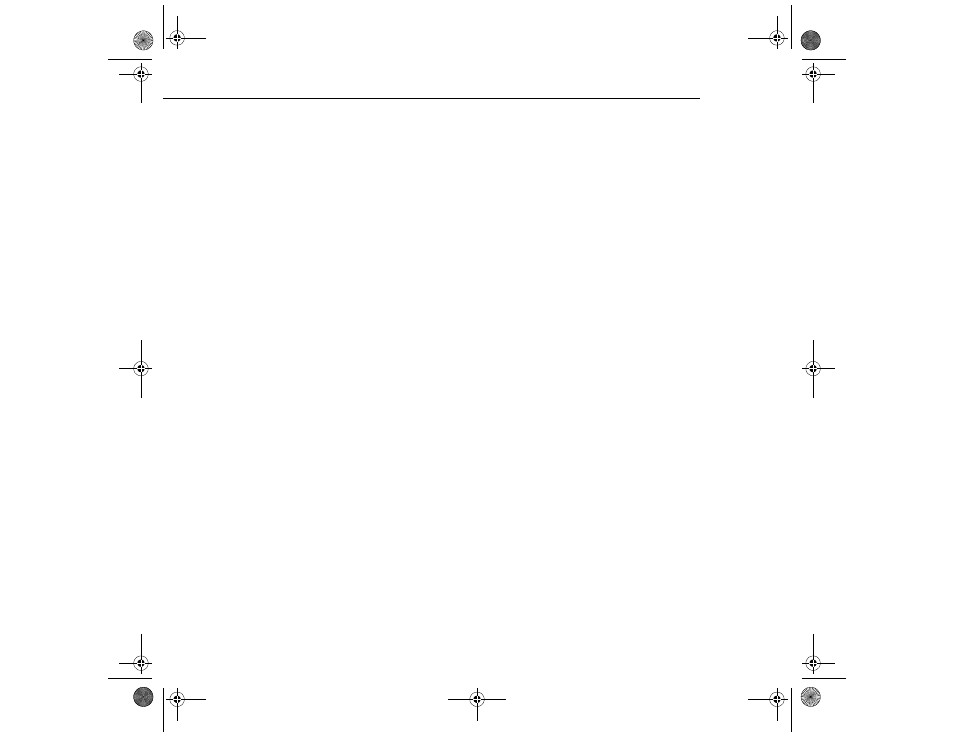
4 • Using the ELP Link III Software
88
2. Open the CD-ROM drive folder, if necessary.
3. Double-click the Installer icon.
4. You see a dialog box asking you to select a language for the
software. Select a language and click OK.
5. You see the ELP Link III main menu. Click Install ELP Link III
V2.0.
6. You see the Software License Agreement screen. Read the
agreement and click Accept.
7. You see the Installer dialog box. Click Install. The installer
copies the program to your hard disk.
8. When the installation is finished, click Quit.
Launching the Software
Follow the steps in the appropriate section below to launch the
software. If you’re using the remote control as a mouse, use the
pointer button to position the cursor and the bottom multi-purpose
button to launch the software.
Note: Make sure you have disabled any screen savers on your
system before running the software.
Note: If you have a Macintosh, your screens may look slightly
different than the screens in this chapter.
5500.book Page 88 Wednesday, August 4, 1999 4:41 PM
