Connecting with the vga cable – Epson 62c/82c User Manual
Page 19
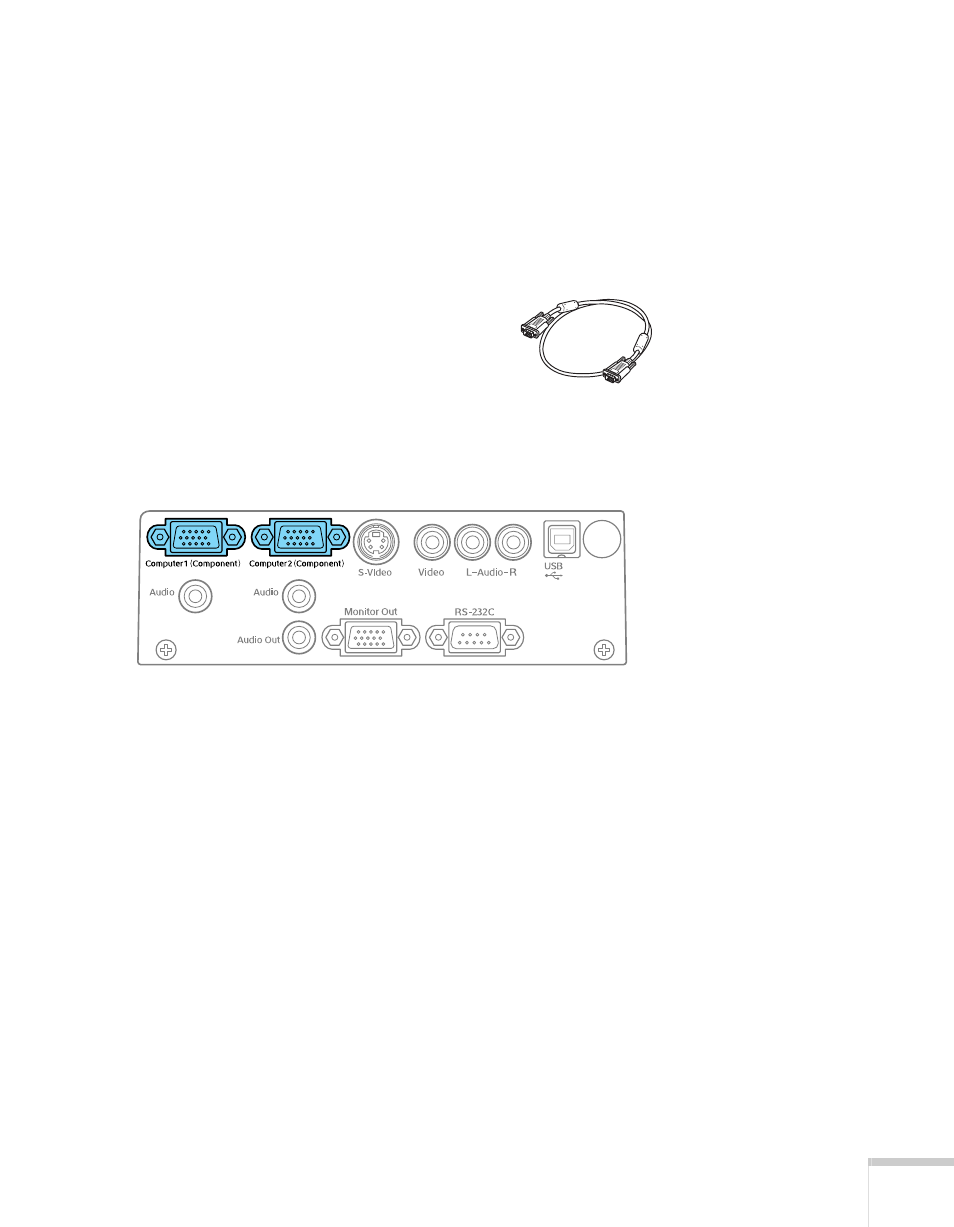
Setting Up the Projector
19
Connecting with the VGA Cable
Follow these instructions to connect to your computer with the VGA
cable that came with your projector. Before you start, make sure your
computer and the projector are turned off.
1. If you are connecting the projector to a desktop computer,
disconnect the monitor cable from your computer.
2. Locate the VGA computer cable that
came with the projector.
Connect one end of the cable to the
projector’s
Computer1(Component)
or
Computer2(Component)
port. If
you are going to connect your computer monitor to the projector
for simultaneous display, use the
Computer1(Component)
port.
3. Connect the other end of the cable to your computer’s video-out
or monitor port.
If you’re using a PowerBook or iBook and you can’t connect the
cable, you may need to use an optional Macintosh video adapter;
see your computer dealer.
4. If you want to view the display simultaneously on your computer
monitor and the projector screen, see “Connecting an External
Monitor” on page 22.
5. Tighten the screws on the connectors.
If you don’t need to make any other connections, you can plug in
your projector and turn it on. See page 32 for instructions.
VGA computer cable
