Adding folders to the user library, Removing folders from the user library – Native Instruments KOMPLETE KONTROL S88 MK2 88-Key Controller for KOMPLETE User Manual
Page 89
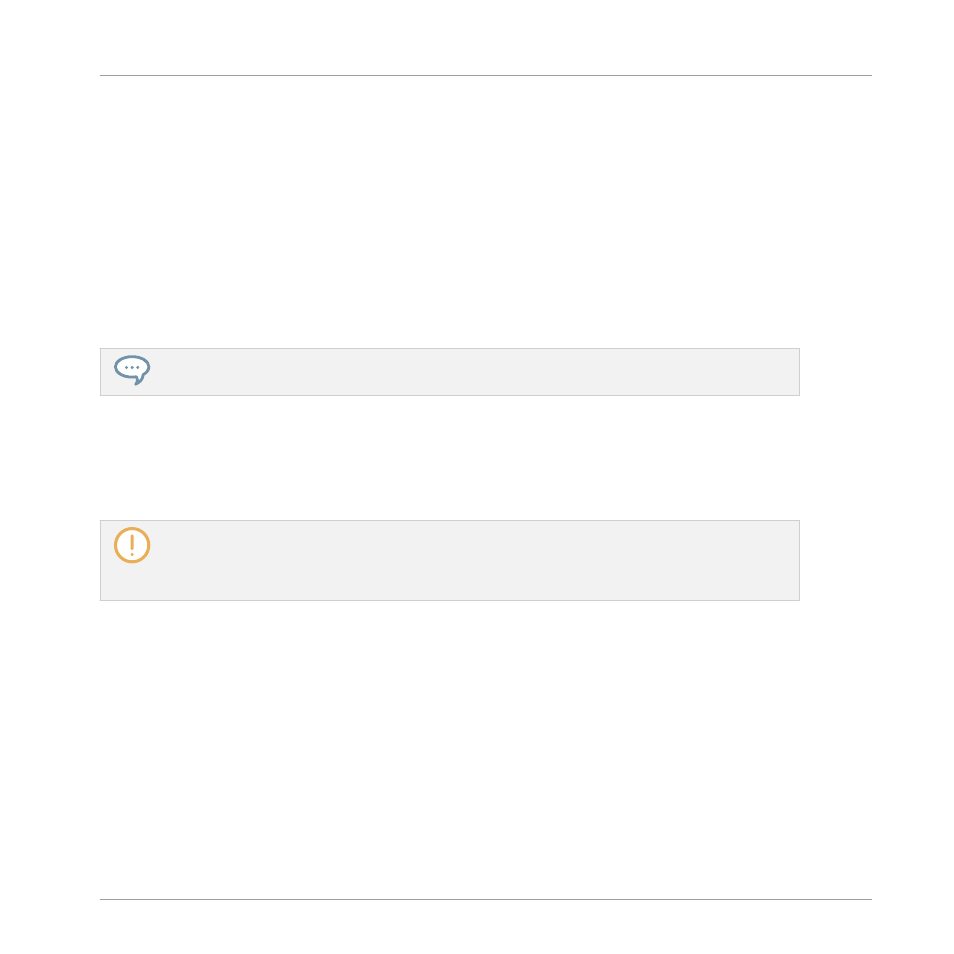
Adding Folders to the User Library
In the
User
pane of the
Library
page, you can add other folders to the user content of your
KOMPLETE KONTROL Library. To do this:
1.
Click
Add
at the bottom of the pane.
A folder selection dialog opens up.
2.
In the dialog, navigate to the desired folder on your computer and click
OK
(
Choose
on
macOS).
→
All KOMPLETE KONTROL-compatible files found in the selected folder are added to your
user content in KOMPLETE KONTROL.
KOMPLETE KONTROL-compatible files include
ens
,
rkplr
,
nrkt
,
nksn
,
nfm8
,
nabs
,
nki
,
nmsv
,
nbkt,
nis
.
Furthermore, the attributes (Instrument/Bank/Sub-Bank, Type/Sub-Type/Mode tags, as well as
properties) of all imported files will be retained.
By adding a folder to the user content of your KOMPLETE KONTROL Library, you make their
files available in the Browser’s
Library
pane for quick searching and loading.
Paths to folders added via the
IMPORT
button in the Browser’s
Files
pane will also show up here.
The only difference between adding folders via the
Add
button in
Preferences
panel described here,
and via the
IMPORT
button in the
Files
pane of the Browser is that the latter allows you to directly
tag the files as they are imported.
Please note that the selected folder cannot contain, or be contained within, a folder already
listed in the
User
or
Factory
pane. If KOMPLETE KONTROL detects such a folder as you press
OK
(
Choose
on macOS) in the folder selection dialog, a
Duplicate Location
message appears:
Click
OK
to return to the folder selection dialog and select another folder on your computer.
Removing Folders from the User Library
You can also remove any user folder from your library—except the default user content directo-
ry
Native Instruments User Content
.
Global Controls and Preferences
Preferences
KOMPLETE KONTROL S-Series - Manual - 89
