Playback & transport controls, Sync & pitch controls, Performance controls – Denon DJ DJ SC6000M Prime Dual-Layer Media Player with 10.1" Multi-Touch Display User Manual
Page 9
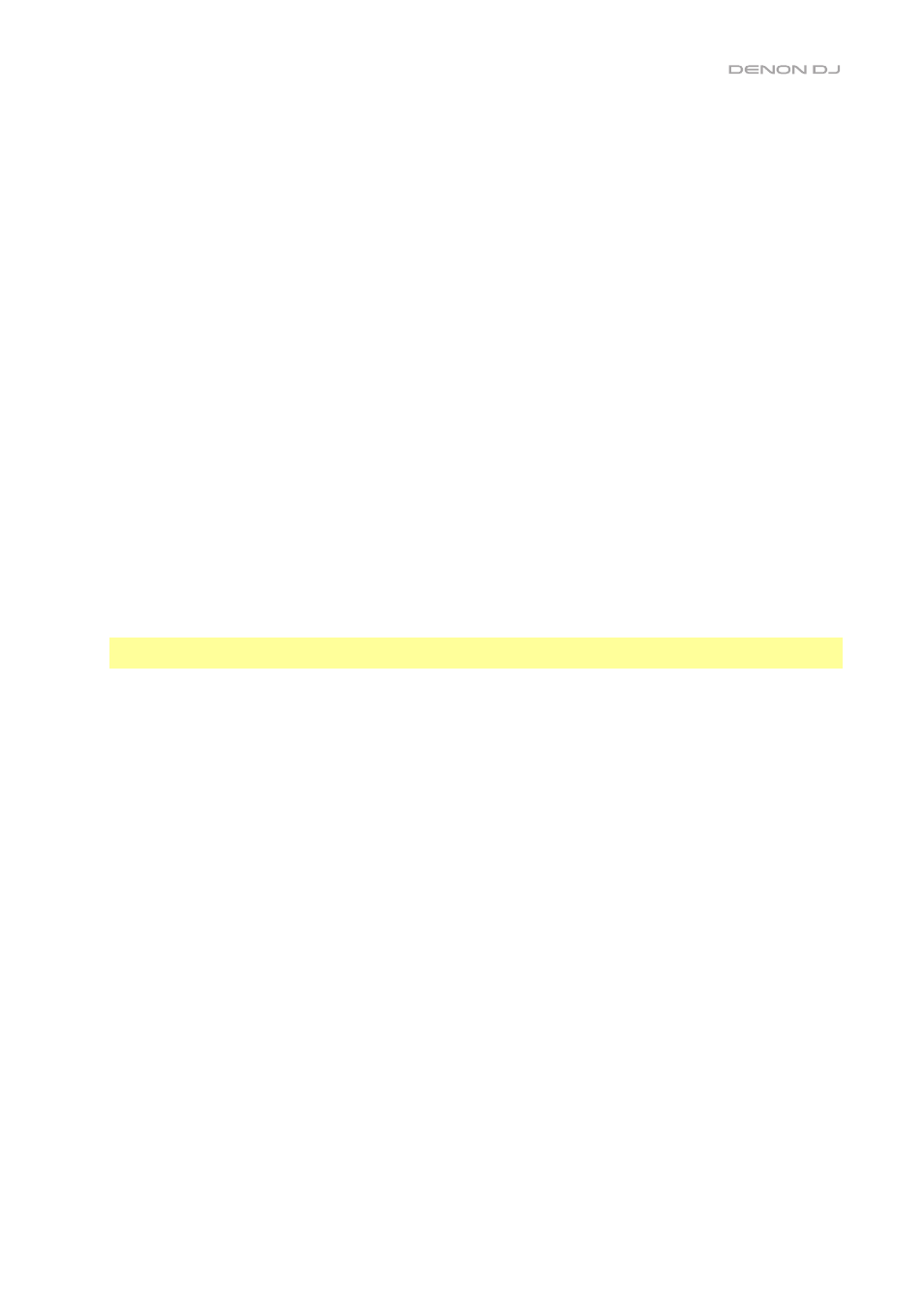
9
Playback & Transport Controls
10.
Layer
: Press this button to switch the layer focus of the SC6000M PRIME.
11.
Platter
: This motorized platter controls the audio playhead in the software. It can be used to scratch and spin or act as a
static pitch platter depending on the setting of the
Motor
button.
12.
Torque Adjust
: Flip this rotary switch to adjust the torque of the
platters
. At the
high
setting, the platters will have the
heavier, stronger feel of “modern” turntables. At the
normal
setting, they are lighter and more graceful—the feel of a “classic”
turntable.
13.
Stop Time
: Controls the rate at which the track slows to a complete stop (“brake time”) when you pause it by pressing
Play
/
Pause
(
/
).
14.
Motor
: Press this button to activate or deactivate the platter motor. When the motor is activated, the platter will spin and
scratch like a turntable.
When the motor is deactivated and audio is playing, move the
platter
to temporarily adjust the track’s speed, which is
useful for beat alignment. When deactivated and audio is paused, move the
platter
to scratch the track. Audio will not be
interrupted if the motor is activated during playback.
15.
Play
/
Pause
(
/
): This button pauses or resumes playback.
Press and hold
Shift
and then press this button to “stutter-play” the track from the initial cue point.
16.
Cue
: During playback, press this button to return the track to the initial cue point and stop playback. (To move the initial cue
point, make sure the track is paused, move the
platter
to place the audio playhead at the desired location, and then press this
button.) If the deck is paused, press and hold this button to temporarily play the track from the initial cue point. Release the
button to return the track to the initial cue point and pause it. To continue playback without returning to the initial cue point,
press and hold this button and then press and hold the
Play
button, and then release both buttons.
During playback, press and hold
Shift
and press this button to set the initial cue point at the current playhead position.
17.
Track Skip
: Press either of these buttons to skip to the previous or next track.
Press the
Previous Track
button in the middle of a paused track to return to the beginning of the track.
Sync & Pitch Controls
18.
Pitch Fader
: Move this fader to adjust the speed (pitch) of the track. You can adjust its total range by pressing and holding
Shift
and pressing one of the
Pitch Bend
buttons.
Important
: If Sync is activated, moving the pitch fader on the “primary” SC6000M PRIME unit will change the speed of all
synced units, while moving the pitch fader on other units will do nothing.
19.
Pitch Bend
–
/
+
: Press and hold one of these buttons to
momentarily reduce or increase (respectively) the speed of the track.
Press and hold
Shift
and then press one of these buttons to set the range of the pitch fader.
20.
Key Lock
/
Reset
: Press this button to activate or deactivate Key Lock. When Key Lock is activated, the track’s key will
remain the same even if you adjust its speed.
Press and hold
Shift
and press this button to reset the track to its original key regardless of the position of the
pitch fader
or edits made via key change menu.
21.
Sync
/
Sync Off
: Press this button to activate Sync.
To sync two or more PRIME units, press
Sync
on the unit that you want to control the BPM, which becomes the “primary.”
After Sync is activated on that unit, press
Sync
on any additional units. The tempo of each unit will immediately
synchronize to match the tempo of the primary unit.
To deactivate Sync, press the
Sync
button again, or press and hold
Shift
and press
Sync
, depending on the
Sync Button
Action
setting in the
menu.
22.
Master
: Press this button to set this SC6000M PRIME unit as the one that controls the lead tempo. All connected units with
Sync activated will use this tempo. If you stop the sync lead unit, the next-longest-playing unit in the setup will automatically
become the new sync lead (unless you change it manually).
Performance Controls
23.
Shift
: Press and hold this button to access secondary functions of other controls.
24.
Slip
: Press this button to enable or disable Slip Mode. In Slip Mode, you can jump to cue points, use the platter, or pause
the track while the track’s timeline continues (the lower half of the waveform in the display will continue moving forward). In
other words, when you stop whatever action you are performing, the track will resume normal playback from where it would
have been if you had never done anything (i.e., as if the track had been playing forward the whole time).
25.
Censor
/
Reverse
: Press this button to activate or deactivate the Censor feature: the playback of the track will be reversed,
but when you release the button, normal playback will resume from where it would have been if you had never engaged the
Censor feature (i.e., as if the track had been playing forward the whole time).
Press and hold
Shift
and then press this button to reverse the playback of the track normally. Press this button again to
return playback to the normal forward direction.
26.
Performance Pads
: These pads have different functions depending on the current pad mode. See
for more information.
