Settings – Denon DJ DJ SC6000M Prime Dual-Layer Media Player with 10.1" Multi-Touch Display User Manual
Page 20
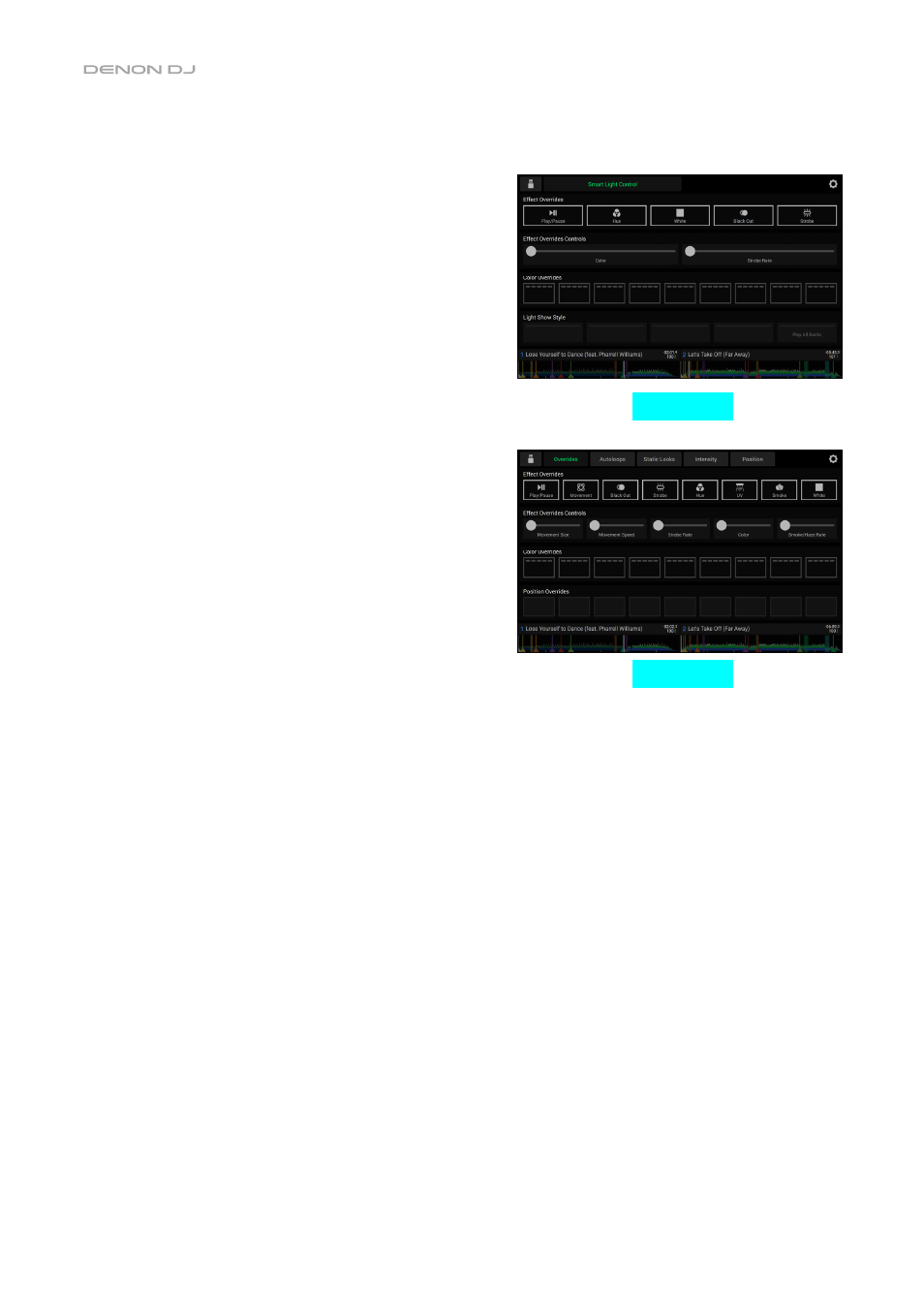
20
Tap the
gear icon
in the top-right corner of the touchscreen to open the Engine Lighting settings.
General
•
Engine Lighting Status
: This setting displays the current
connection status to Engine Lighting devices. When
Running
is shown, Engine Lighting is active. Tap
Stop
to deactivate
Engine Lighting. Tap
Start
to reactivate.
•
Connection Status
: These indicators will show whether
Engine Lighting is receiving signal from up to four connected
players.
•
Sync Offset
: Use this slider to apply a time offset for syncing
your connected lights, from -
1
to
0
to
+1
seconds.
•
Show Advanced Controls
: Enable this option to toggle
between the
Basic
and
Pro
controls (see right).
•
Randomize Autoloops
: This setting determines whether
autoloops are randomized or play in order.
•
Override Scripted Tracks
: This setting determines whether
a scripted track that is paired with an audio file is used (
Off
)
or whether you can override it using the onboard controls
(
On
).
•
Loop Auto Strobe
: This setting allows you to automatically
generate strobe effects when a Loop Roll is engaged.
•
Broadcast Art-Net
: This setting allows you to enable or
disable sending Art-Net protocol to control DMX interfaces
over a network connection.
•
Strobes
: This setting determines whether strobe effects are
enabled or disabled.
•
Philips Hue
: Enable this option to connect to available
Philips Smart Hue devices.
•
Player Mode
: This setting allows you to set whether you are
using
2 Player
or
4 Player
operation.
•
Active Faders
: This setting allows you to enable or disable
Engine Lighting control on up to four channels at a time. Tap
the
CH1–CH4
names to activate each channel.
DMX Interfaces
Use this menu to view connected DMX interfaces and their Universe Assignments.
Philips Hue
Use this menu to set up Philips Hue devices.
Basic View
Pro View
