Devices & file analysis, Networking, Configuration – Denon DJ DJ SC6000M Prime Dual-Layer Media Player with 10.1" Multi-Touch Display User Manual
Page 7
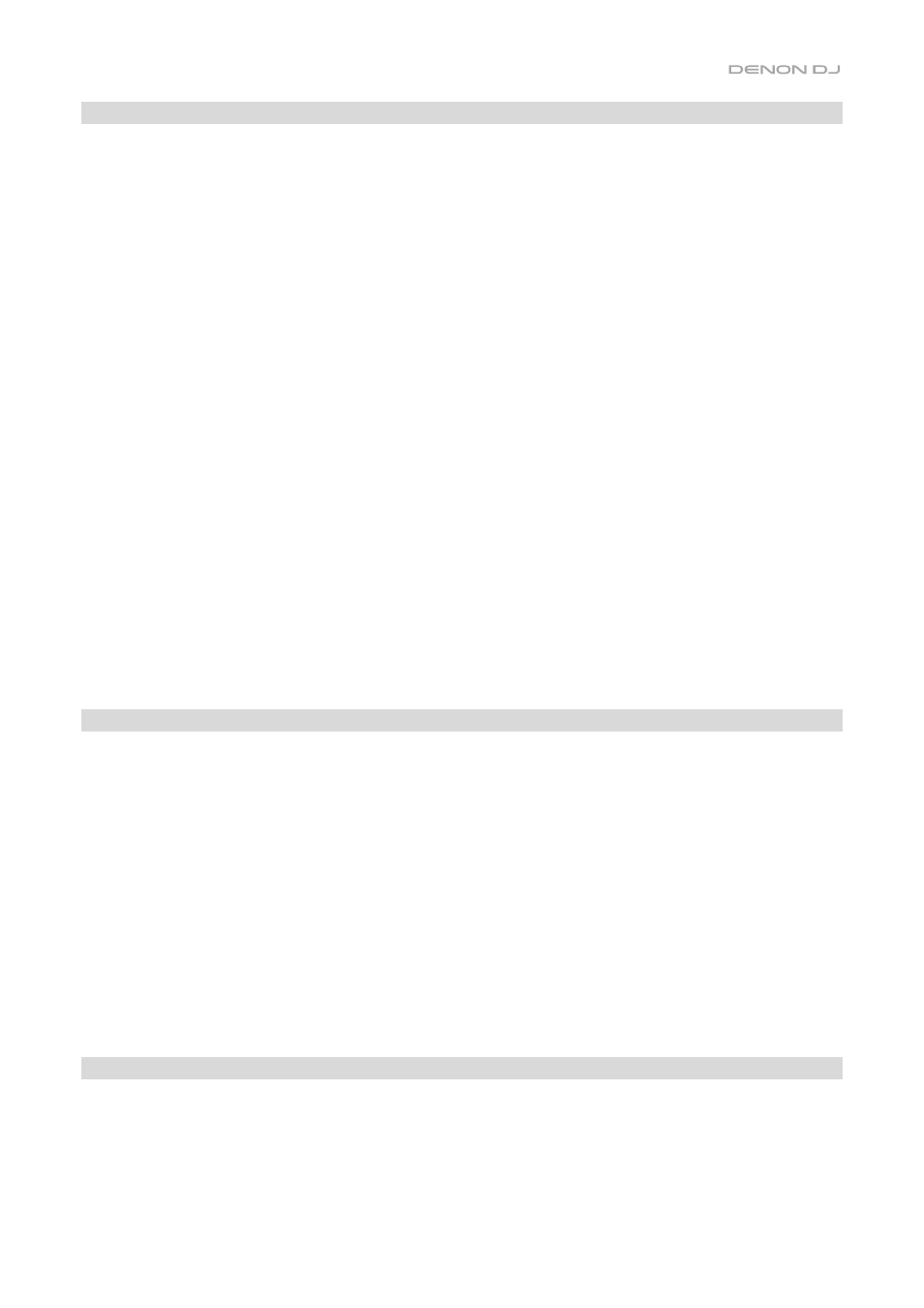
7
Devices & File Analysis
SC6000M PRIME can play music files from USB drives, SD cards, or other connected SC6000M PRIME units. Make sure you
are using only the supported file systems (for USB drives or SD cards) and file formats (for music files) listed below.
Supported file systems
:
exFAT (recommended), FAT32
Supported file formats
:
AAC/M4A
AIF/AIFF (44.1–192 kHz, 16–32-bit)
ALAC
FLAC
MP3 (32–320 kbps)
MP4
Ogg Vorbis
WAV (44.1–192 kHz, 16–32-bit)
Although SC6000M PRIME can play tracks that have not been analyzed yet, pre-analyzing them allows its features to
work most effectively. You can analyze tracks in one of two ways:
•
On SC6000M PRIME, load the track
: When you load a track to play, SC6000M PRIME will automatically
analyze it (if it has not already been analyzed). This may take a moment to complete, depending on the length of
the track. You can start playing the track from the beginning
immediately
, though you will need to wait a
moment for the analysis to finish.
•
Use Engine DJ software
: The included Engine DJ
software can pre-analyze your music library to use with
SC6000M PRIME. You can also use it to organize your library, manage your SC6000M PRIME hardware
preferences, etc. (see
to learn more about this).
to download the Engine DJ software.
To eject a USB drive or SD card
:
1.
Make sure none of its tracks are being played on any connected SC6000M PRIME units.
2.
Press
Media Eject
. A list of connected devices will appear in the touchscreen.
3.
Tap the
Eject
icon on the touchscreen next to the name of your device. If a track on the device is currently playing,
you will be asked if you want to continue ejecting, which will stop the track. Tap
Cancel
to cancel ejecting the
device, or tap
OK
to eject it.
To eject additional devices
, repeat Step 3.
To return to the previous screen
, press
Media Eject
again, or tap the
X
in the upper-right corner.
Networking
You can network up to four SC6000M PRIME units together, enabling them to share track databases, timing and BPM
information, and other data seamlessly over this connection.
This feature provides many advantages while performing. For instance, if you are using four SC6000M PRIME units, you
can use one of them to browse through
all
tracks on
all
devices (USB drives or SD cards) connected to
any
of those
SC6000M units. You can then play any of those tracks immediately without having to move a device from one unit to the
other.
To network SC6000M PRIME units together
, use the included networking cables to do one of the following:
•
If you are using only two SC6000M PRIME units, connect their two
Link
ports.
•
If you are using two or more SC6000M PRIME units, connect each of their
Link
ports to a
Link
port (
1
–
4
) on
your Denon DJ mixer.
•
If you are using two or more SC6000M PRIME units, connect each of their
Link
ports to an Ethernet port on a
router.
The
Link
light will turn on when the SC6000M PRIME unit is properly connected to a network.
Configuration
The SC6000M PRIME has several settings that help you customize playback and how information is displayed.
To open the Control Center
(which contains links to the User Profile and Settings menus), press
Shortcuts
.
To open the User Profile settings directly
, press and hold
View
.
to learn about these settings.
