7 service, Cleaning, Update software – Philips NeoPix Easy 2+ HD LCD Projector User Manual
Page 16: Cleaning the lens, Update sw through usb
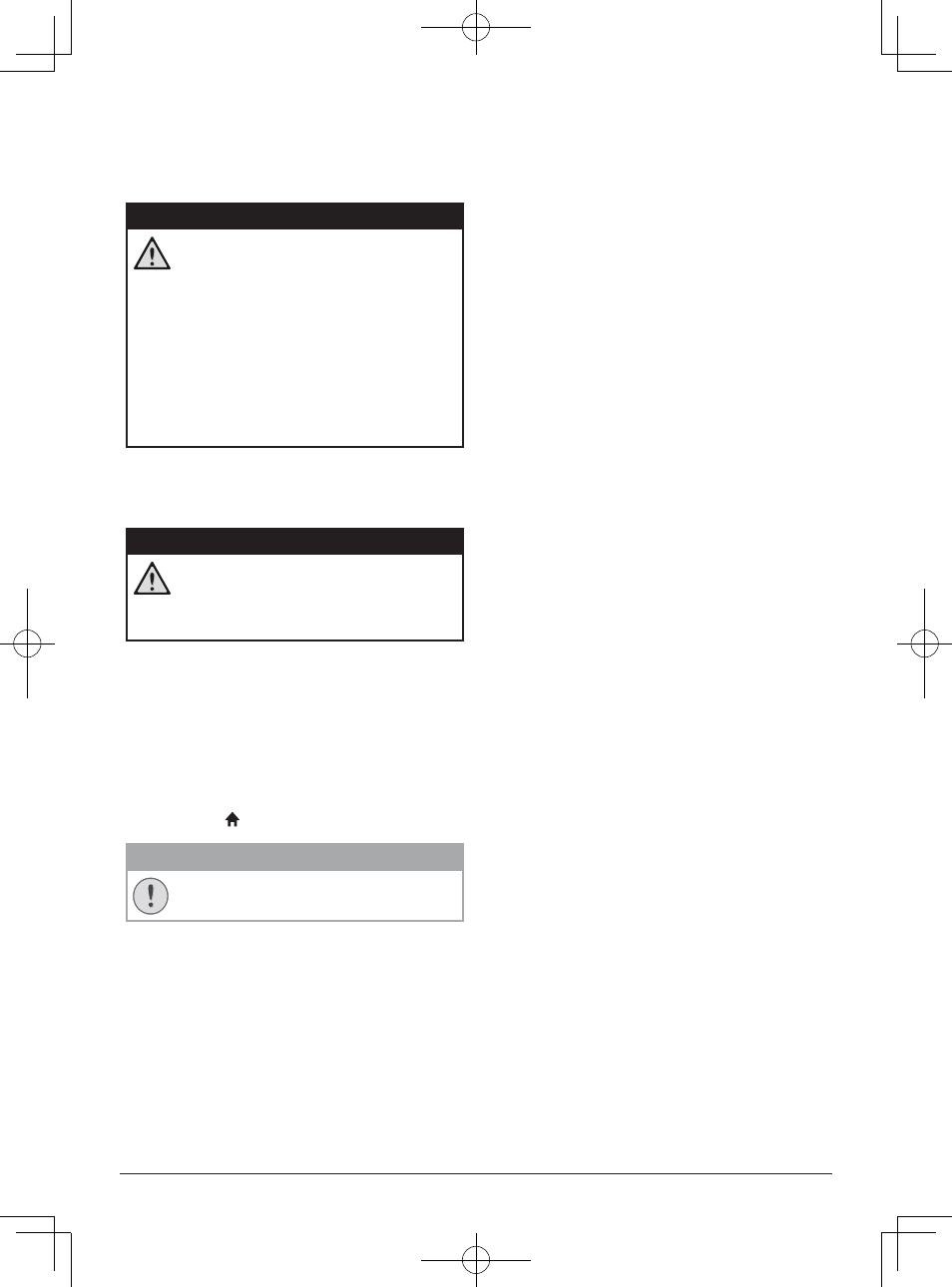
Service 15
7 Service
Cleaning
DANGER!
Instructions for cleaning!
Use a soft, lint-free cloth. Never use
liquid or easily flammable cleansers
(sprays, abrasives, polishes, alcohol,
etc.). Do not allow any moisture to
reach the interior of the projector.
Do not spray the projector with any
cleaning fluids.
Wipe over the surfaces gently. Be
careful that you do not scratch the
surfaces.
Cleaning the lens
Use a soft brush or lens cleaning paper for
cleaning the lens of the projector.
DANGER!
Do not use any liquid cleaning agents!
Do not use any liquid cleaning
agents for cleaning the lens, to avoid
damaging the coating film on the lens.
Update software
The latest software of the projector can be
found on www.philips.com/support for you
to get the best features and support from the
projector.
Before you update the software of the
projector, check the current software version:
• Press , and then select
SETUP - Info.
CAUTION!
Do not turn off the projector or remove
the USB flash drive during the update.
Update SW through USB
1 Check the latest software version on www.
philips.com/support. Find your product
(model number: NPX442), and locate
‘Software and drivers’.
2 Download the software into the USB flash
drive. Unzip the downloaded software file
and save it in the root directory of the USB
flash drive.
• Make sure the unzipped file name
is “GXY_MELODY.bin” or “GXY_
MELODY_64.bin”.
3 Turn off the projector, then connect the USB
flash drive to the projector.
4 Turn on the projector, then the upgrade
starts automatically. The LED on the
projector blinks during upgrade.
5 Wait about 15 seconds. The upgrade
completes and the projector turns off
automatically.
6 Disconnect the USB from the projector,
then turn on the projector.
