4 connect to playback devices, Connecting to devices through hdmi, Connecting to devices through av – Philips NeoPix Easy 2+ HD LCD Projector User Manual
Page 11: Connecting to a computer through vga
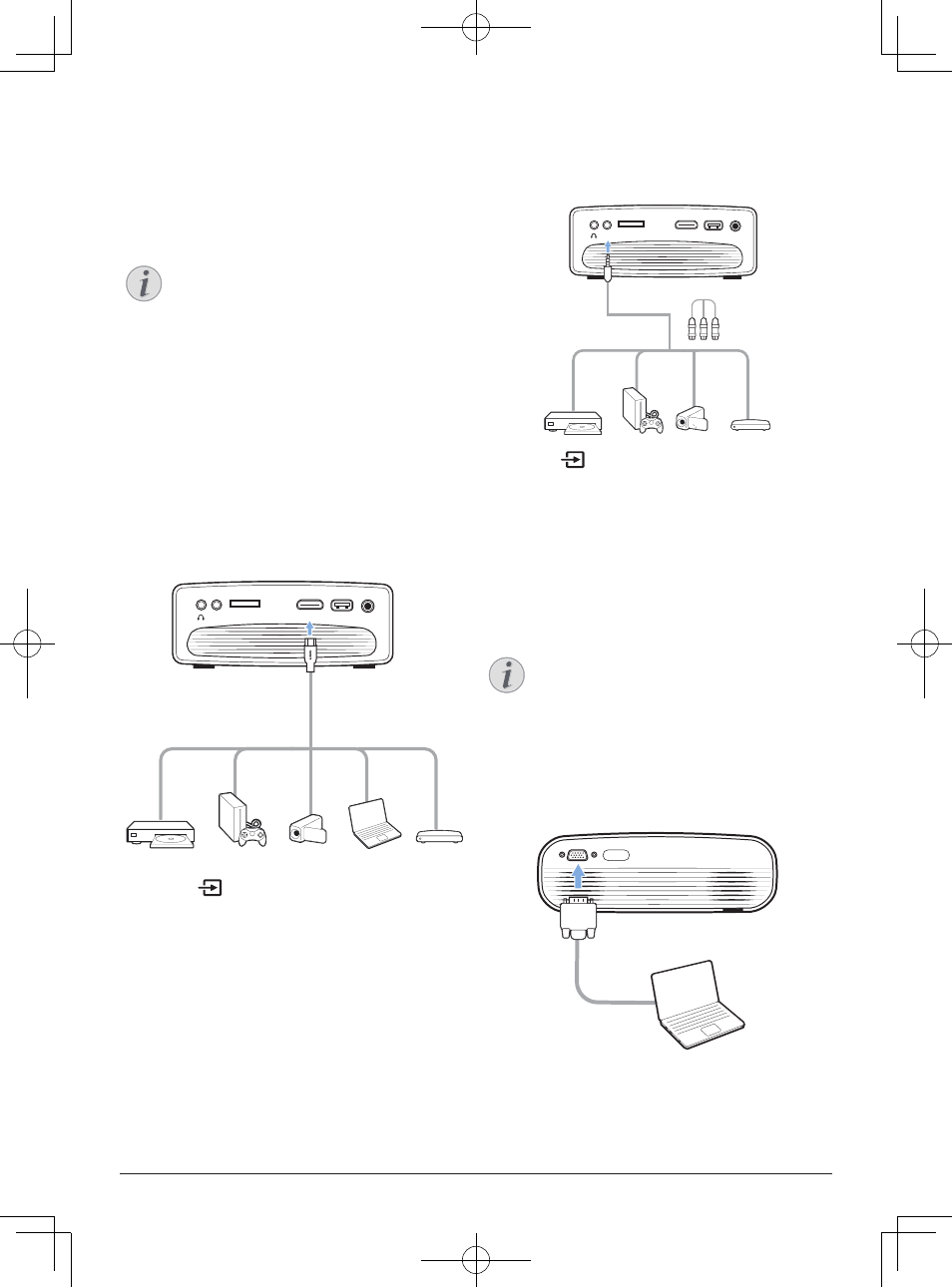
10
Philips · NeoPix Easy 2
+
4 Connect to
playback
devices
Notice
Make sure all devices are disconnected
from the power outlet before establishing
or changing any connections.
Connecting to devices
through HDMI
Connect a playback device (e.g. a Blu-ray
player, gaming console, camcorder, digital
camera or PC) to the projector through HDMI
connection. With this connection, images are
shown on the projection screen, and audio is
played on the projector.
1 Using an HDMI cable, connect the
HDMI
connector on the projector to the HDMI
output on the playback device.
MICRO SD
HDMI
USB
DC
AV
2 Press
to display the input source list,
and then select
HDMI.
Connecting to devices
through AV
Connect a playback device (e.g. a DVD
player, gaming console, camcorder or
digital camera) to the projector through AV
connection. With this connection, images
are shown on the projection screen, and
audio is played on the projector.
1 Using a RCA cable with 3.5 mm plug,
connect the
AV
connector (3.5 mm) on
the projector to the analogue audio
output jacks (red and white) and/
or composite video output jack on a
playback device.
MICRO SD
HDMI
USB
DC
AV
2 Press
to display the input source list,
and then select
AV.
Connecting to a computer
through VGA
Connect a computer (e.g. a desktop or laptop)
to the projector. With this connection, images
are shown on the projection screen.
Notice
Many laptops do not activate the
external video output automatically
when you connect a second display such
as a projector. Check your laptop user
manual to find out how to activate the
external video output.
1 Using a VGA cable, connect the
VGA
connector on the projector to the
VGA
output on a computer.
VGA
2 On your computer, adjust the screen
resolution of the computer to the correct
setting and switch the VGA signal to an
