Fine-tuning the image quality in user modes – BenQ MW855UST+ 3500-Lumen WXGA Ultra-Short Throw DLP Projector User Manual
Page 38
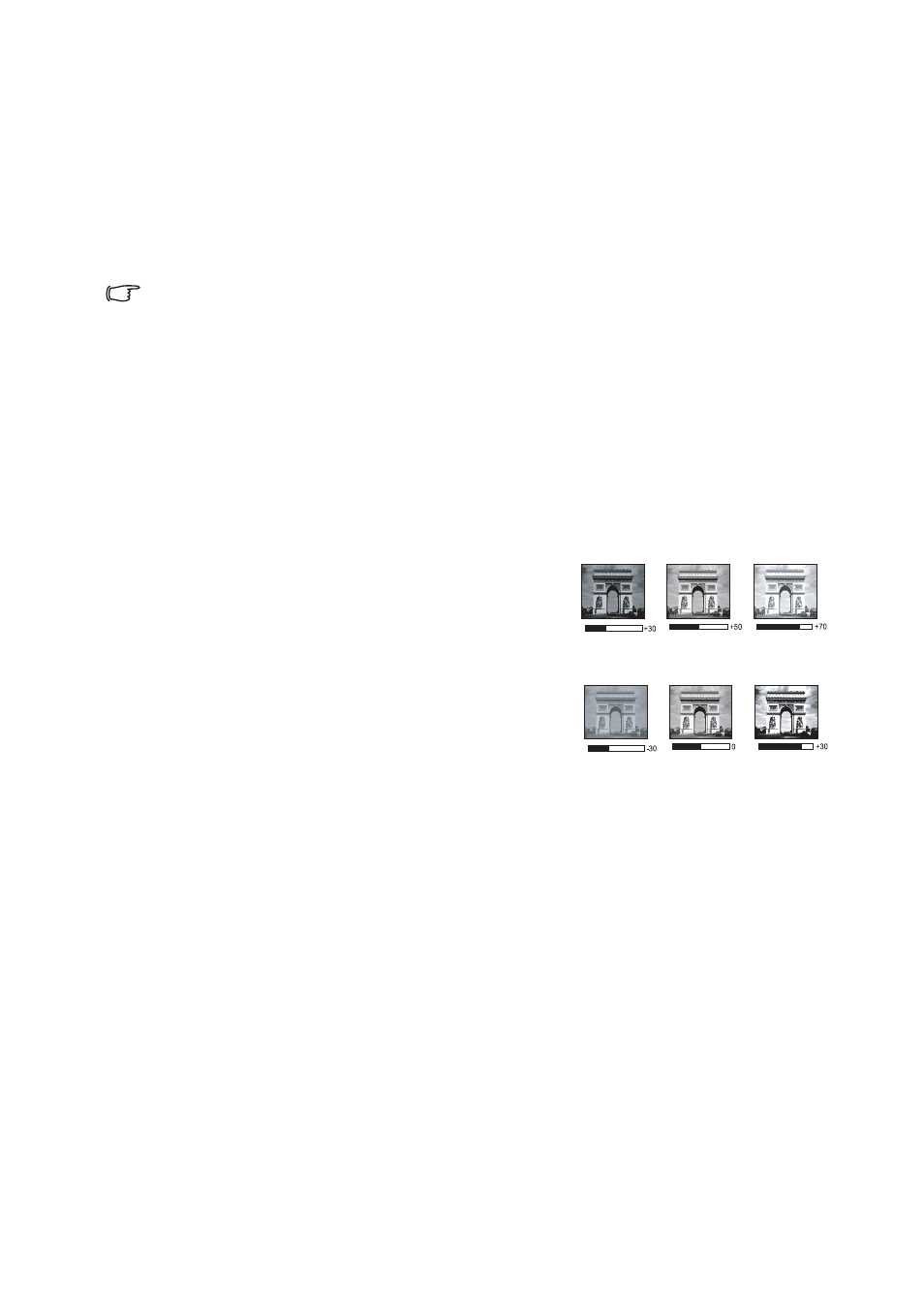
Operation
38
Setting the User 1/User 2 mode
There are two user-definable modes if the current available picture modes are not suitable
for your need. You can use one of the picture modes (except the
User 1
/
User 2
) as a
starting point and customize the settings.
1.
Press
MENU/EXIT
to open the On-Screen Display (OSD) menu.
2.
Go to the
Picture
>
Picture Mode
menu.
3.
Press
◄
/
►
to select
User 1
to
User 2
.
4.
Press
▼
to highlight
Reference Mode
.
This function is only available when User 1 or User 2 mode is selected up in the Picture Mode
sub-menu item.
5.
Press
◄
/
►
to select a picture mode that is closest to your need.
6.
Press
▼
to select a sub-menu item to be changed and adjust the value with
◄
/
►
.
"Fine-tuning the image quality in user modes"
below for details.
Fine-tuning the image quality in user modes
According to the detected signal type, and selected picture mode, some of the functions
listed below may not be available. Base on your need, you can make adjustments to these
functions by highlighting them and press
◄
/
►
on the projector or remote control.
Adjusting Brightness
The higher the value, the brighter the image. And
lower the setting, darker the image. Adjust this control
so the black areas of the image appear just as black and
that detail in the dark areas is visible.
Adjusting Contrast
The higher the value, the greater the contrast. Use this
to set the peak white level after you have previously
adjusted the
Brightness
setting to suit your selected
input and viewing environment.
Adjusting Color
Lower setting produces less saturated colors. If the setting is too high, colors on the image
will be overpowering, which makes the image unrealistic.
Adjusting Tint
The higher the value, the more reddish the picture becomes. The lower the value, the
more greenish the picture becomes.
Adjusting Sharpness
The higher the value, the sharper the picture becomes. The lower the value, the softer the
picture becomes.
Adjusting Brilliant Color
This feature utilizes a new color-processing algorithm and system level enhancements to
enable higher brightness while providing truer, more vibrant colors in picture. It enables a
greater than 50% brightness increase in mid-tone images, which are common in video and
natural scenes, so the projector reproduces images in realistic and true colors. If you
prefer images with that quality, select
On
. If you don’t need it, select
Off
.
When
Off
is selected, the
Color Temperature
function is not available.
