5 digital horizon, 3 slow-mo and quick-mo – Kinefinity MAVO Edge 8K Digital Cinema Camera User Manual
Page 30
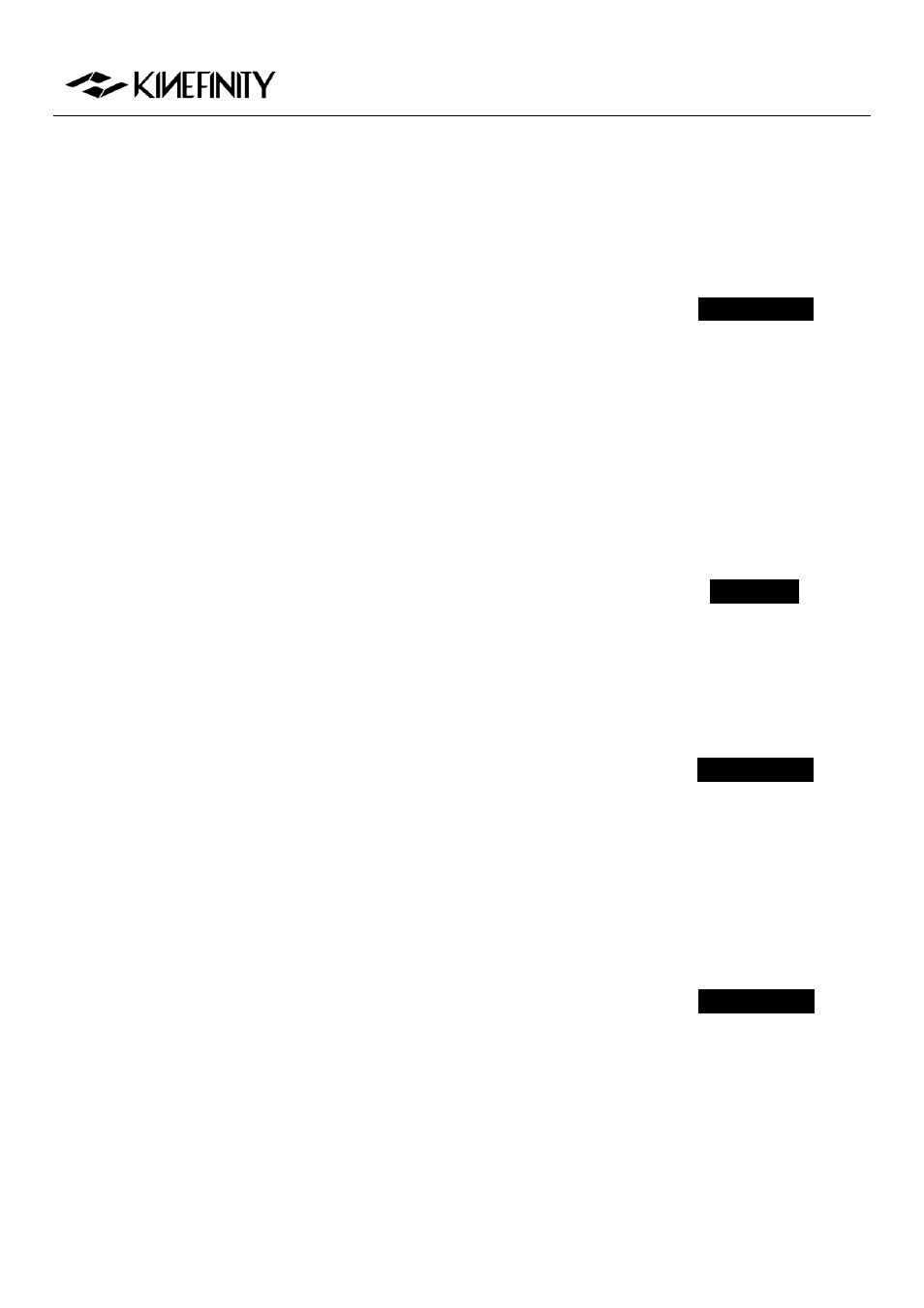
MAVO Edge 8K Operation Manual (KineOS 7.0)
©2021 Kinefinity Inc.
Page 30 / 61
The default threshold level is 90%, which means the zebra strip will display when the light exceeds 90% of
the maximum range.
3.2.5 Digital Horizon
With digital horizontal guidance on the UI, cameramen are able to judge the
image level precisely and quickly when shooting with shoulder, in handheld
and other motion works.
In-camera Digital Horizon calibration: after updating the firmware, the digital
horizon should be calibrated in a horizontal place. The steps are:
[MENU
System
Digital Horizon Calibrate]
3.3 Slow-Mo and Quick-Mo
3.3.1 Two Types of FPS
Sensor fps:
The capturing fps of the CMOS imaging sensor. Shown on the up
center of the UI as well as on the slate, it can be set with the shortcut button
[FPS].
Project fps:
The fps for clips playback, editing or delivery. You can choose
one of them based on your need. For example: 24fps for movie and 25fps for
TV release (PAL). To set the Project FPS: see the steps on the right.
When the Project fps is 25fps, whatever the CMOS imaging sensor fps is set,
clips will be played at 25fps in post-production or in-camera playback. For
example: action movies usually choose 22 Sensor fps for shooting, but 25
Project fps for playback, which makes the action seems faster.
The default setting of project fps is 25fps.
3.3.2 User-defined CMOS Imaging Sensor FPS
Regular fps, like 24, 25, 30, 48, 50, 96, 200, are available in the FPS Shortcut
List; you may also customize other fps in the menu.
You can define three fps to any value between minimum fps (0.2fps) and the
max fps of the current resolution w/ accuracy 0.001fps.
When defining the CMOS imaging sensor FPS to 22fps, there will be a
22fps option in the CMOS imaging sensor shortcut list at any
resolutions;
Menu Operation
Open Digital Horizon
[Config
Liveview
Digital Horizon: on]
Menu Operation
Change Project FPS
[MENU
Shooting
Project
FPS]
Shortcut List
Change Sensor FPS
Press short button [FPS]
Menu Operation
Custom sensor FPS
[MENU
Shooting
Custom Sensor FPS]
